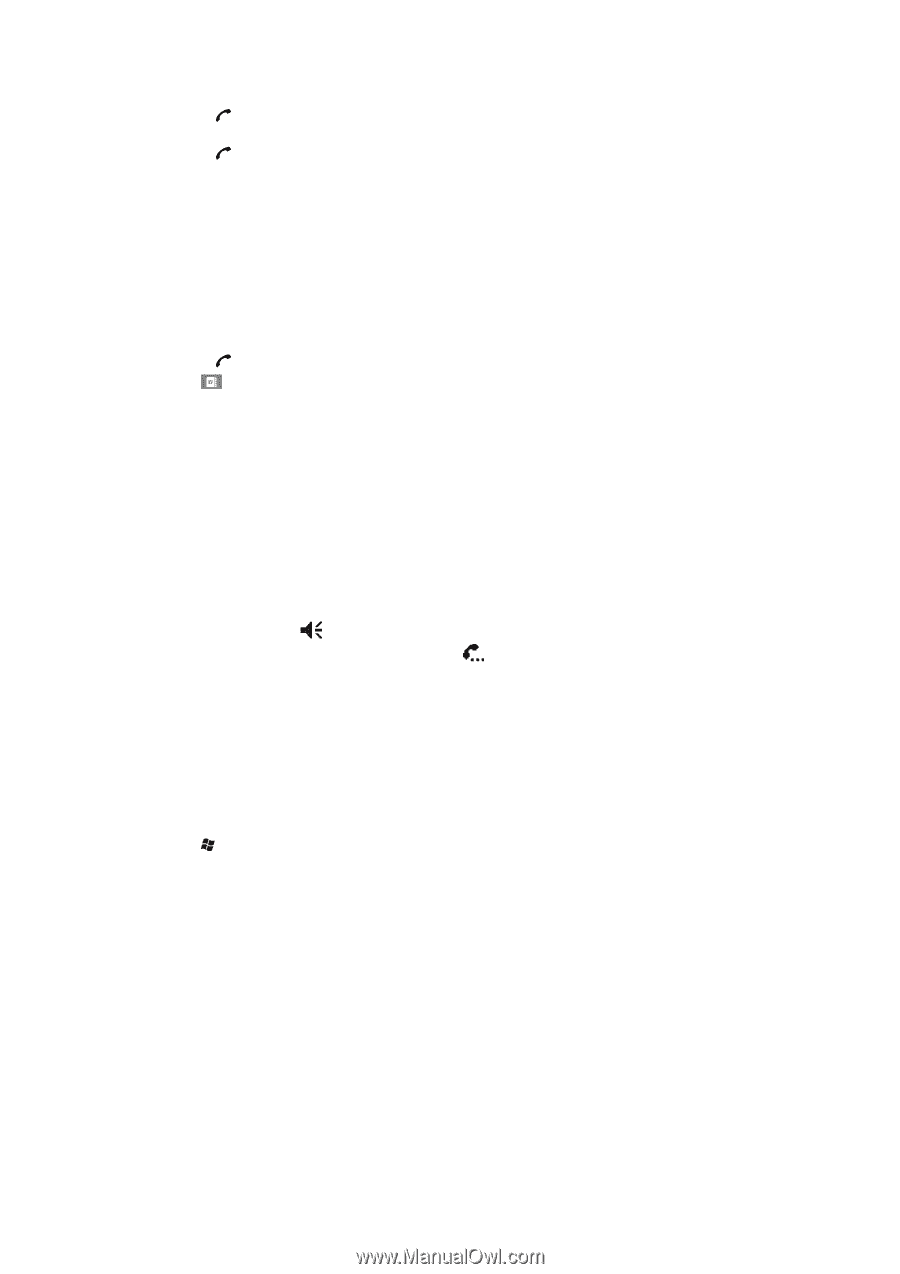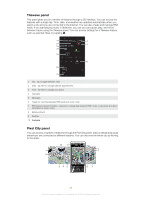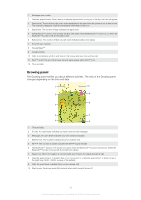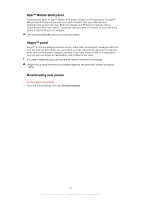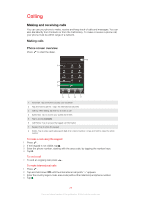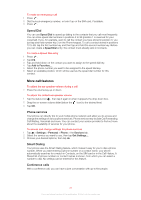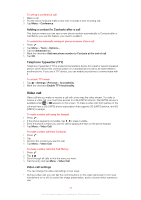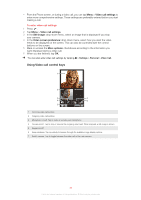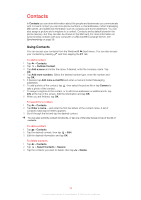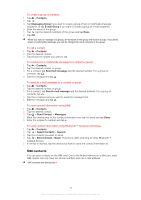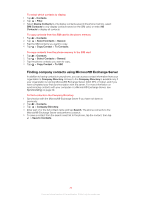Sony Ericsson Xperia X2 User Guide - Page 31
More call features, Speed Dial, Phone services, Smart Dialing, Conference calls - b mobile
 |
View all Sony Ericsson Xperia X2 manuals
Add to My Manuals
Save this manual to your list of manuals |
Page 31 highlights
To make an emergency call 1 Press . 2 Dial the local emergency number, or look it up on the SIM card, if available. 3 Press . Speed Dial You can use Speed Dial to speed up dialing to the contacts that you call most frequently. You can store speed dial numbers in positions 2 to 99 (position 1 is reserved for your voicemail). If you, for example, want to call the contact you have stored in position 3, you just tap and hold number key 3 on the Phone keypad. To call a contact stored in positions 10 to 99, tap the first number key and then tap and hold the second number key. Before you can create a Speed Dial entry, the contact must already exist in Contacts. To create a Speed Dial entry 1 Press . 2 Tap . 3 Tap and hold down on the contact you want to assign to the speed dial key. 4 Tap Add to Favorites.... 5 Select the phone number you want to be assigned to the speed dial key. 6 Select an available position, which will be used as the speed dial number for this contact. More call features To adjust the ear speaker volume during a call • Press the volume key up or down. To adjust the default ear speaker volume 1 Tap the status icon , then tap it again in when it appears the drop down box. 2 Drag the on-screen volume slider (below the icon) to the desired level. 3 Tap OK. Phone services Your phone can directly link to your mobile phone network and allow you to access and change the settings of various phone services. Phone services may include Call Forwarding, Call Waiting, Voicemail and more. You can contact your service provider to find out more about the availability of services for your phone. To access and change settings for phone services 1 Tap > Settings > Personal > Phone > the Services tab. 2 Select the service you want to use, then tap Get Settings.... 3 Choose your desired options, then tap ok. Smart Dialing Your phone uses the Smart Dialing feature, which makes it easy for you to dial a phone number. When you start entering a phone number or a contact name, your phone automatically searches for a match in Contacts, on the SIM card or in the Call History. A filtered list of phone numbers or contact names is shown, from which you can select a number to dial. No settings can be entered for this feature. Conference calls With a conference call, you can have a joint conversation with up to five people. 31 This is an Internet version of this publication. © Print only for private use.