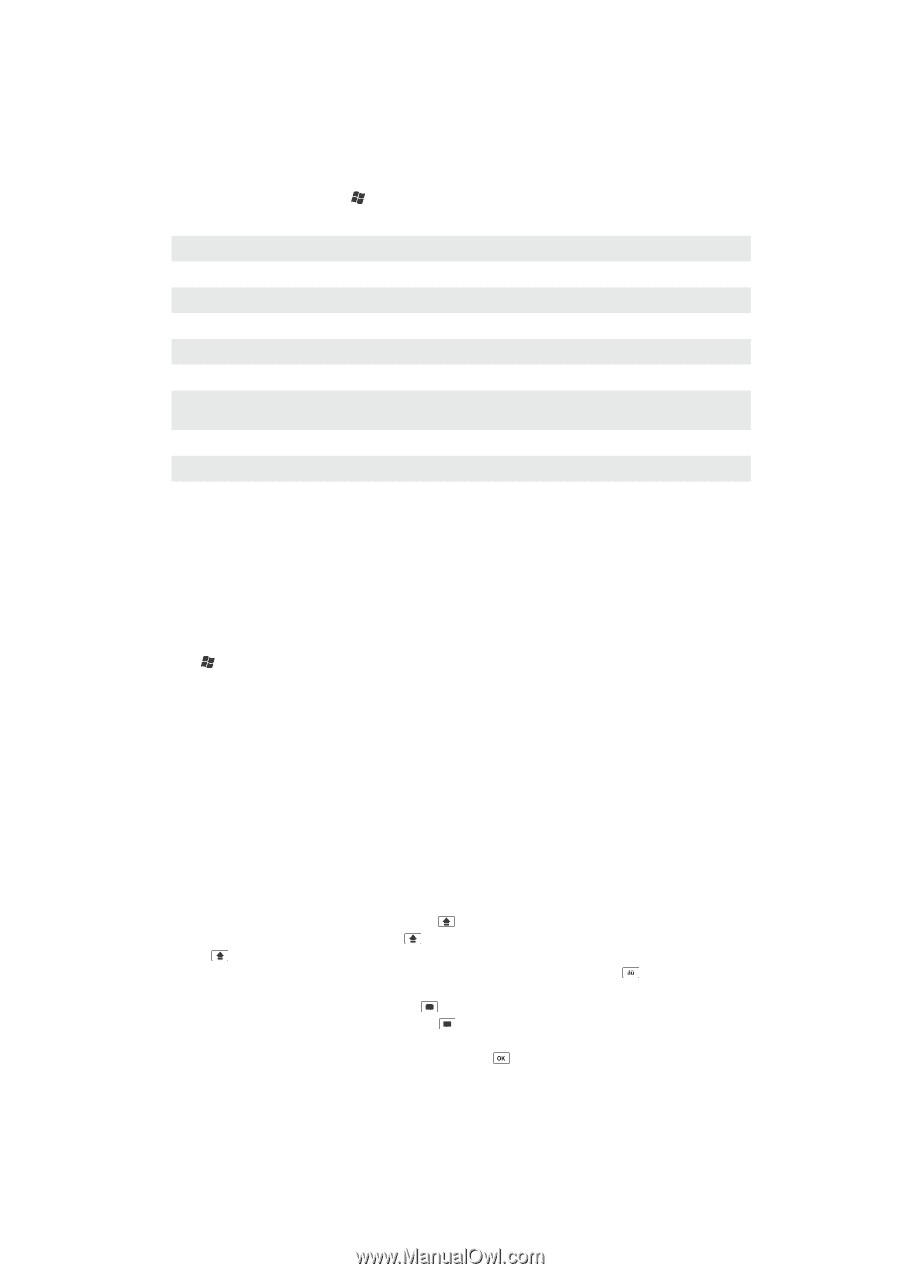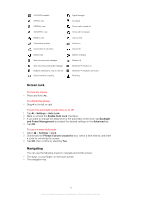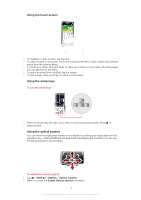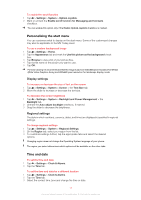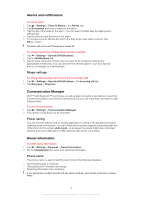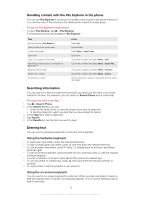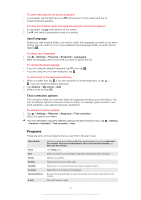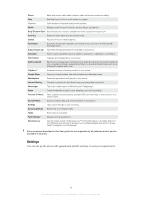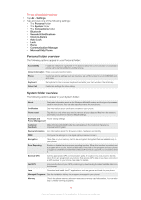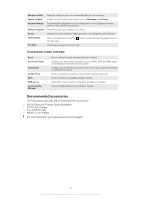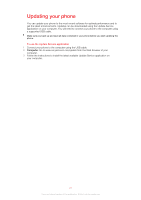Sony Ericsson Xperia X2 User Guide - Page 16
Handling content with the File Explorer in the phone, Searching information, Entering text - case
 |
View all Sony Ericsson Xperia X2 manuals
Add to My Manuals
Save this manual to your list of manuals |
Page 16 highlights
Handling content with the File Explorer in the phone You can use File Explorer in your phone to handle content saved in the phone memory or on a memory card. If the memory is full, delete some content to create space. To use the File Explorer in your phone • To open File Explorer, tap > File Explorer. The following functions are available in File Explorer: Task Go up one level in File Explorer Open a folder in the current view Create a new folder Open a file Copy, cut or paste a file or folder Send file to another phone or computer via Bluetooth™ Rename a file or folder Delete a file or folder Go directly to a folder Action Select Up Tap the folder Select Menu > New Folder Tap the file Tap the file or folder, then select Menu > Edit Tap the file or folder, then select Menu > Beam File... Tap the file or folder, then select Menu > Rename Tap the file or folder, then select Menu > Delete Use the drop-down boxes in the top left and top right of the screen Searching information You can search for files and other items stored in your phone by file name or by words located in the item. For example, you can search in Search Phone and in online help. To search for a file or an item 1 Tap > Search Phone. 2 In the Search for field, you can: • Enter the file name, word, or other information you want to search for. • In the drop down list, select one item that you have looked for before. 3 In the Type field, select a data type. 4 Tap Search. 5 In the Results list, tap the item you want to open. Entering text You can use the hardware keyboard to enter text and characters. Using the hardware keyboard • To type lower-case letters, press the relevant letter keys. • To type a single upper-case letter, press and then press the relevant letter key. • To use all upper-case letters, press twice. To change back to all lower-case letters, press again. • To type accented characters, press the letter key first, and then press until the required character appears. • To enter a number or a symbol, press and then press the relevant key. • To use all number or symbol keys, press twice and enter the relevant numbers or symbols. • To verify entries or exit the program in use, press . Using the on-screen keyboard You can use the on-screen keyboard to enter text. When you start a program or select a field that requires text or number, the keyboard appears. The on-screen keyboard uses a built-in dictionary. 16 This is an Internet version of this publication. © Print only for private use.