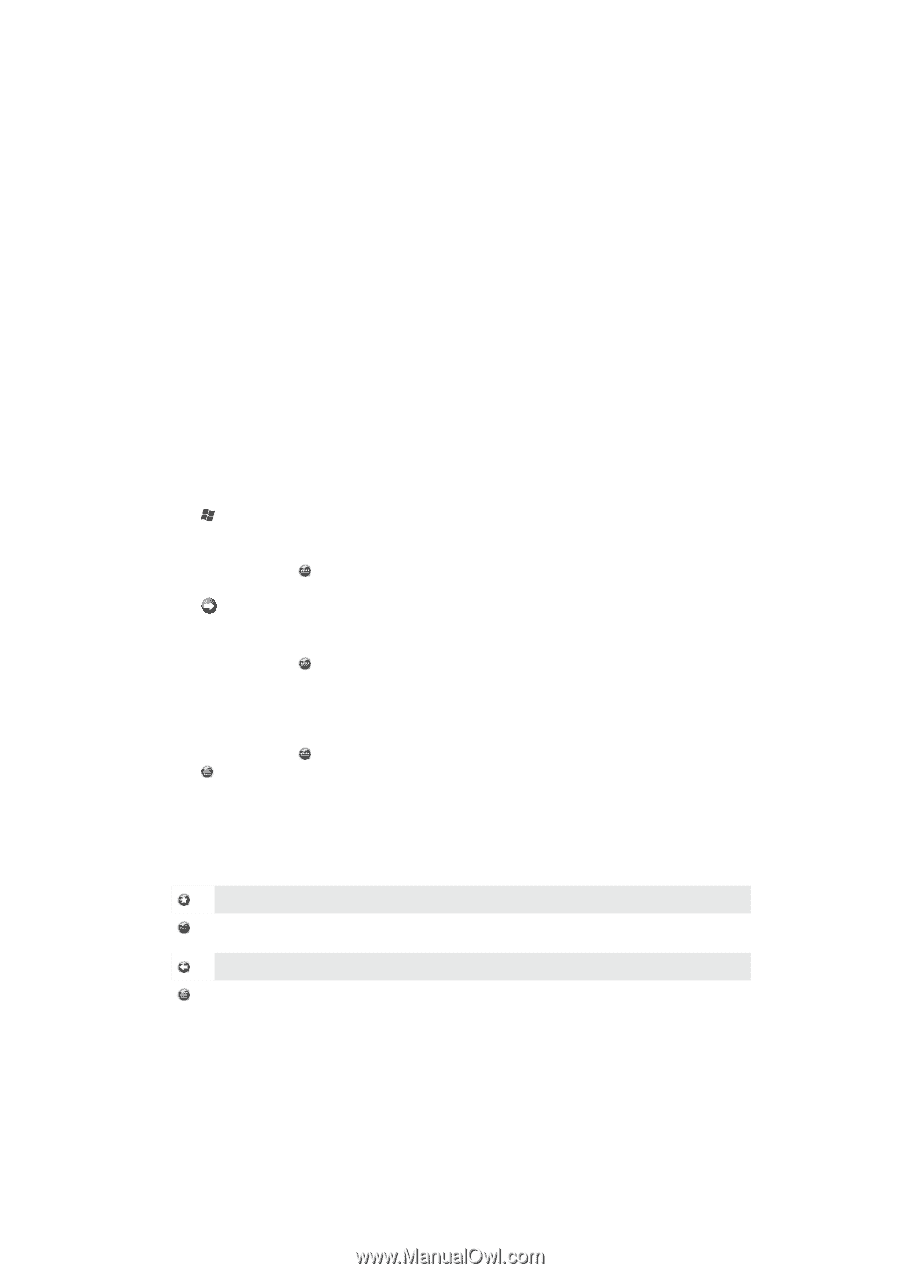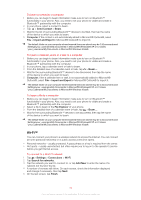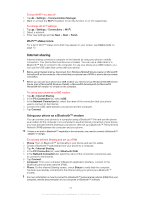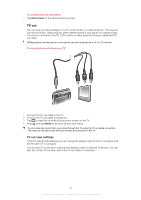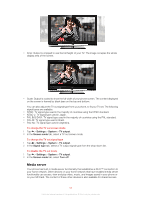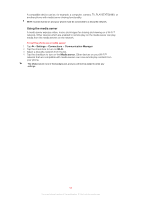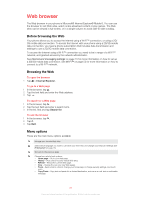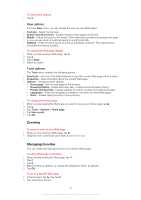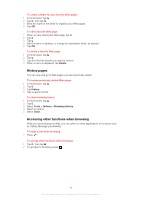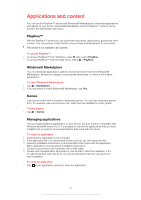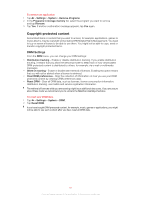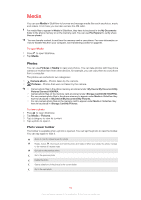Sony Ericsson Xperia X2 User Guide - Page 57
Web browser, Before browsing the Web, Browsing the Web, Menu options - games
 |
View all Sony Ericsson Xperia X2 manuals
Add to My Manuals
Save this manual to your list of manuals |
Page 57 highlights
Web browser The Web browser in your phone is Microsoft® Internet Explorer® Mobile 6. You can use the browser to visit Web sites, watch online streamed content or play games. The Web sites can be viewed in full-screen, or in a single-column to avoid side-to-side scrolling. Before browsing the Web Your phone allows you to access the Internet using a Wi-Fi™ connection, or using a 2G/ 3G mobile data connection. To access the Internet with your phone using a 2G/3G mobile data connection, you need a phone subscription that includes data transmission and settings to use a 2G/3G mobile data connection. To access the Internet using a Wi-Fi™ connection you need to be in range of a Wi-Fi™ network, and granted access by the network administrator. See Internet and messaging settings on page 15 for more information on how to set up a 2G/3G mobile data connection. See Wi-Fi™ on page 52 for more information on how to connect to a Wi-Fi™ network. Browsing the Web To open the browser • Tap > Internet Explorer. To go to a Web page 1 In the browser, tap . 2 Tap the text field and enter the Web address. 3 Tap . To search for a Web page 1 In the browser, tap . 2 Tap the text field and enter a search term. 3 In the list, find and tap Search for. To exit the browser 1 In the browser, tap . 2 Tap . 3 Tap Exit. Menu options These are the main menu options available: Manage your favorite Web sites Select which language you want to use when you enter text, and change your keyboard settings (see Entering text on page 16). Go back to the previous page Choose from a list of sub options: • Home page - Go to your start page. • History - View a list of recently visited Web sites. • Refresh - Reload the current Web page. • View - Change the way you view Web pages. • Tools - Send a link to a friend, change your home page or change security settings, and much more. • Copy/Paste - Copy text and paste it in a desired destination, such as an e-mail, text or multimedia message. 57 This is an Internet version of this publication. © Print only for private use.