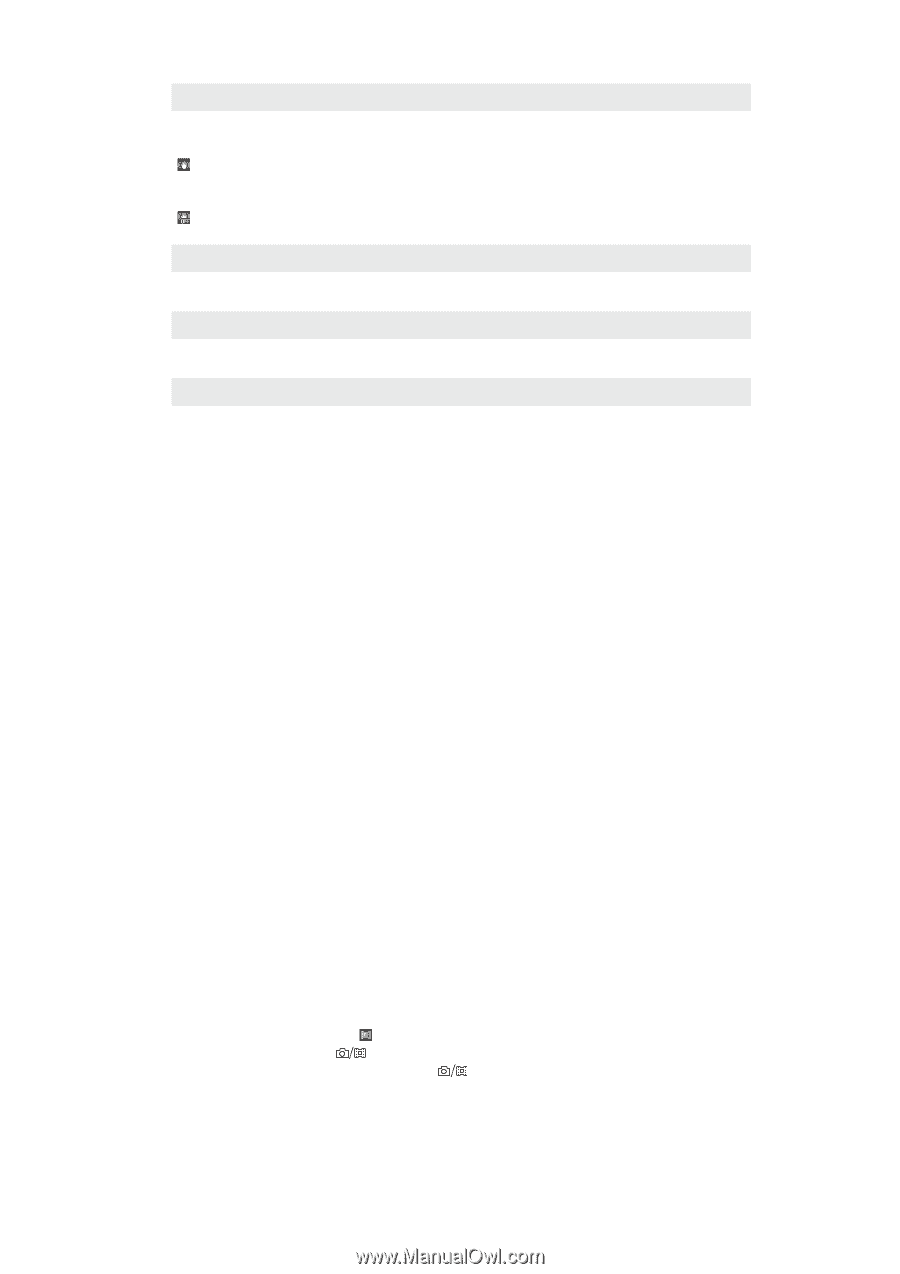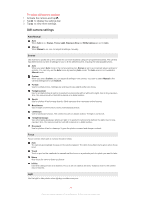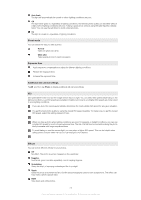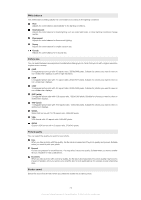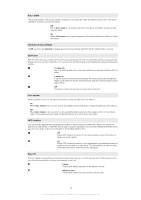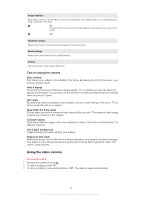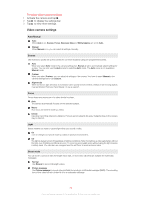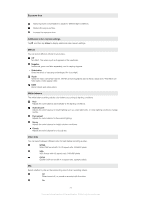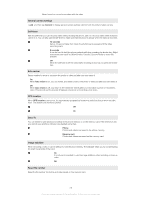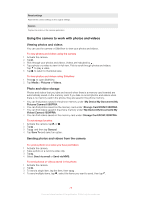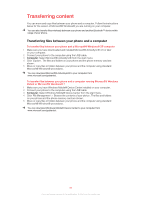Sony Ericsson Xperia X2 User Guide - Page 75
Using the video camera, Tips on using the camera - reset
 |
View all Sony Ericsson Xperia X2 manuals
Add to My Manuals
Save this manual to your list of manuals |
Page 75 highlights
Image stabilizer When taking a photo, it can be difficult to hold the phone steady. The stabilizer helps you by compensating for small movements of the hand. On It is only recommended to use the image stabilizer when doing a close-up shot of an object. Off Reset file number Reset the file number for photos and video saved on the memory card. Reset settings Reset all the camera settings to the original settings. Version Display the version of the camera application. Tips on using the camera Rule of thirds Don't place your subject in the middle of the frame. By placing it a third of the way in, you achieve a better result. Hold it steady Avoid blurry photos by holding the camera steady. Try to steady your hand by leaning it against a solid object. You can also use the self-timer to make sure that the phone is steady when the photo is taken. Get closer By getting as close as possible to your subject, you can avoid relying on the zoom. Try to fill the viewfinder with your subject. Stay within the flash range Photos taken beyond the maximum flash range will be too dark. The maximum flash range is about four steps from the subject. Consider variety Think about different angles, and move towards the object. Take some vertical photos. Try different positions. Use a plain background A plain background helps highlight your subject. Keep your lens clean Mobile phones are used in all kinds of weather and places, and carried in pockets and bags. This results in the camera lens becoming dirty and covered with fingerprints. Use a soft cloth to clean the lens. Using the video camera To record a video 1 Activate the camera and tap . 2 To start recording, press . 3 To stop recording, press and hold down . The video is saved automatically. 75 This is an Internet version of this publication. © Print only for private use.