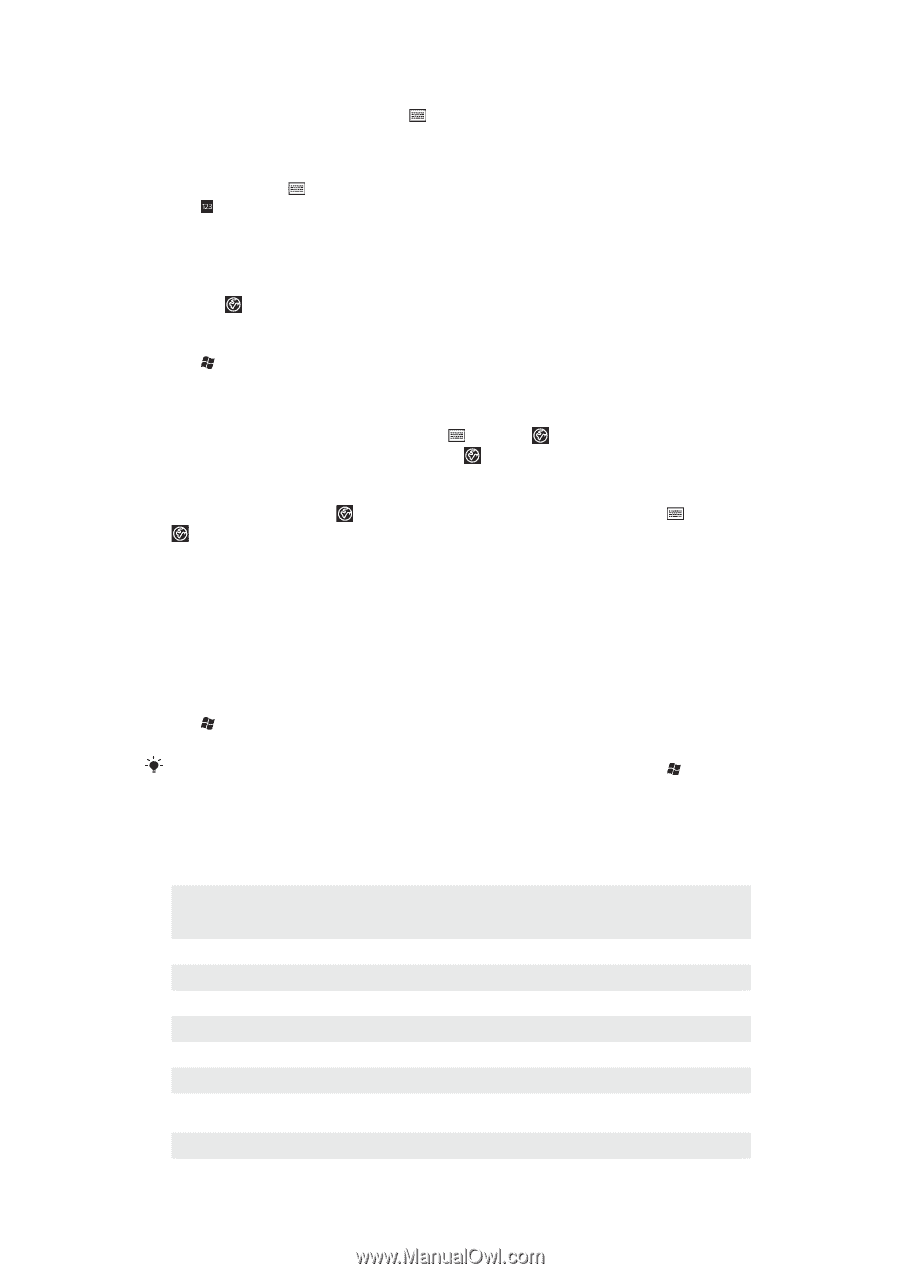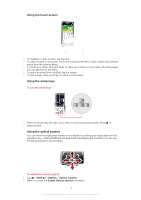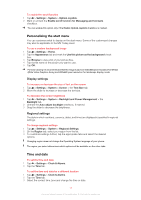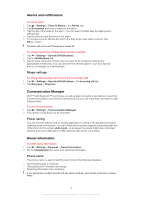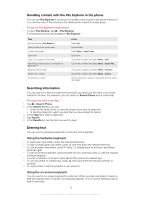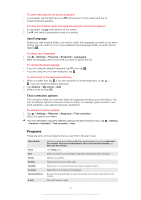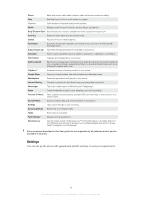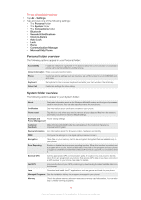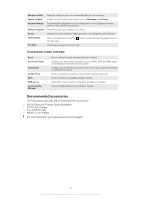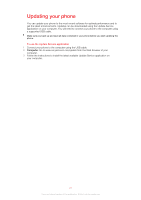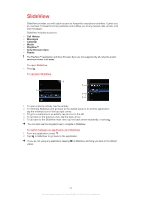Sony Ericsson Xperia X2 User Guide - Page 17
Programs, Input language, Text correction options - downloads
 |
View all Sony Ericsson Xperia X2 manuals
Add to My Manuals
Save this manual to your list of manuals |
Page 17 highlights
To enter text using the on-screen keyboard • In a program, tap the text input icon at the bottom of the screen and the on- screen keyboard appears.. To enter punctuation marks and symbols using the on-screen keyboard 1 In a program, tap at the bottom of the screen. 2 Tap and select a punctuation mark or a symbol. Input language Before you start entering letters, you need to select the languages you want to use when writing. You can switch to one of your selected input languages when you enter text by tapping . To select input languages 1 Tap > Settings > Personal > Keyboard > Languages. 2 Mark the language check boxes that you want to add to the list. To change the input language • If you are using the slideout keyboard, tap , then tap . • If you are using the on-screen keyboard, tap . To add words to the keyboard dictionary 1 When you enter text, tap if you are using the on-screen keyboard, or tap > if you are using the slideout keyboard. 2 Tap Options > My words > Add. 3 Write a word and tap OK. Text correction options Text correction helps you enter text faster by suggesting words as you enter letters. You can set different options in the text correction menu, for example, spell correction, next word prediction, auto-append and auto-substitution. To set text correction options 1 Tap > Settings > Personal > Keyboard > Text correction. 2 Select the options you desire. For more information about the different options in the text correction menu, tap > Personal > Keyboard > Text correction > Help. > Settings Programs These are some of the programs that you can find in the start menu: Office Mobile Home Text Panels Camera Calendar Contacts Internet Explorer E-mail Use the complete suite of Microsoft® Office applications for your phone: Microsoft Excel Mobile, Microsoft OneNote Mobile, Microsoft PowerPoint Mobile and Microsoft Word Mobile. The Today panel. Send and receive voice messages, multimedia messages and text messages. Manage your panels. Take photos and record video clips. Keep track of your appointments and create meeting requests. Keep track of your friends and colleagues. Browse Web and WAP sites as well as download new programs and files from the Internet. Send and receive e-mails. 17 This is an Internet version of this publication. © Print only for private use.