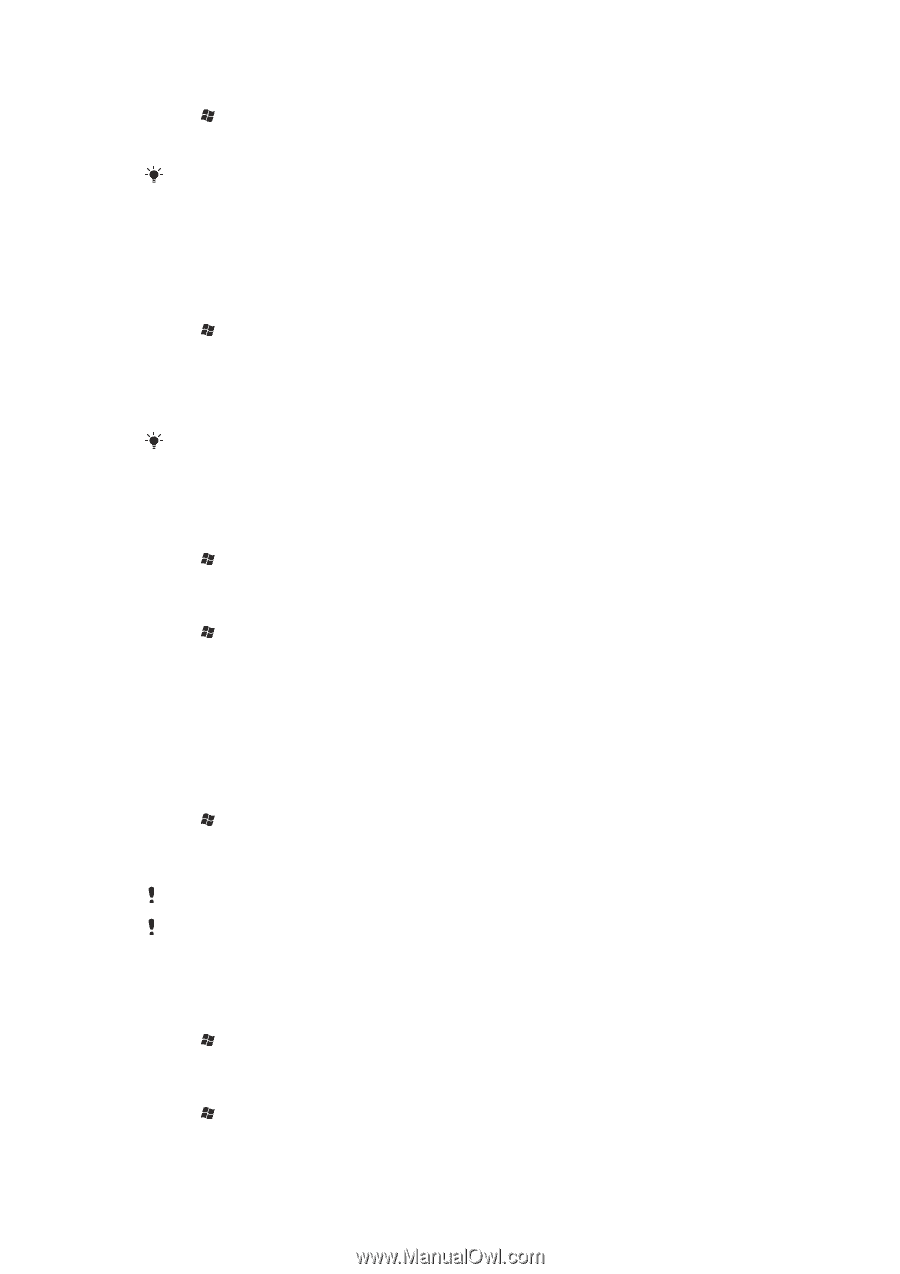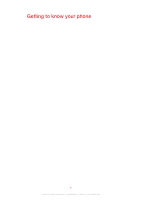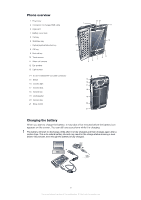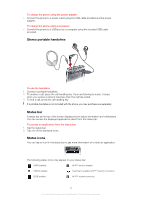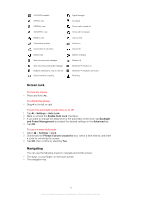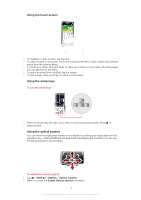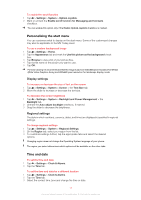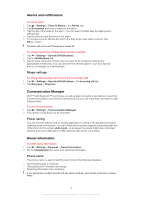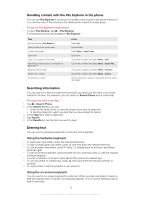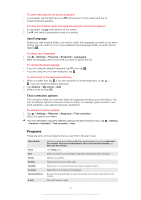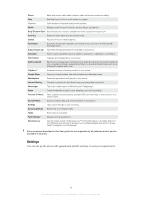Sony Ericsson Xperia X2 User Guide - Page 13
Personalizing the start menu, Time and date, Display settings, Regional settings - panels
 |
View all Sony Ericsson Xperia X2 manuals
Add to My Manuals
Save this manual to your list of manuals |
Page 13 highlights
To enable the scroll function 1 Tap > Settings > System > Optical Joystick. 2 Mark or unmark the Enable scroll function for Messaging and Contacts checkbox. You can enable this option only if the Enable Optical Joystick checkbox is marked. Personalizing the start menu You can customize what to display on the start menu. Some of the customized changes may also be applicable to the MS Today panel. To use a custom background image 1 Tap > Settings > Home. 2 Tap the Appearance tab and mark the Use this picture as the background check box. 3 Tap Browse to view a list of your picture files. 4 Tap the file name of the picture you want to use. 5 Tap OK. For best viewing it is recommended that the image is saved in 480x800 pixel resolution for WVGA (Wide Video Graphics Array) and 800x480 pixel resolution for landscape display mode. Display settings To increase or decrease the size of text on the screen 1 Tap > Settings > System > Screen > the Text Size tab. 2 Move the slider to increase or decrease the text size. To decrease the screen brightness 1 Tap > Settings > System > Backlight and Power Management > the Backlight tab. 2 Unmark the Auto adjust backlight checkbox, if marked. 3 Drag the slider to decrease the brightness. Regional settings The style in which numbers, currency, dates, and times are displayed is specified in regional settings. To change regional settings 1 Tap > Settings > System > Regional Settings. 2 On the Region tab, select your region from the list. 3 To customize settings further, tap the appropriate tabs and select the desired options. Changing region does not change the Operating System language of your phone. The region you select determines which options will be available on the other tabs. Time and date To set the time and date 1 Tap > Settings > Clock & Alarms. 2 Tap the Time tab. To set the time and date for a different location 1 Tap > Settings > Clock & Alarms. 2 Tap the Time tab. 3 Select the correct time zone and change the time or date. 13 This is an Internet version of this publication. © Print only for private use.