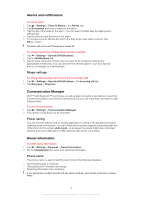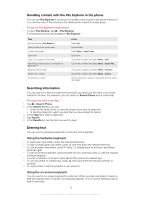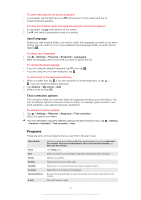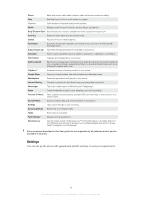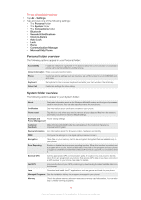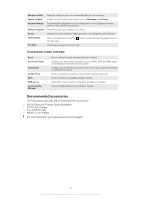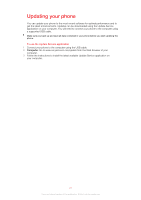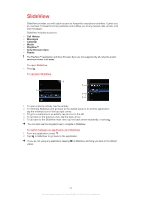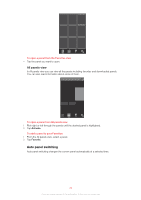Sony Ericsson Xperia X2 User Guide - Page 19
Personal folder overview, Settings, Personal, System, Connections, Bluetooth - windows phone 7
 |
View all Sony Ericsson Xperia X2 manuals
Add to My Manuals
Save this manual to your list of manuals |
Page 19 highlights
To see all available settings 1 Tap > Settings. 2 Tap and view one of the following settings: • The Personal folder • The System folder • The Connections folder • Bluetooth • Sounds & Notifications • Clock & Alarms • Auto Lock • Lock • Home • Communication Manager • Microsoft My Phone Personal folder overview The following options appear in your Personal folder: Accessibility Enable the Telephone Typewriter (TTY) device to allow text communication on a standard phone call to be transmitted to another phone. Owner Information Enter your personal information. Phone Customize phone settings such as ring tone, set a PIN number for your USIM/SIM card, and more. Keyboard Set options for the on-screen keyboard and enter your own words in the dictionary. Video Call Customize settings for video calling. System folder overview The following options appear in your System folder: About See basic information such as the Windows Mobile® version and the type of processor used in your phone. You can also specify a name for your phone. Certificates See information about certificates installed in your phone. Phone reset Tap this icon only when you need to remove all your data and files from the memory and reset your phone to factory default settings. Backlight and Power saving settings. Power Management Customer Feedback Make Windows Mobile® better by participating in the Customer Experience Improvement Program. Device Information See information about the firmware version, hardware and identity. DRM Configure the settings for the digital rights protected content. Encryption Allow files on your memory card to be encrypted. Encrypted files are readable only in your phone. Error Reporting Enable or disable the phone error reporting function. When this function is enabled and a program error occurs, technical data about the state of the program and your phone is logged in a text file and delivered to Microsoft technical support if you choose to send it. External GPS Set the appropriate GPS communication ports, if required. You may need to do this when there are programs in your phone that access GPS data or you have connected a GPS receiver to your phone. See Help for details. FastGPS Improves the time of your GPS positioning by downloading the latest satellite data from the Internet. Java Download and install Java™ applications, such as games and tools, to your phone. Managed Programs See the installation history for programs managed in your phone. Memory Check the phone memory allocation status and memory card information. You can also stop currently running programs. 19 This is an Internet version of this publication. © Print only for private use.