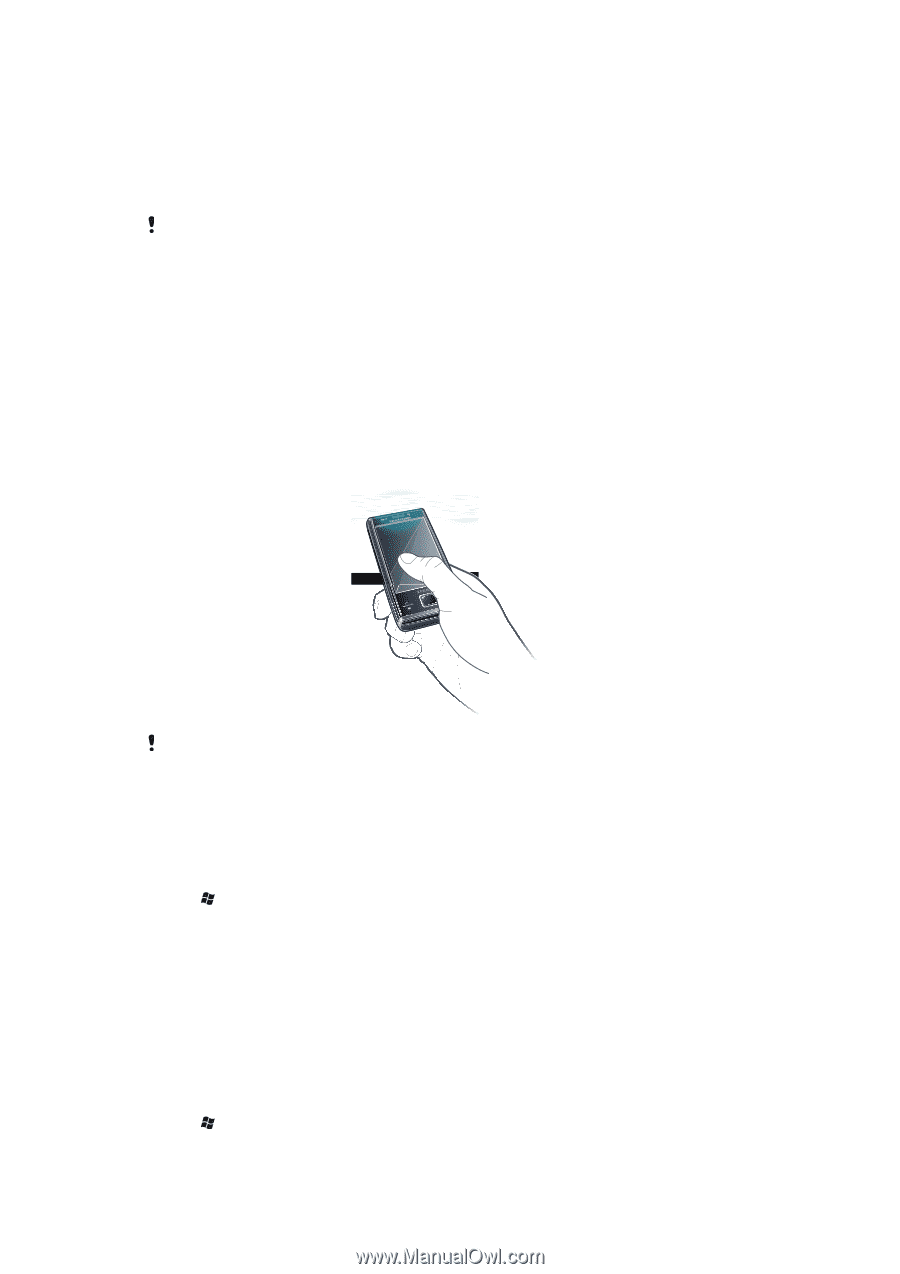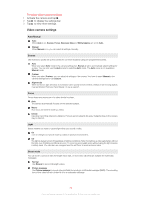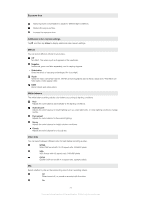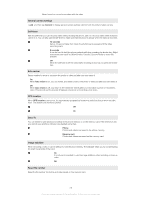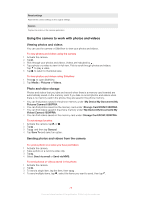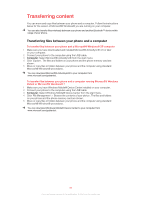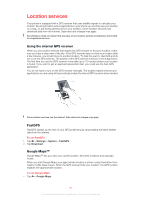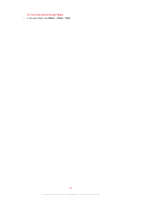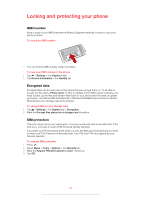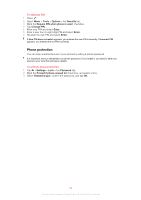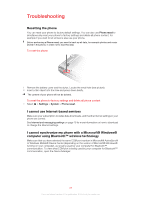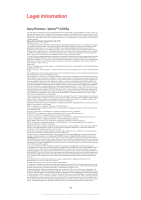Sony Ericsson Xperia X2 User Guide - Page 81
Location services, Using the internal GPS receiver, FastGPS, Google Maps™
 |
View all Sony Ericsson Xperia X2 manuals
Add to My Manuals
Save this manual to your list of manuals |
Page 81 highlights
Location services Your phone is equipped with a GPS receiver that uses satellite signals to calculate your location. By using location service applications in your phone you can then see your position on a map, or get driving directions from your position. Some location services may download data from the Internet. Data rates and charges may apply. Sony Ericsson does not warrant the accuracy of any location services including but not limited to navigational services. Using the internal GPS receiver When you use location services that require the GPS receiver to find your location, make sure you have a clear view of the sky. If the GPS receiver does not find your location after a few minutes, you should move to another location. To help the search, stand still and do not cover the GPS antenna. The position of the GPS antenna is shown in the image below. The first time you use the GPS receiver it may take up to 10 minutes before your location is found. If you want to get an approximate position fast, you could use the Fast GPS application. You do not have to turn on the GPS receiver manually. The location based services and applications you are using will automatically enable the internal GPS receiver when needed. Some location services use the Internet. Data rates and charges may apply. FastGPS FastGPS speeds up the time of your GPS positioning by downloading the latest satelite data from the Internet. To use FastGPS 1 Tap > Settings > System > FastGPS. 2 Tap Download. Google Maps™ Google Maps™ lets you view your current location, find other locations and calculate routes. When you start Google Maps your approximate location is shown using information from nearby mobile base towers. When the GPS receiver finds your location, the GPS location replaces the approximate location. To use Google Maps • Tap > Google Maps. 81 This is an Internet version of this publication. © Print only for private use.