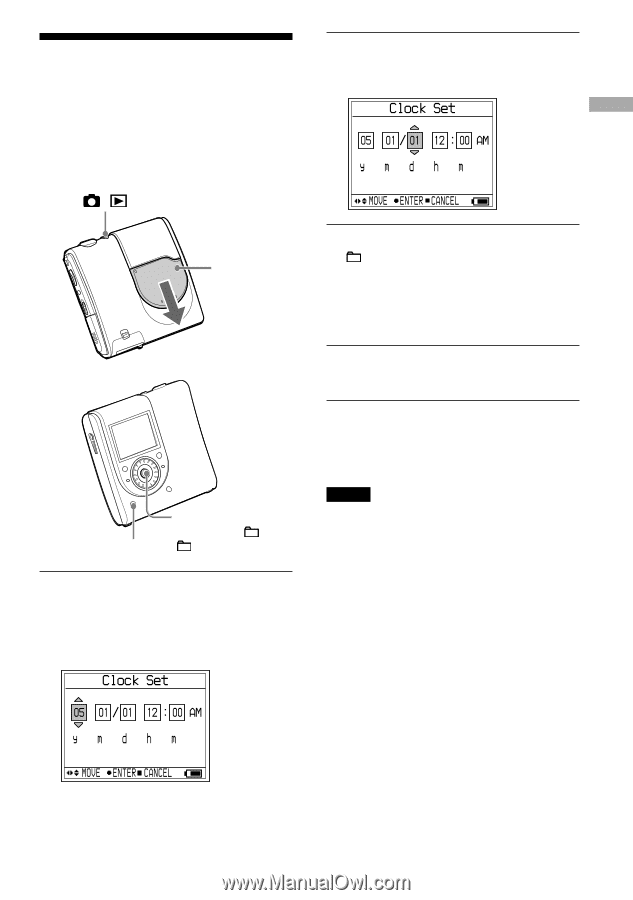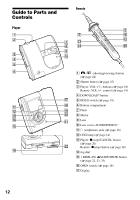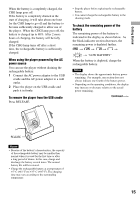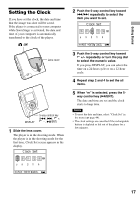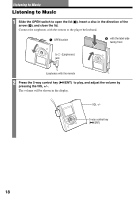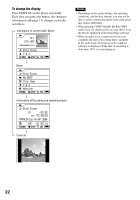Sony MZ-DH10P Operating Instructions - Page 17
Setting the Clock, repeatedly to select
 |
UPC - 027242661127
View all Sony MZ-DH10P manuals
Add to My Manuals
Save this manual to your list of manuals |
Page 17 highlights
Getting Started Setting the Clock If you have set the clock, the date and time that the image was shot will be saved. If the player is connected to your computer while SonicStage is activated, the data and time of your computer is automatically transferred to the clock of the player. / Lens cover DISPLAY 5-way control key ENT) 1 Slide the lens cover. The player is in the shooting mode. When the player is in the shooting mode for the first time, Clock Set screen appears in the display. 2 Push the 5-way control key toward / repeatedly to select the item you want to set. 3 Push the 5-way control key toward +/- repeatedly or turn the jog dial to select the numeric value. If you press DISPLAY, you can select the time on a 24-hour cycle or on a 12-hour cycle. 4 Repeat step 2 and 4 to set the all items. 5 When "m" is selected, press the 5way control key (/ENT). The date and time are set and the clock starts to keep time. Notes • To reset the date and time, select "Clock Set" in the menu ( page 44). • The clock settings are cancelled if the rechargeable battery is depleted or left out of the player for a few minutes. 17