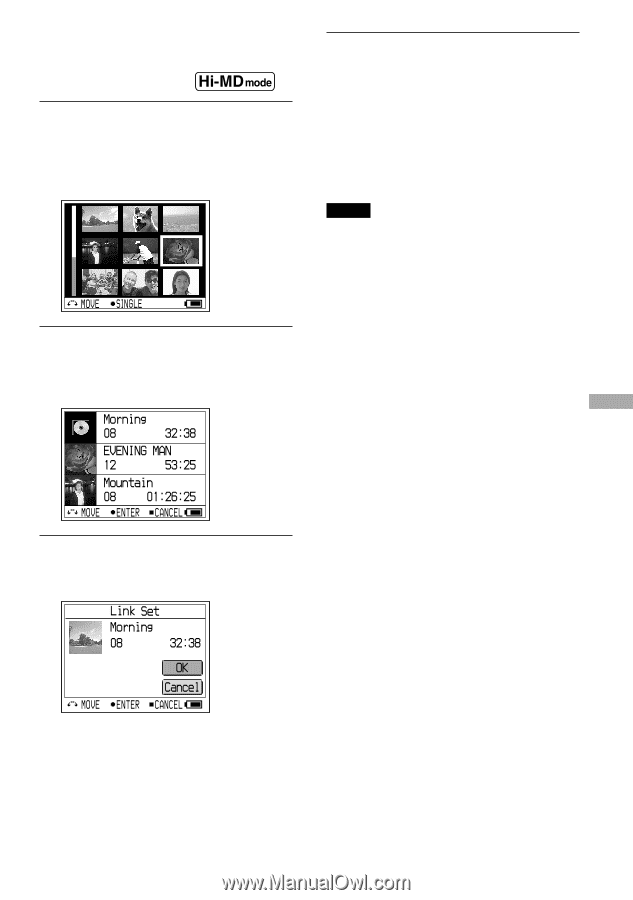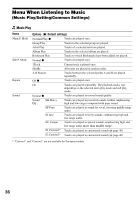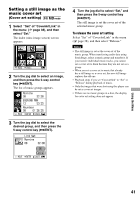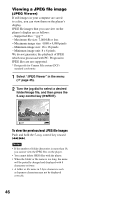Sony MZ-DH10P Operating Instructions - Page 41
Setting a still image as the music cover art (Cover art setting), Turn the jog dial to select
 |
UPC - 027242661127
View all Sony MZ-DH10P manuals
Add to My Manuals
Save this manual to your list of manuals |
Page 41 highlights
Setting a still image as the music cover art (Cover art setting) 1 Select "Set" of "CoverArtLink" in the menu ( page 38), and then select "Set." The index (nine-image screen) screen appears. 2 Turn the jog dial to select an image, and then press the 5-way control key (/ENT). The list of music groups appears. 4 Turn the jog dial to select "Set," and then press the 5-way control key (/ENT). The still image is set the cover art of the selected music group. To release the cover art setting Select "Set" of "CoverArtLink" in the menu ( page 38), and then select "Release." Notes • The still image is set as the cover art of the music group. When transferring audio data using SonicStage, select a music group and transfer it. If you transfer individual music tracks, you cannot set a cover art to them because they are not set as a group. • When you set a cover art to music that already has a still image as a cover art, the new still image replaces the old one. • Playback stops if you set "Coverartlink" to "Set" or "Release" during playback of music. • Only the images that were shot using this player can be set as cover art images. • If there are no music groups in a disc, the display for cover art setting does not appear. 3 Turn the jog dial to select the desired group, and then press the 5-way control key (/ENT). Using the Menu 41