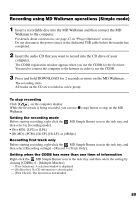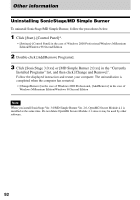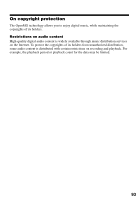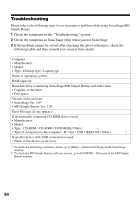Sony MZ-DH10P Operating Instructions - Page 89
Recording using MD Walkman operations (Simple mode)
 |
UPC - 027242661127
View all Sony MZ-DH10P manuals
Add to My Manuals
Save this manual to your list of manuals |
Page 89 highlights
Recording using MD Walkman operations (Simple mode) 1 Insert a recordable disc into the MD Walkman and then connect the MD Walkman to the computer. For details about connections, see page 47 on "Player Operation" section. Do not disconnect the power source or the dedicated USB cable before the transfer has completed. 2 Insert the audio CD that you want to record into the CD drive of your computer. The CDDB registration window appears when you use the CDDB for the first time. You need to connect the computer to the Internet in order to use the CDDB. 3 Press and hold DOWNLOAD for 2 seconds or more on the MD Walkman. The recording starts. All tracks on the CD are recorded as a new group. To stop recording Click on the computer display. While the first track is being recorded, you can use x (stop) button to stop on the MD Walkman. Setting the recording mode Before starting recording, right-click the MD Simple Burner icon in the task tray, and then select in [recording mode]. • [Net MD]: [LP2] or [LP4] • [Hi-MD]: [PCM], [Hi-SP], [Hi-LP], or [48kbps] Recording first track only Before starting recording, right-click the MD Simple Burner icon in the task tray, and then select [Recording settings] - [Record 1st Track Only]. Setting when the CDDB has more than one item of information Right-click the MD Simple Burner icon in the task tray, and then select the setting by clicking [CDDB(r)] - [Multiple Matches]. - [User Selection]: A selection window is displayed - [No Resolve]: No CD information is downloaded - [First Choice]: The first item is downloaded 89