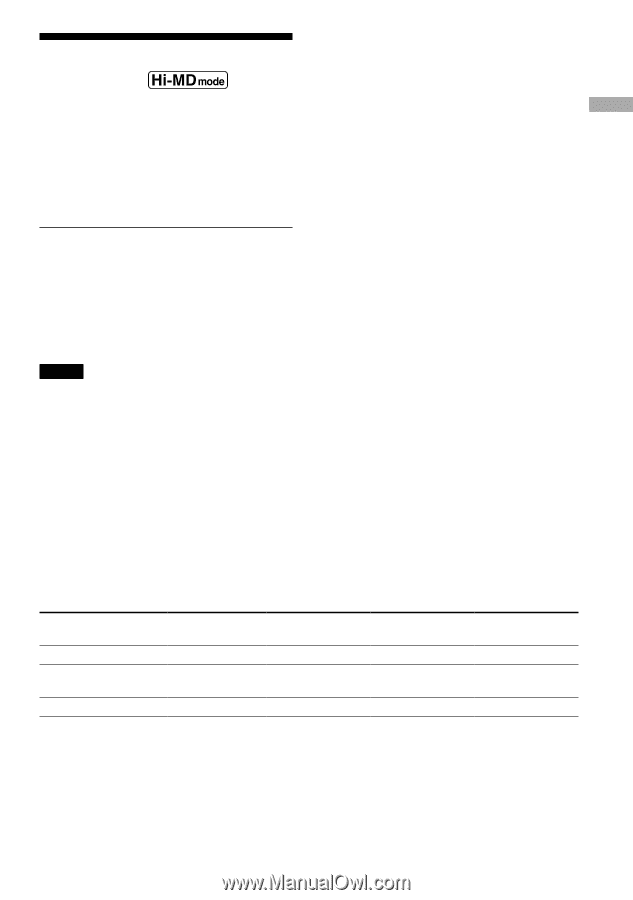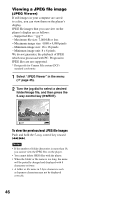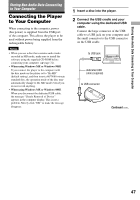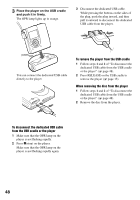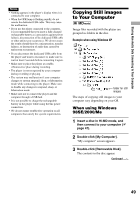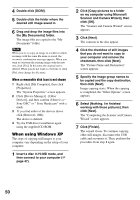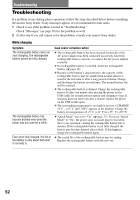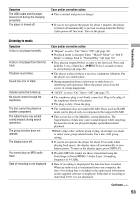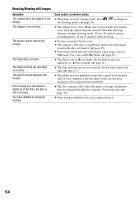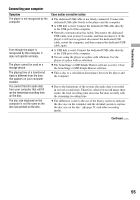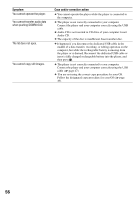Sony MZ-DH10P Operating Instructions - Page 51
Storing Non-audio Data to a Disc, 1GB Hi-MD disc, minute, standard disc
 |
UPC - 027242661127
View all Sony MZ-DH10P manuals
Add to My Manuals
Save this manual to your list of manuals |
Page 51 highlights
Storing Non-Audio Data Connecting to Your Computer Storing Non-audio Data to a Disc If you connect the player to a computer with a disc in Hi-MD mode inserted, the disc is recognized as storage media by the Windows Explorer, allowing you to store non-audio data such as text data or image data. For the storage space for each disc, see page 51. 1 Insert a disc in Hi-MD mode, and then connect to the computer ( page 47). The player is recognized as an external device and can be viewed on the Windows Explorer. You can use the player in the same way as other devices. Notes • When the SonicStage software is active, the player is not recognized as a data storage device. • If you format a disc on the computer, make sure to format the disc using the SonicStage software. • Make sure not to delete the file management folder (HMDHIFI folder and HI-MD.IND file) on the Windows Explorer. • When you create a new folder in the DCIM folder, the number of images that can be taken may be fewer. The storage space for each disc (formatted with the player) The storage space is varied depending on disc type. Total size Disc management space * Free space 1GB Hi-MD disc 964MB 1.65MB 80-minute standard disc 291MB 1.65MB 963MB 290MB 74-minute standard disc 270MB 1.65MB 268MB 60-minute standard disc 219MB 1.65MB 217MB * This is space that is used for managing the files on the disc. The size of the disc management space changes according to the operating conditions of your computer and other factors. Therefore, the actual space available for use may be lower than that displayed by Windows Explorer. 51