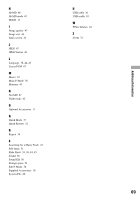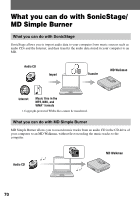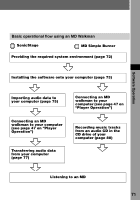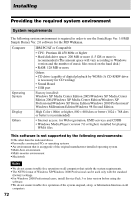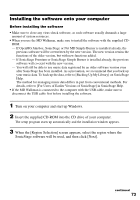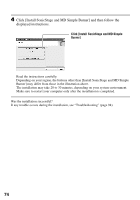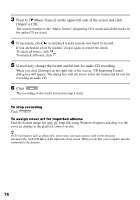Sony MZ-DH10P Operating Instructions - Page 73
Installing the software onto your computer, Turn on your computer and start up Windows.
 |
UPC - 027242661127
View all Sony MZ-DH10P manuals
Add to My Manuals
Save this manual to your list of manuals |
Page 73 highlights
Installing the software onto your computer Before installing the software • Make sure to close any virus-check software, as such software usually demands a large amount of system resources. • When you use the MD Walkman, make sure to install the software with the supplied CD- ROM. - If OpenMG Jukebox, SonicStage or Net MD Simple Burner is installed already, the previous software will be overwritten by the new version. The new version retains the functions of the older version, but with new functions added. - If SonicStage Premium or SonicStage Simple Burner is installed already, the previous software will co-exist with the new version. - You will still be able to use music data registered by an older software version even after SonicStage has been installed. As a precaution, we recommend that you back up your music data. To back up the data, refer to [Backing Up My Library] on SonicStage Help. The method for managing music data differs in part from conventional methods. For details, refer to [For Users of Earlier Versions of SonicStage] in SonicStage Help. • If the MD Walkman is connected to the computer with the USB cable, make sure to disconnect the USB cable first before installing the software. 1 Turn on your computer and start up Windows. 2 Insert the supplied CD-ROM into the CD drive of your computer. The setup program starts up automatically and the installation window appears. 3 When the [Region Selection] screen appears, select the region where the SonicStage software will be used, and then click [Next]. continued 73