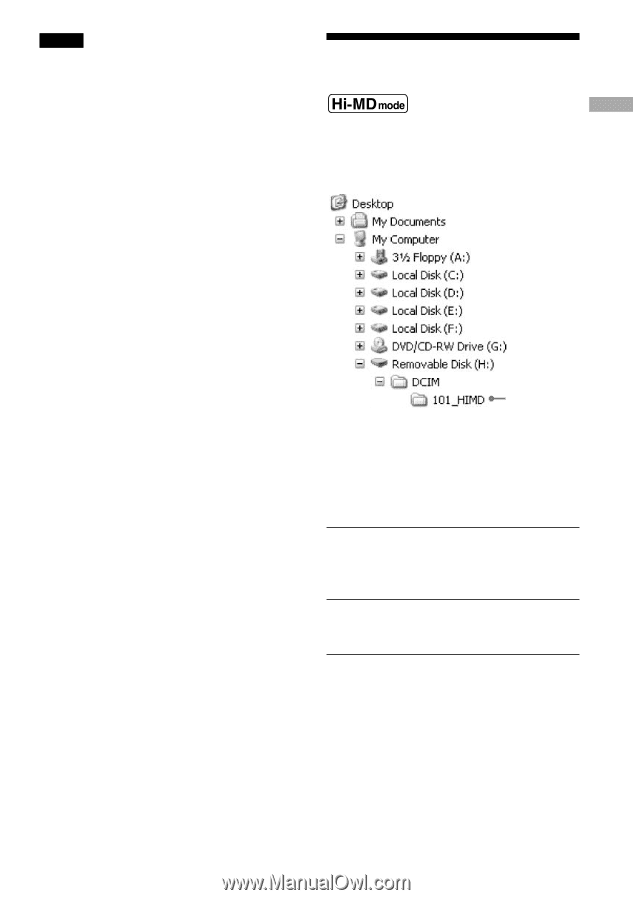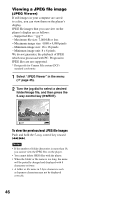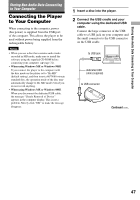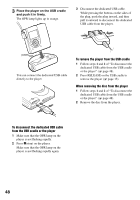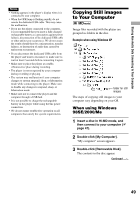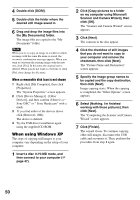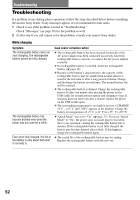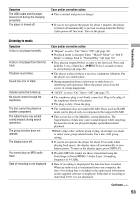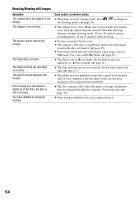Sony MZ-DH10P Operating Instructions - Page 49
Copying Still images to Your Computer, When using Windows, 98SE/2000/Me
 |
UPC - 027242661127
View all Sony MZ-DH10P manuals
Add to My Manuals
Save this manual to your list of manuals |
Page 49 highlights
Storing Non-Audio Data Connecting to Your Computer Notes • Nothing appears in the player's display when it is connected to your computer. • When the OPR lamp is flashing rapidly, do not remote the dedicated USB cable. This may cause the malfunction. • If you use the player connected to the computer, it is recommended that you insert a fully charged rechargeable battery as a precaution against power failures, disconnection of the dedicated USB cable or other unforeseen occurrences. We do not assure the results should there be a misoperation, transfer failures, or destruction of audio data caused by unforeseen occurrences. • If you disconnect the dedicated USB cable from the player and want to reconnect it, make sure to wait at least 2 seconds before connecting it again. • Make sure to place the player at a stable, vibration-free place during recording. • The player is not recognized by your computer during recording or playing. • The system may malfunction if your computer changes to system suspend, sleep, or hibernation mode while connecting to the player. Make sure to disable any changes to suspend, sleep, or hibernation mode. • Make sure not to connect the player and the computer through a USB hub. • It is not possible to charge the rechargeable battery in the player while using the bus power connection. • We do not ensure trouble-free operation on all computers that satisfy the system requirements. Copying Still images to Your Computer Image files recorded with the player are grouped as folders in the disc. Example when using Windows XP folder for still images The steps of copying still images to your computer vary depending on your OS. When using Windows 98SE/2000/Me 1 Insert a disc in Hi-MD mode, and then connect to your computer ( page 47). 2 Double-click [My Computer]. "My computer" screen appears. 3 Double-click [Removable Disk]. The contents in the disc appear. Continued 49