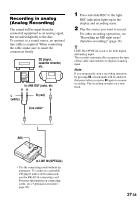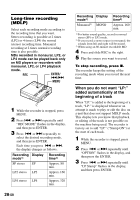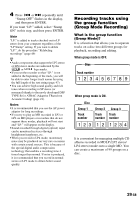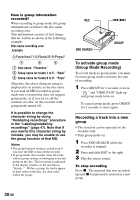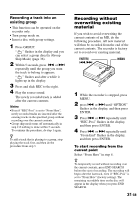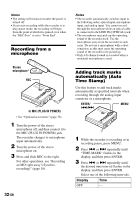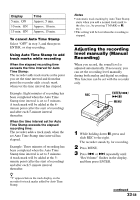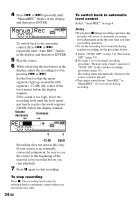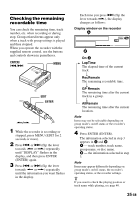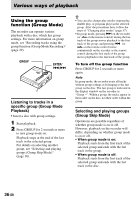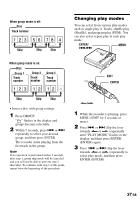Sony MZ-N707 Operating Instructions - Page 32
Recording from a microphone, Adding track marks automatically (Auto Time Stamp), to MIC PLUG IN POWER
 |
UPC - 027242590915
View all Sony MZ-N707 manuals
Add to My Manuals
Save this manual to your list of manuals |
Page 32 highlights
Notes • The setting will remain even after the power is turned off. • If you start recording while the recorder is in play-pause mode, the recording will begin from the point at which it is paused even when the "REC-Posi" is set to "From End". Recording from a microphone Stereo microphone* REC to MIC (PLUG IN POWER) ∗ See "Optional accessories" (page 76). 1 Turn the power of the stereo microphone off, and then connect it to the MIC (PLUG IN POWER) jack. The recorder changes to microphone input automatically. 2 Turn the power of the stereo microphone on. 3 Press and slide REC to the right. For other operations, see "Recording an MD right away! (Synchrorecording)" (page 18). 32-GB Notes • The recorder automatically switches input in the following order; optical input, microphone input, and analog input. You cannot record through the microphone while an optical cable is connected to the LINE IN (OPTICAL) jack. • The microphone may pick up the operating sound of the recorder itself. Use the microphone away from the recorder in such cases. Do not use a microphone with a short connector, as this may cause the operating sound of the recorder to be picked up. • Only left-channel sound is recorded when a monaural microphone is used. Adding track marks automatically (Auto Time Stamp) Use this feature to add track marks automatically at specified intervals when recording through the analog input connector or a microphone. ENTER/ ./> MENU 1 While the recorder is recording or in recording pause, press MENU. 2 Press . or > repeatedly until "TIME MARK" flashes in the display, and then press ENTER. 3 Press . or > repeatedly until the desired time interval flashes in the display, and then press ENTER. Select one of the following intervals: Display Time OFF -