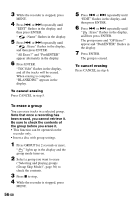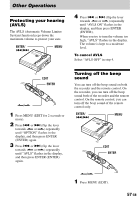Sony MZ-N707 Operating Instructions - Page 53
Adding a track mark, Press T MARK T MARK at the point
 |
UPC - 027242590915
View all Sony MZ-N707 manuals
Add to My Manuals
Save this manual to your list of manuals |
Page 53 highlights
3 Press . or > repeatedly until "EDIT" flashes in the display, and then press ENTER. 4 Press . or > repeatedly until " : Move" flashes in the display, and then press ENTER. You can now move the selected group. 5 Press . or > repeatedly to select the destination point on the disc, and then press ENTER. To cancel moving Press CANCEL in step 5. Adding a track mark You can add track marks so that the part after the new track mark is counted as a new track. The track numbers will increase as follows: You cannot add a track mark on a track that has been checked-out from your computer. 1 2 34 Add a track mark 12345 Track numbers increase T MARK T MARK 1 While playing or pausing an MD, press T MARK (T MARK) at the point you want to mark. "MARK ON" appears in the display, and a track mark is added. The track number will increase by one. To add track marks while recording (except while synchro-recording) Press T MARK (T MARK) at the point you want to add a track mark. You can use Auto Time Stamp to add track marks automatically at specified intervals (except while digital recording) (page 32). 53-GB