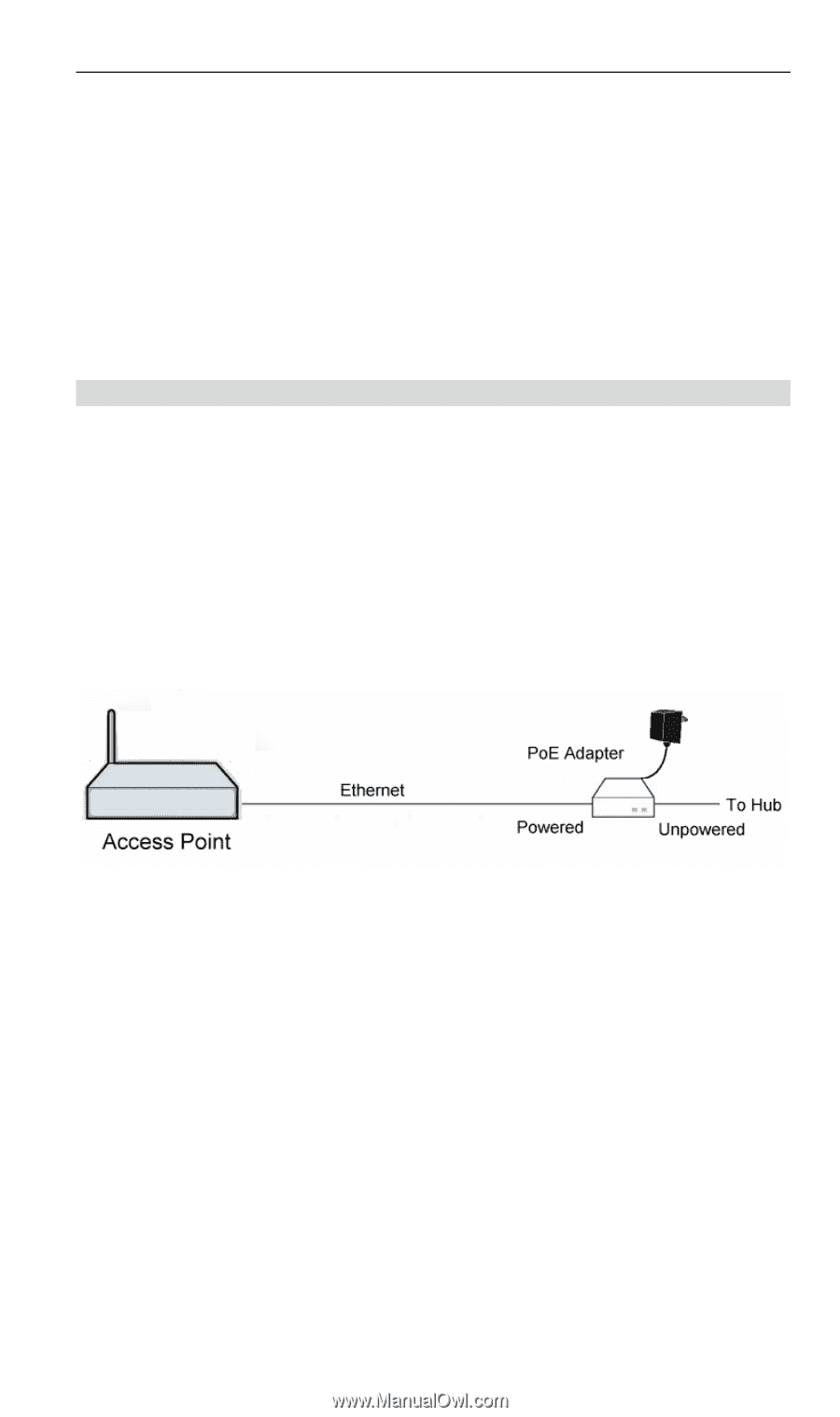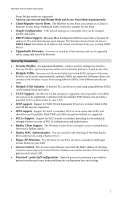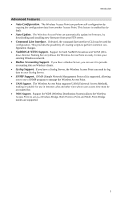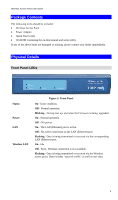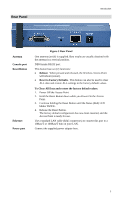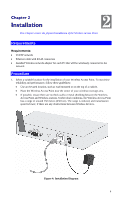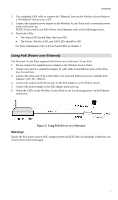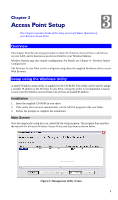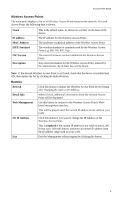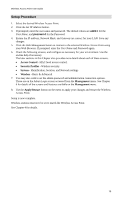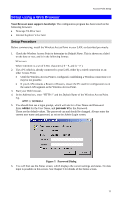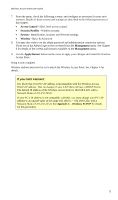TRENDnet TEW-453APB User Guide - Page 10
Using PoE Power over Ethernet, Warning
 |
UPC - 710931502732
View all TRENDnet TEW-453APB manuals
Add to My Manuals
Save this manual to your list of manuals |
Page 10 highlights
Installation 2. Use a standard LAN cable to connect the "Ethernet" port on the Wireless Access Point to a 10/100BaseT hub on your LAN. 3. Connect the supplied power adapter to the Wireless Access Point and a convenient power outlet, and power up. NOTE: If you wish to use PoE (Power over Ethernet), refer to the following section. 4. Check the LEDs: • The Status LED should flash, then turn OFF. • The Power, Wireless LAN, and LAN LEDs should be ON. For more information, refer to Front Panel LEDs in Chapter 1. Using PoE (Power over Ethernet) The Wireless Access Point supports PoE (Power over Ethernet). To use PoE: 1. Do not connect the supplied power adapter to the Wireless Access Point. 2. Connect one end of a standard (category 5) LAN cable to the Ethernet port on the Wire- less Access Point. 3. Connect the other end of the LAN cable to the powered Ethernet port on a suitable PoE Adapter. (24V DC, 500mA) 4. Connect the unpowered Ethernet port on the PoE adapter to your Hub or switch. 5. Connect the power supply to the PoE adapter and power up. 6. Check the LEDs on the Wireless Access Point to see it is drawing power via the Ethernet connection. Figure 5: Using PoE (Power over Ethernet) Warning! Ensure the PoE power source (PoE Adapter) meets the IEEE 802.3af standards. Otherwise, the Access Point may be damaged. 7