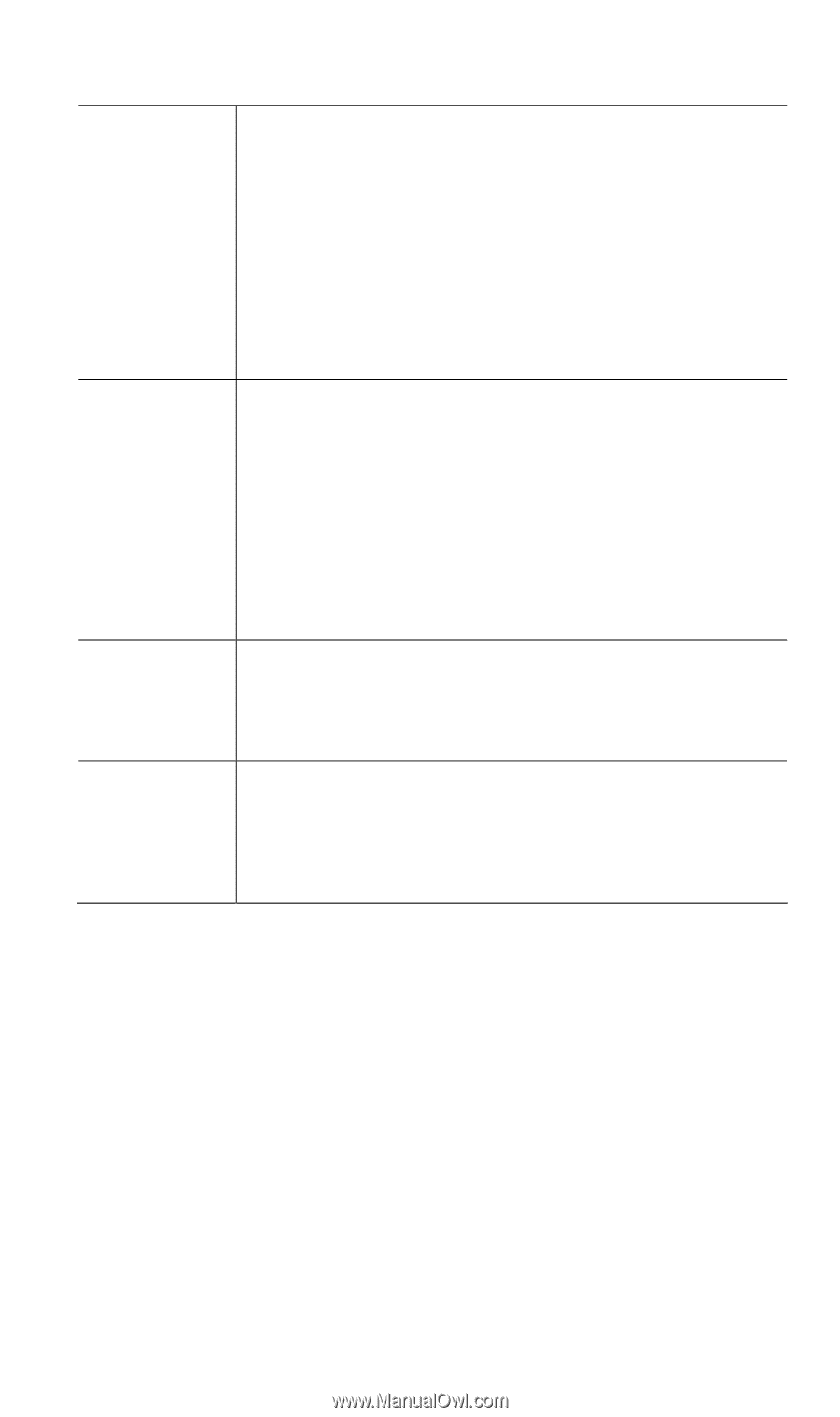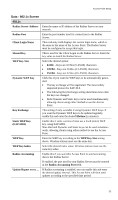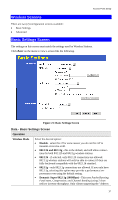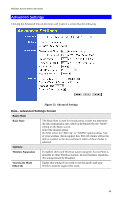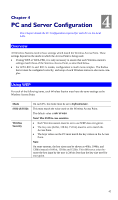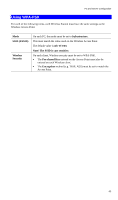TRENDnet TEW-453APB User Guide - Page 41
Repeater AP MAC Address, Static Super 802.11g 108Mbps - bridge mode
 |
UPC - 710931502732
View all TRENDnet TEW-453APB manuals
Add to My Manuals
Save this manual to your list of manuals |
Page 41 highlights
Wireless Access Point User Guide AP Mode Repeater AP MAC Address Broadcast SSID Super G" mode can connect at 108Mbps, and they will only use this speed when necessary. However, this option is backwardcompatible with 802.11b and (standard) 802.11g. • Static Super 802.11g (108Mbps) - This uses Packet Bursting, FastFrame, Compression, and Channel Bonding (using 2 channels) to increase throughput. Because "Channel Bonding" is always used, this method is NOT compatible with 802.11b and (standard) 802.11g. Only clients supporting the "Atheros Super G" mode can connect at 108Mbps; they will always connect at this speed. Select this option only if all wireless stations support this "Atheros Super G" mode. Both Bridge mode and AP mode can be used simultaneously, unless AP mode is "Client/Repeater". Select the desired AP mode: • None (disable) - Disable AP mode. Use this if you want to act a Bridge only. • Access Point - operate as a normal Access Point • Client/Repeater - act as a client or repeater for another Access Point. If selected, you must provide the address (MAC address) of the other AP in the Repeater AP MAC Address field. In this mode, all traffic is sent to the specified AP. Note: If using Client/Repeater mode, you cannot use Bridge Mode. This is not required unless the AP Mode is "Client/Repeater". In this mode, you must provide the MAC address of the other AP in this field. You can either enter the MAC address directly, or, if the other AP is on-line and broadcasting its SSID, you can click the "Select AP" button and select from a list of available APs. If Disabled, no SSID is broadcast. If enabled, you must select the security profile whose SSID is to be broadcast. This can be done the "Security Profiles" screen. The SSID will then be broadcast to all Wireless Stations. Stations can then detect this AP and adopt the correct SSID for connections to this Access Point. 38