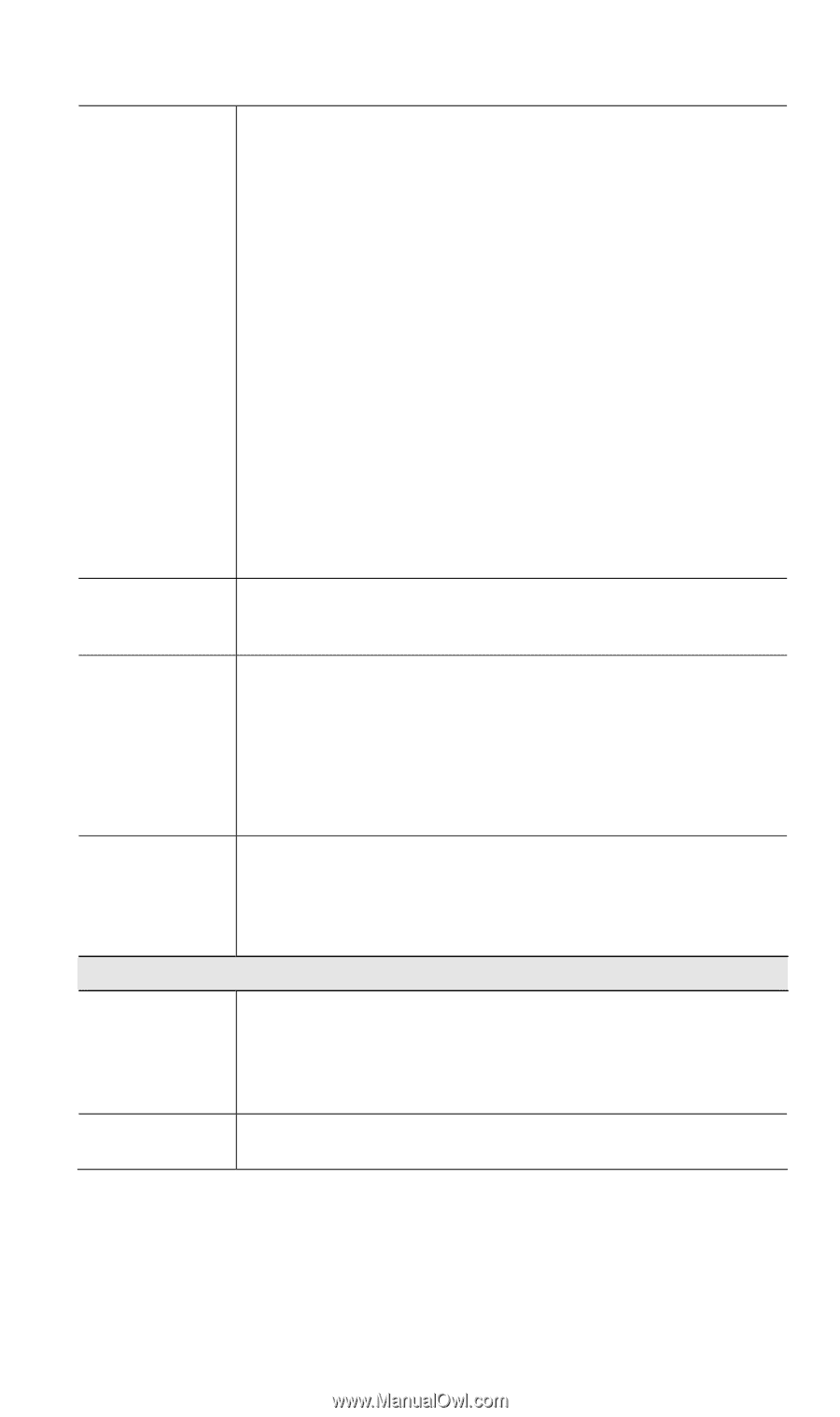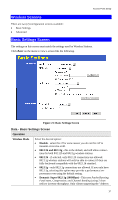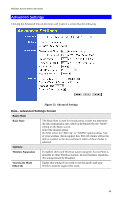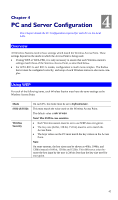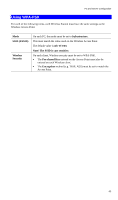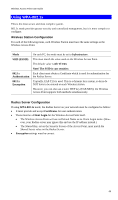TRENDnet TEW-453APB User Guide - Page 42
MAC Address field, In PTMP mode - slow
 |
UPC - 710931502732
View all TRENDnet TEW-453APB manuals
Add to My Manuals
Save this manual to your list of manuals |
Page 42 highlights
Access Point Setup Bridge Mode Both Bridge mode and AP mode can be used simultaneously, unless AP mode is "Client/Repeater". Select the desired Bridge mode: • None (disable) - Disable Bridge mode. Use this if you want to act a AP only. • Point-to-Point Bridge (PTP) - Bridge to a single AP. You must provide the MAC address of the other AP in the PTP Bridge AP MAC Address field. • Point-to-Multi-Point Bridge (PTMP) - Select this only if this AP is the "Master" for a group of Bridge-mode APs. The other Bridge-mode APs must be set to Point-to-Point Bridge mode, using this AP's MAC address. They then send all traffic to this "Master". If required, you can specify the MAC addresses of the APs which are allowed to connect to this AP in PTMP mode. To specify the allowed APs: 1. Enable the checkbox "In PTMP mode, only allow specified APs". 2. Click the button "Set PTMP APs". 3. On the resulting sub-screen, enter the MAC addresses of the allowed APs. PTP Bridge AP MAC Address This is not required unless the Bridge Mode is "Point-to-Point Bridge (PTP)". In this case, you must enter the MAC address of the other AP in this field. In PTMP mode, only allow specified APs This is only functional if using Point-to-Multi-Point Bridge (PTMP) mode. If enabled, you can specify the MAC addresses of the APs which are allowed to connect to this AP. To specify the allowed APs: 1. Enable this checkbox 2. Click the button "Set PTMP APs". 3. On the resulting sub-screen, enter the MAC addresses of the allowed APs. Set PTMP APs Use this to open a sub-window where you can specify the MAC addresses of the APs which are allowed to connect to this AP. This is only functional if using Point-to-Multi-Point Bridge (PTMP) mode and you have enabled the checkbox "In PTMP mode, only allow specified APs". Parameters Channel No • If "Automatic" is selected, the Access Point will select the best available Channel. • If you experience interference (shown by lost connections and/or slow data transfers) you may need to experiment with manually setting different channels to see which is the best. Current Channel This displays the current channel used by the Access Point. No. 39