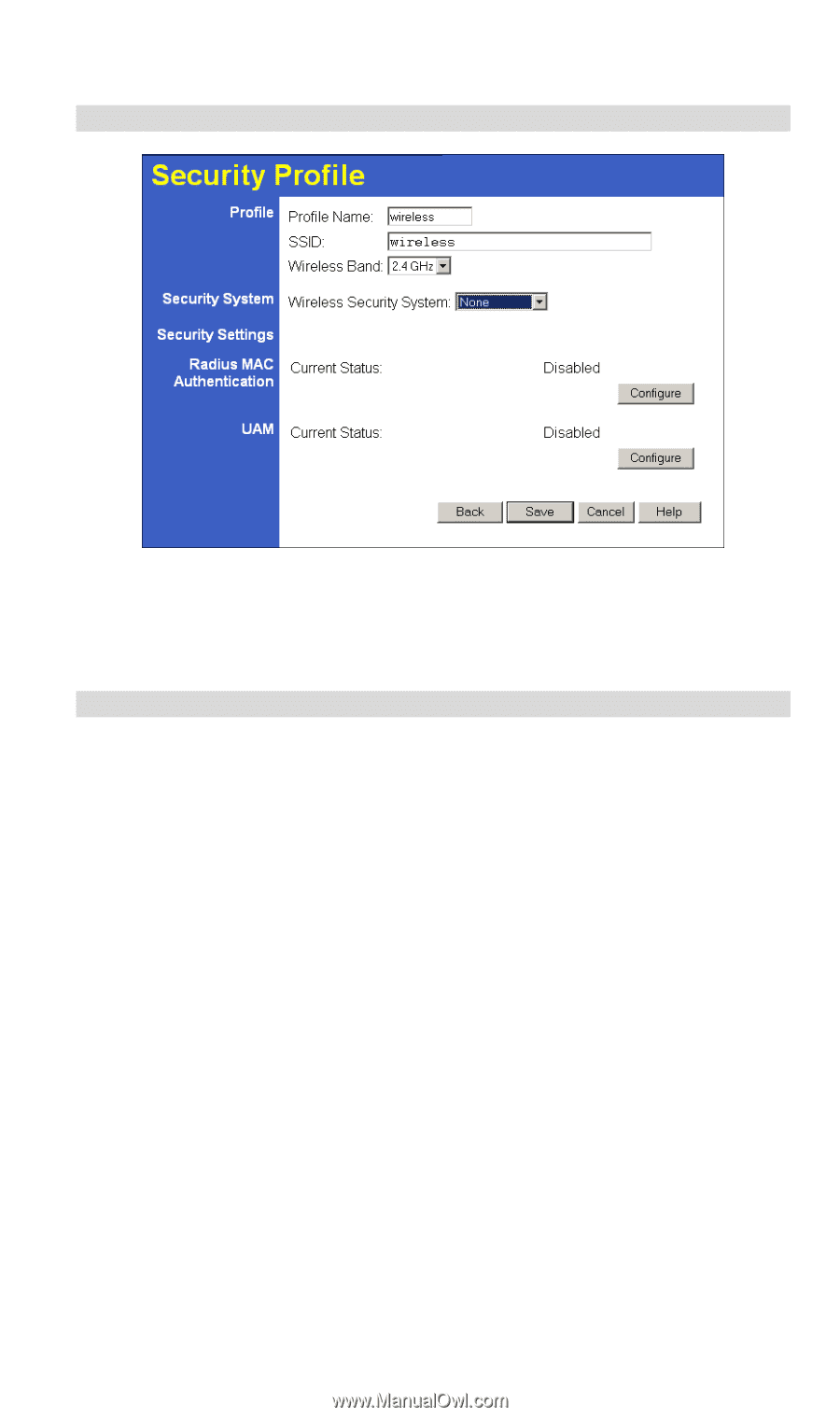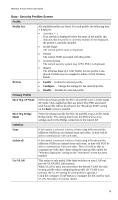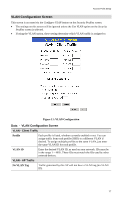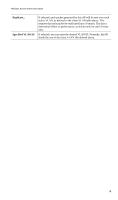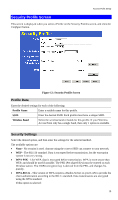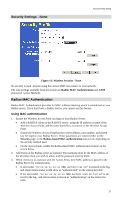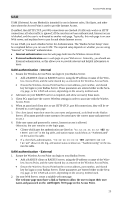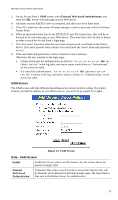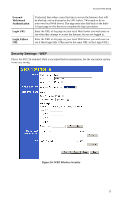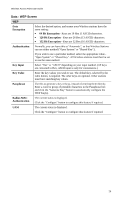TRENDnet TEW-453APB User Guide - Page 24
Security Settings - None, Radius MAC Authentication - ip address
 |
UPC - 710931502732
View all TRENDnet TEW-453APB manuals
Add to My Manuals
Save this manual to your list of manuals |
Page 24 highlights
Security Settings - None Access Point Setup Figure 13: Wireless Security - None No security is used. Anyone using the correct SSID can connect to your network. The only settings available from this screen are Radius MAC Authentication and UAM (Universal Access Method). Radius MAC Authentication Radius MAC Authentication provides for MAC address checking which is centralized on your Radius server. If you don't have a Radius Server, you cannot use this feature. Using MAC authentication 1. Ensure the Wireless Access Point can login to your Radius Server. • Add a RADIUS client on the RADIUS server, using the IP address or name of the Wireless Access Point, and the same shared key as entered on the Wireless Access Point. • Ensure the Wireless Access Point has the correct address, port number, and shared key for login to your Radius Server. These parameters are entered either on the Security page, or the Radius-based MAC authentication sub-screen, depending on the security method used. • On the Access Point, enable the Radius-based MAC authentication feature on the screen below. 2. Add Users on the Radius server as required. The username must be the MAC address of the Wireless client you wish to allow, and the password must be blank. 3. When clients try to associate with the Access Point, their MAC address is passed to the Radius Server for authentication. • If successful, "xx:xx:xx:xx:xx:xx MAC authentication" is entered in the log, and client station status would show as "authenticated" on the station list table; • If not successful, "xx:xx:xx:xx:xx:xx MAC authentication failed" is entered in the log,, and station status is shown as "authenticating" on the station list table. 21