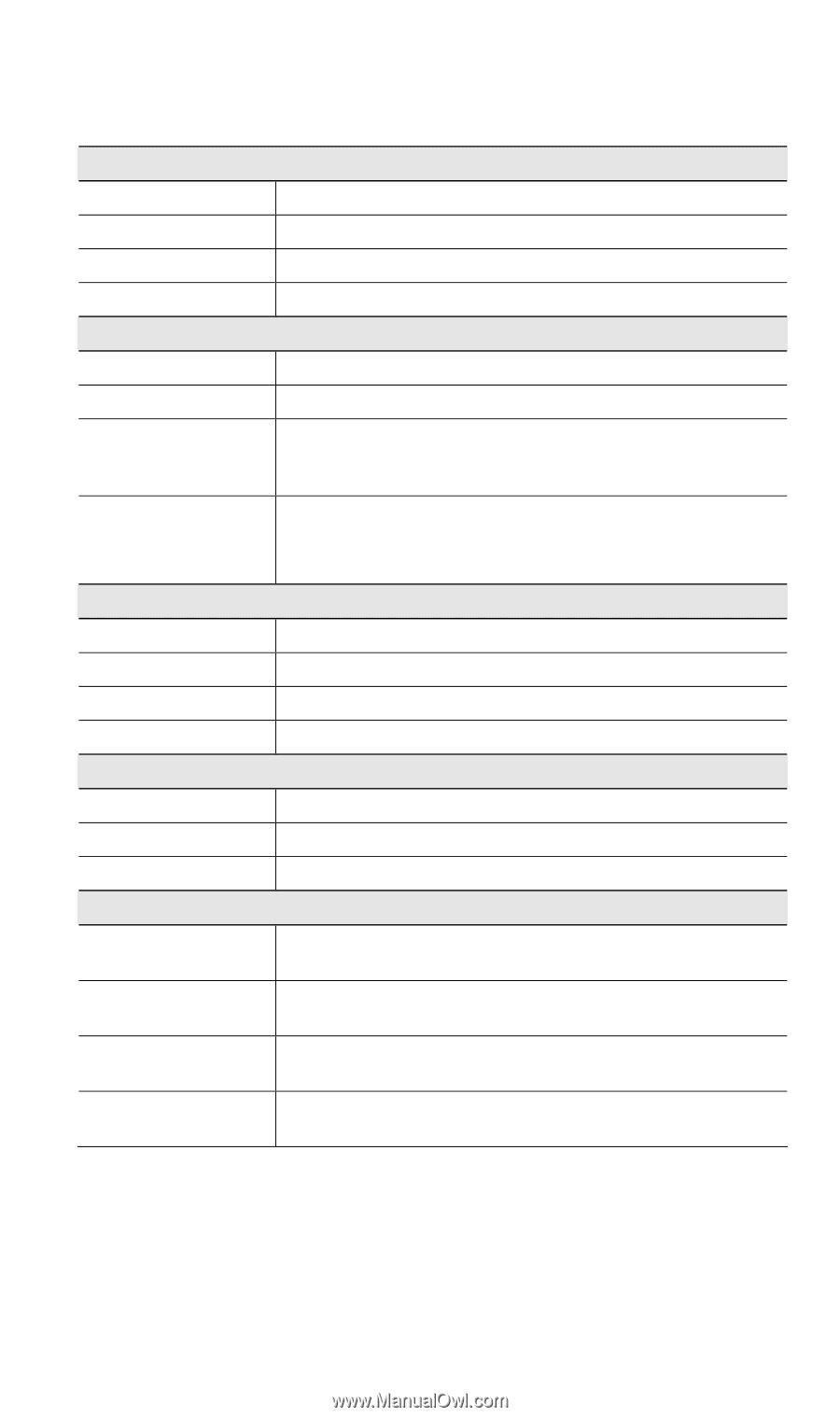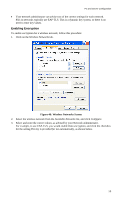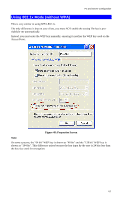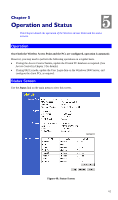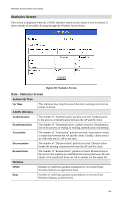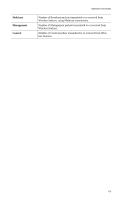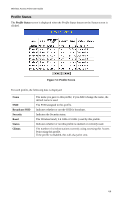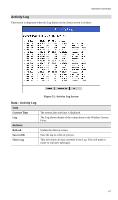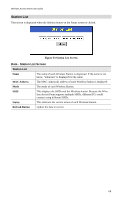TRENDnet TEW-453APB User Guide - Page 66
Data - Status Screen, Access Point, TCP/IP, Wireless, Security Profiles, Buttons
 |
UPC - 710931502732
View all TRENDnet TEW-453APB manuals
Add to My Manuals
Save this manual to your list of manuals |
Page 66 highlights
Operation and Status Data - Status Screen Access Point Access Point Name The current name will be displayed. MAC Address The MAC (physical) address of the Wireless Access Point. Domain The region or domain, as selected on the System screen. Firmware Version The version of the firmware currently installed. TCP/IP IP Address The IP Address of the Wireless Access Point. Subnet Mask The Network Mask (Subnet Mask) for the IP Address above. Gateway Enter the Gateway for the LAN segment to which the Wireless Access Point is attached (the same value as the PCs on that LAN segment). DHCP Client This indicates whether the current IP address was obtained from a DHCP Server on your network. It will display "Enabled" or "Disabled". Wireless Channel/Frequency The Channel currently in use is displayed. Wireless Mode The current mode (e.g. 802.11g) is displayed. AP Mode The current Access Point mode is displayed. Bridge Mode The current Bridge mode is displayed. Security Profiles Name This displays the current name of each security profile. SSID This displays the SSID associated with the profile. Status This indicates whether or not the profile is enabled. Buttons Statistics Click this to open a sub-window where you can view Statistics on data transmitted or received by the Access Point. Profile Status Click this to open a sub-window which displays further details about each security profile. Log Click this to open a sub-window where you can view the activity log. Stations Click this to open a sub-window where you can view the list of all current Wireless Stations using the Access Point. 63