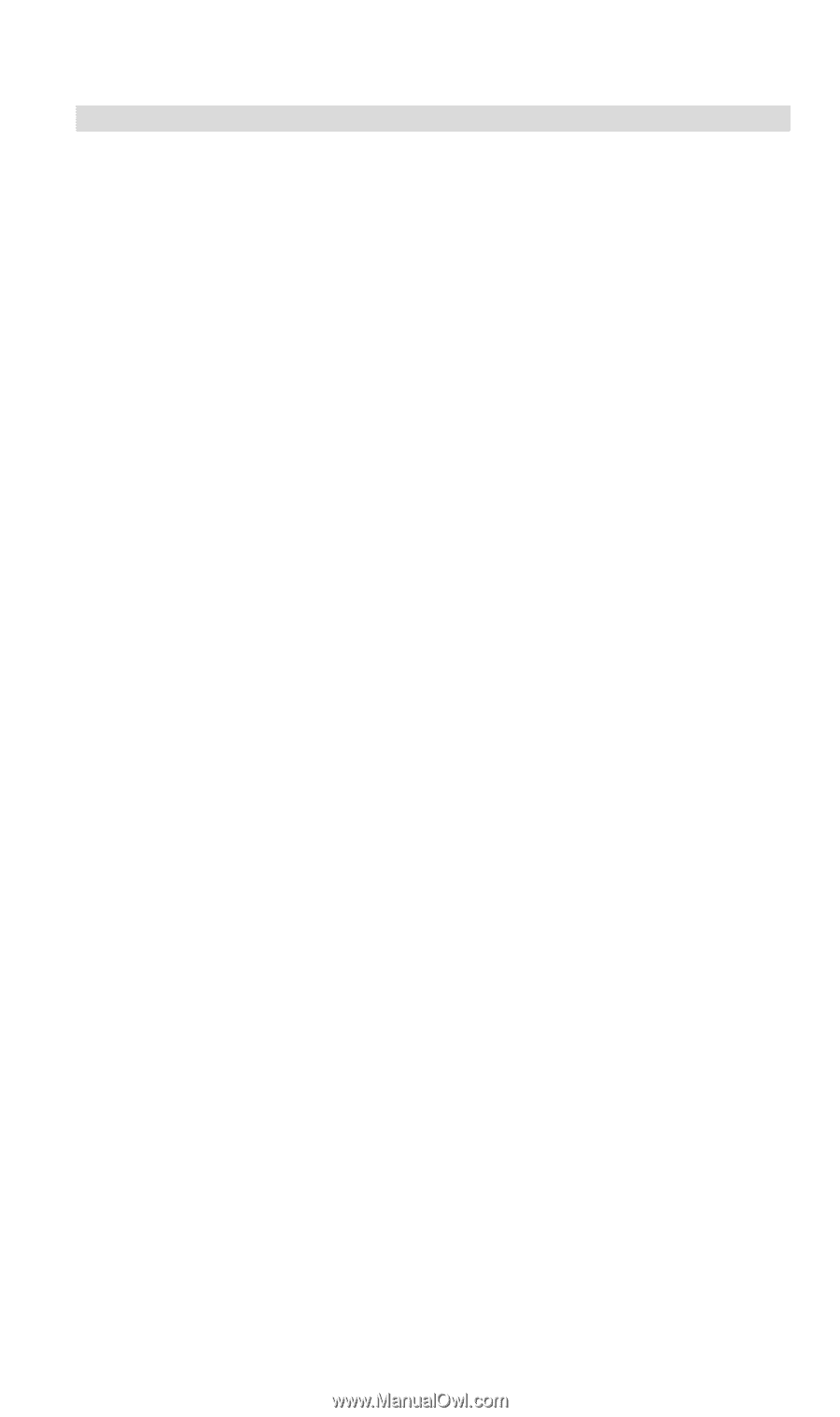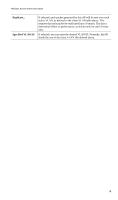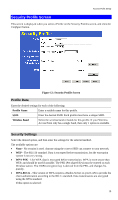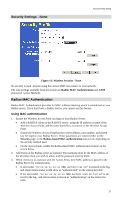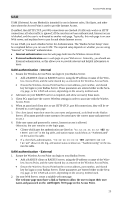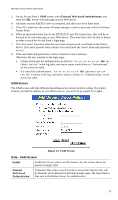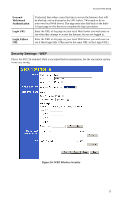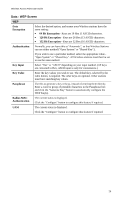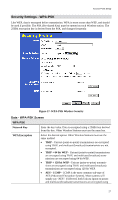TRENDnet TEW-453APB User Guide - Page 26
UAM authentication - Internal, To use UAM - e password
 |
UPC - 710931502732
View all TRENDnet TEW-453APB manuals
Add to My Manuals
Save this manual to your list of manuals |
Page 26 highlights
Access Point Setup UAM UAM (Universal Access Method) is intended for use in Internet cafes, Hot Spots, and other sites where the Access Point is used to provide Internet Access. If enabled, then HTTP (TCP, port 80) connections are checked. (UAM only works on HTTP connections; all other traffic is ignored.) If the user has not been authenticated, Internet access is blocked, and the user is re-directed to another web page. Typically, this web page is on your Web server, and explains how to pay for and obtain Internet access. To use UAM, you need a Radius Server for Authentication. The "Radius Server Setup" must be completed before you can use UAM. The required setup depends on whether you are using "Internal" or "External" authentication. • Internal authentication uses the web page built into the Wireless Access Point. • External authentication uses a web page on your Web server. Generally, you should use External authentication, as this allows you to provide relevant and helpful information to users. UAM authentication - Internal 1. Ensure the Wireless Access Point can login to your Radius Server. • Add a RADIUS client on RADIUS server, using the IP address or name of the Wireless Access Point, and the same shared key as entered on the Wireless Access Point. • Ensure the Wireless Access Point has the correct address, port number, and shared key for login to your Radius Server. These parameters are entered either on the Security page, or the UAM sub-screen, depending on the security method used. 2. Add users on your RADIUS server as required, and allow access by these users. 3. Client PCs must have the correct Wireless settings in order to associate with the Wireles Access Point. 4. When an associated client tries to use HTTP (TCP, port 80) connections, they will be re- directed to a user login page. 5. The client (user) must then enter the user name and password, as defined on the Radius Server. (You must provide some system to let users know the correct name and password to use.) 6. If the user name and password is correct, Internet access is allowed. Otherwise, the user remains on the login page. • Clients which pass the authentication are listed as "xx:xx:xx:xx:xx:xx WEB au- thentication" in the log table, and station status would show as "Authenticated" on the station list table. • If a client fails authentication, "xx:xx:xx:xx:xx:xx WEB authentication failed" shown in the log, and station status is shown as "Authenticating" on the station list table. UAM authentication - External 1. Ensure the Wireless Access Point can login to your Radius Server. • Add a RADIUS client on RADIUS server, using the IP address or name of the Wireless Access Point, and the same shared key as entered on the Wireless Access Point. • Ensure the Wireless Access Point has the correct address, port number, and shared key for login to your Radius Server. These parameters are entered either on the Security page, or the UAM sub-screen, depending on the security method used. 2. On your Web Server, create a suitable welcome page. The welcome page must have a link or button to allow the user to input their user name and password on the uamlogon.htm page on the Access Point. 23