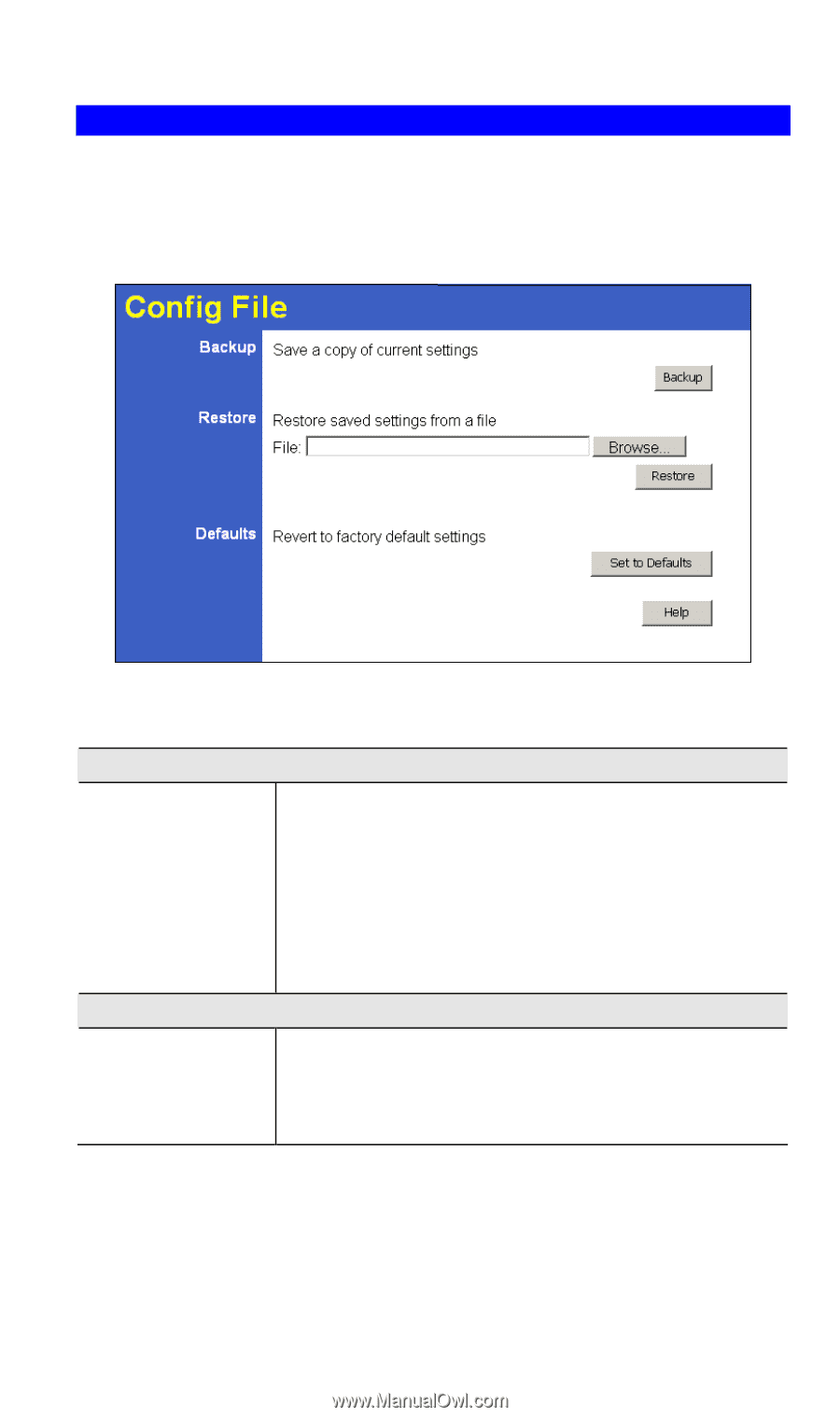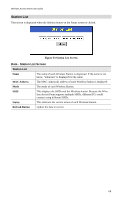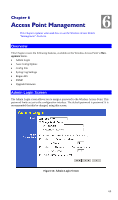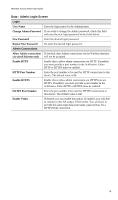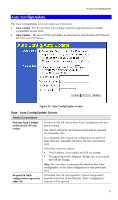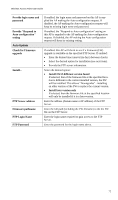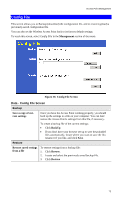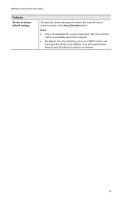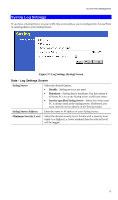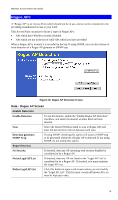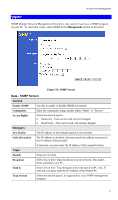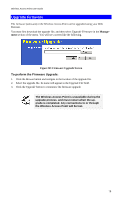TRENDnet TEW-453APB User Guide - Page 76
Config File, Backup, Restore
 |
UPC - 710931502732
View all TRENDnet TEW-453APB manuals
Add to My Manuals
Save this manual to your list of manuals |
Page 76 highlights
Access Point Management Config File This screen allows you to Backup (download) the configuration file, and to restore (upload) a previously-saved configuration file. You can also set the Wireless Access Point back to its factory default settings. To reach this screen, select Config File in the Management section of the menu. Figure 56: Config File Screen Data - Config File Screen Backup Save a copy of current settings Once you have the Access Point working properly, you should back up the settings to a file on your computer. You can later restore the Access Point's settings from this file, if necessary. To create a backup file of the current settings: • Click BackUp. • If you don't have your browser set up to save downloaded files automatically, locate where you want to save the file, rename it if you like, and click Save. Restore Restore saved settings from a file To restore settings from a backup file: 1. Click Browse. 2. Locate and select the previously saved backup file. 3. Click Restore 73