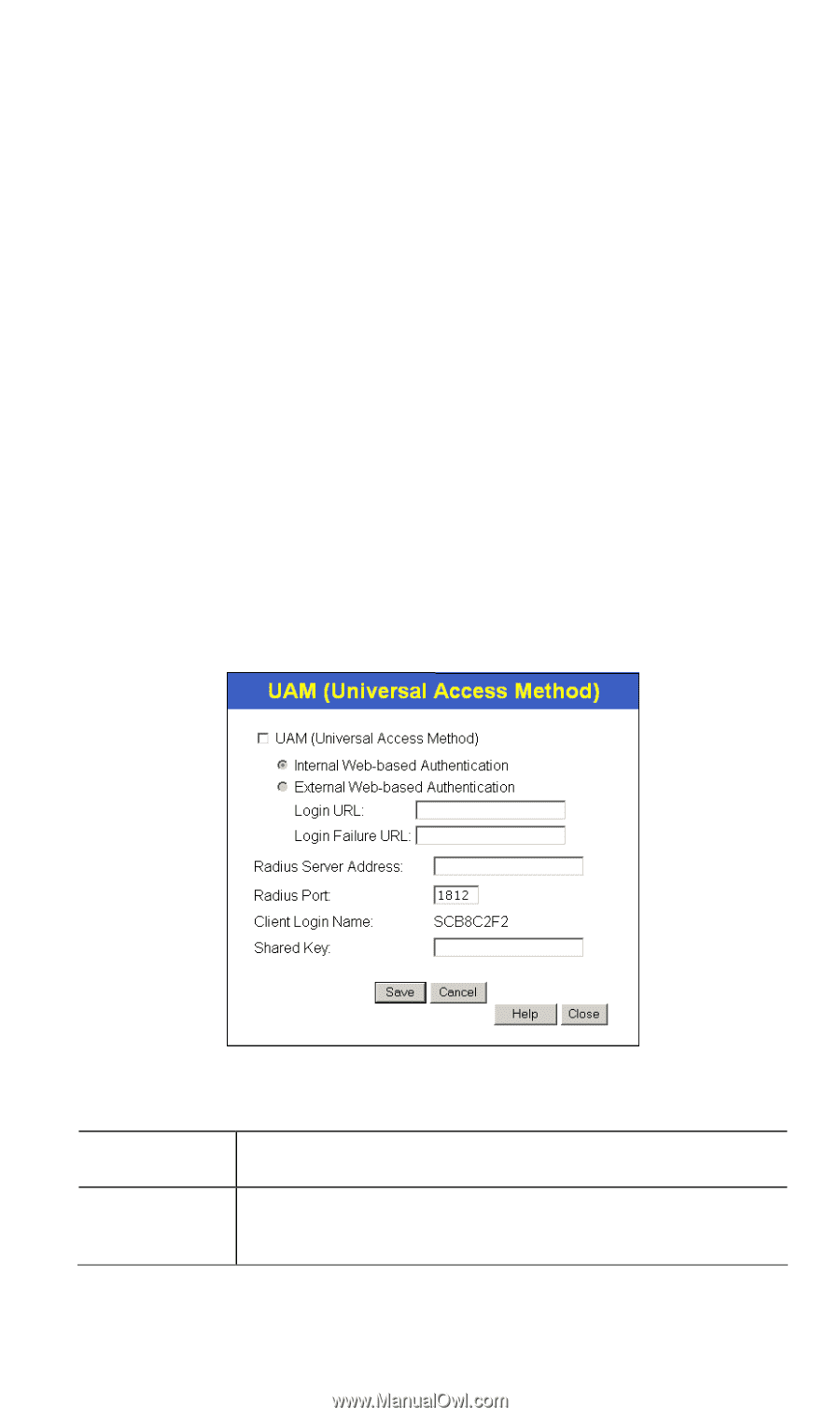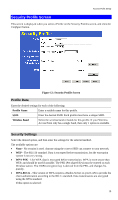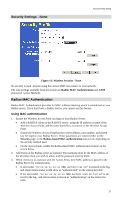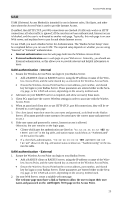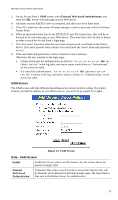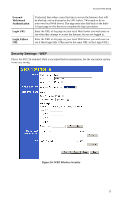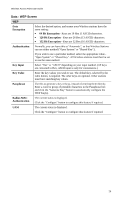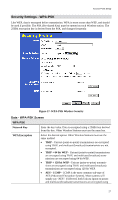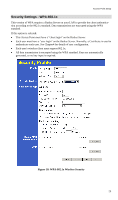TRENDnet TEW-453APB User Guide - Page 27
UAM Screen, Data - UAM Screen, External Web-based Authentication, UAM Screen, Enable
 |
UPC - 710931502732
View all TRENDnet TEW-453APB manuals
Add to My Manuals
Save this manual to your list of manuals |
Page 27 highlights
Wireless Access Point User Guide 3. On the Access Point's UAM screen, select External Web-based Authentication, and enter the URL for the welcome page on your Web server. 4. Add users on your RADIUS server as required, and allow access by these users. 5. Client PCs must have the correct Wireless settings in order to associate with the Wireless Access Point. 6. When an associated client tries to use HTTP (TCP, port 80) connections, they will be re- directed to the welcome page on your Web Server. They must then click the link or button in order to reach the Access Point's login page. 7. The client (user) must then enter the user name and password, as defined on the Radius Server. (You must provide some system to let users know the correct name and password to use.) 8. If the user name and password is correct, Internet access is allowed. Otherwise, the user remains on the login page. • Clients which pass the authentication are listed as "xx:xx:xx:xx:xx:xx WEB au- thentication" in the log table, and station status would show as "Authenticated" on the station list table. • If a client fails authentication, "xx:xx:xx:xx:xx:xx WEB authentication failed" is shown in the log, and station status is shown as "Authenticating" on the station list table. UAM Screen The UAM screen will look different depending on the current security setting. If you have already provided the address of your Radius server, you won't be prompted for it again. Figure 15: UAM Screen Data - UAM Screen Enable Enable this if you wish to use this feature. See the section above for details of using UAM. Internal Web-based Authentication If selected, then when a user first tries to access the Internet, they will be blocked, and re-directed to the built-in login page. The logon data is then sent to the Radius Server for authentication. 24