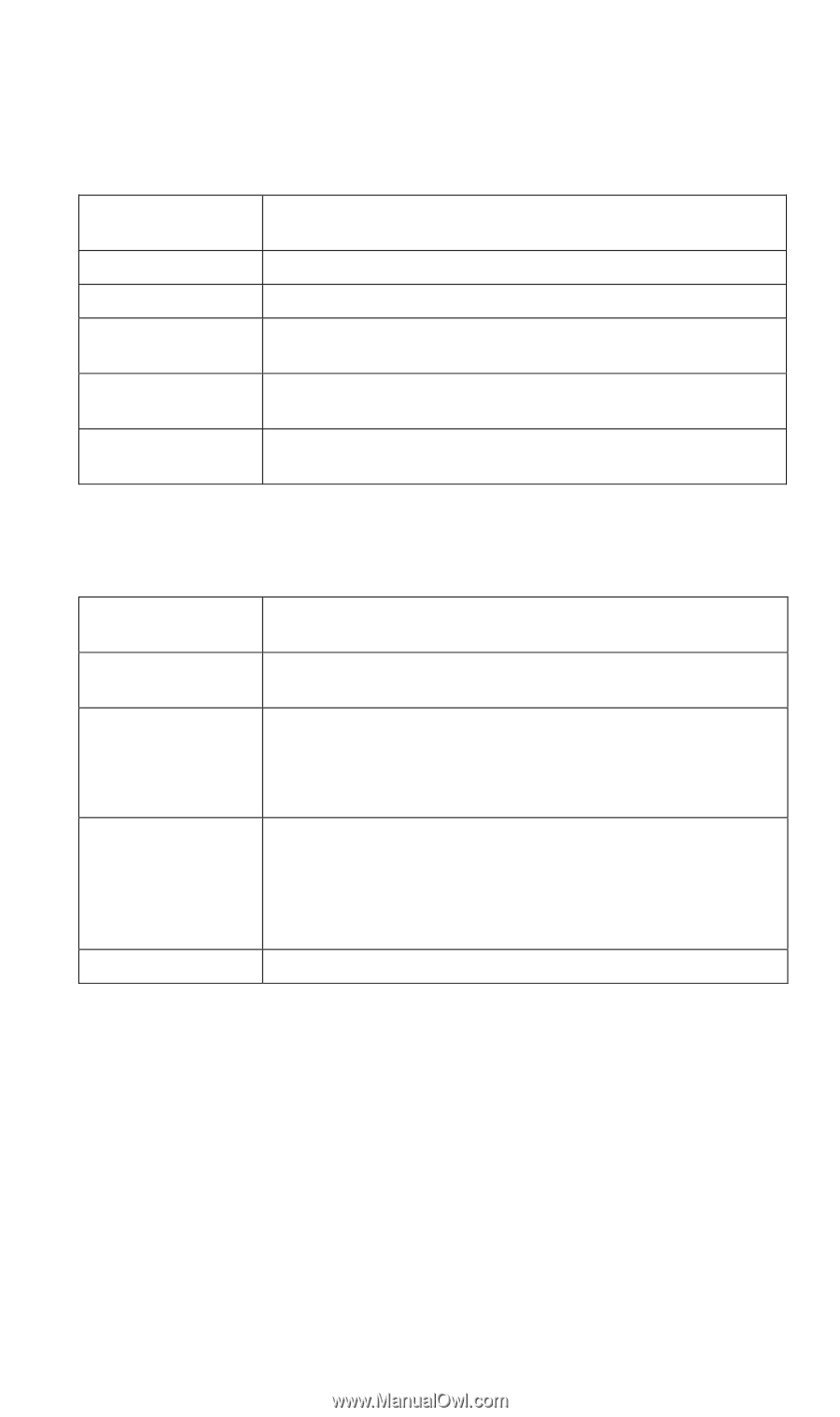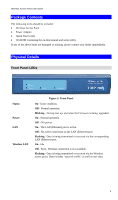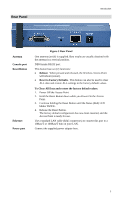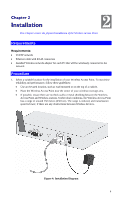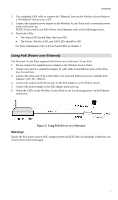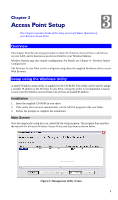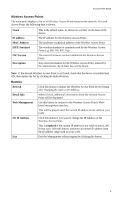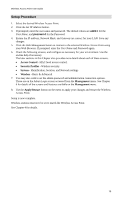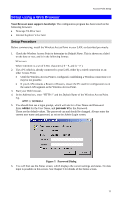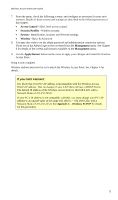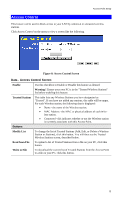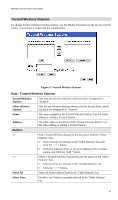TRENDnet TEW-453APB User Guide - Page 12
Wireless Access Points, Buttons, IP address, IEEE Standard, FW Version, Description, Refresh - default address
 |
UPC - 710931502732
View all TRENDnet TEW-453APB manuals
Add to My Manuals
Save this manual to your list of manuals |
Page 12 highlights
Access Point Setup Wireless Access Points The main panel displays a list of all Wireless Access Points found on the network. For each Access Point, the following data is shown: Name IP address MAC Address IEEE Standard FW Version Description This is the default name, as shown on a sticker on the base of the device. The IP address for the Wireless Access Point. The hardware or physical address of the Wireless Access Point. The wireless standard or standards used by the Wireless Access Point (e.g. 802.11b, 802.11g) The current Firmware version installed in the Wireless Access Point. Any extra information for the Wireless Access Point, entered by the administrator. By default, this will be blank. Note: If the desired Wireless Access Point is not listed, check that the device is installed and ON, then update the list by clicking the Refresh button. Buttons Refresh Detail Info Web Management Set IP Address Exit Click this button to update the Wireless Access Point device listing after changing the name or IP Address. When clicked, additional information about the selected Access Point will be displayed. Use this button to connect to the Wireless Access Point's Webbased management interface. This will be grayed out if the current IP address is not valid on your LAN. Click this button if you want to change the IP Address of the Wireless Access Point. This is required if the current IP address is not valid on your LAN. In that case, click this button, and enter an unused IP address from the IP address range used on your LAN. Exit the Management utility program by clicking this button. 9