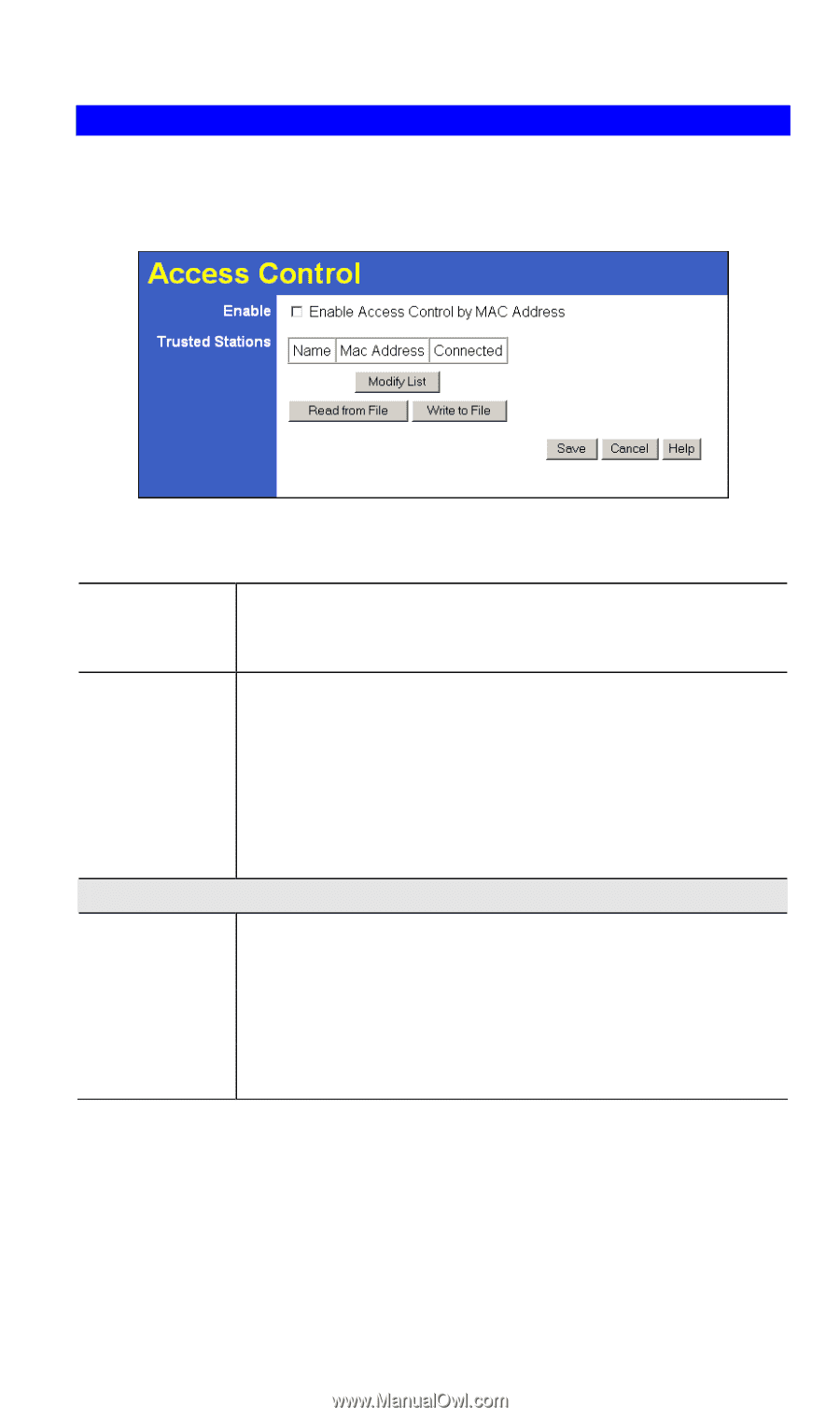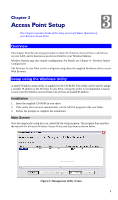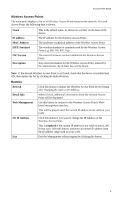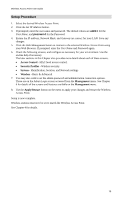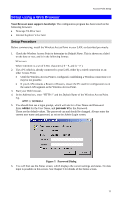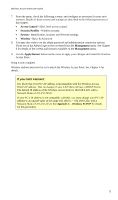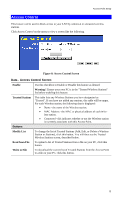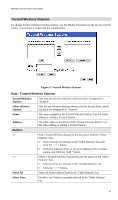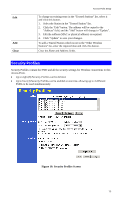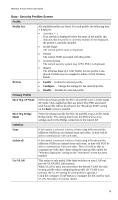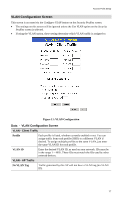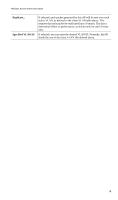TRENDnet TEW-453APB User Guide - Page 16
Access Control, Data - Access Control Screen - download
 |
UPC - 710931502732
View all TRENDnet TEW-453APB manuals
Add to My Manuals
Save this manual to your list of manuals |
Page 16 highlights
Access Point Setup Access Control This feature can be used to block access to your LAN by unknown or untrusted wireless stations. Click Access Control on the menu to view a screen like the following. Figure 8: Access Control Screen Data - Access Control Screen Enable Use this checkbox to Enable or Disable this feature as desired. Warning ! Ensure your own PC is in the "Trusted Wireless Stations" list before enabling this feature. Trusted Stations This table lists any Wireless Stations you have designated as "Trusted". If you have not added any stations, this table will be empty. For each Wireless station, the following data is displayed: • Name - the name of the Wireless station. • MAC Address - the MAC or physical address of each Wireless station. • Connected - this indicates whether or not the Wireless station is currently associates with this Access Point. Buttons Modify List To change the list of Trusted Stations (Add, Edit, or Delete a Wireless Station or Stations), click this button. You will then see the Trusted Wireless Stations screen, described below. Read from File To upload a list of Trusted Stations from a file on your PC, click this button. Write to File To download the current list of Trusted Stations from the Access Point to a file on your PC, click this button. 13