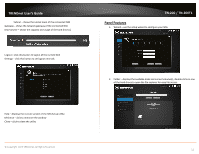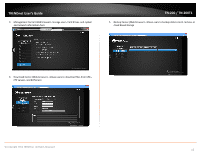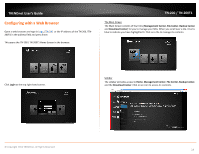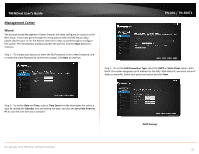TRENDnet TN-200 User's Guide - Page 19
Group, Groups, Share, Quota, Permissions
 |
View all TRENDnet TN-200 manuals
Add to My Manuals
Save this manual to your list of manuals |
Page 19 highlights
TRENDnet User's Guide TN‐200 / TN‐200T1 Under Share, select the Volume you want the account to fall under and then select "Read Only", "Read/Write", or Deny Access" permissions. For Quota, enter how much data (in MB) you wish to assign the user(s). Remember, if the user is a part of a Group, the User account size cannot be bigger than the Group Quota size. Enter 0 for unlimited User account size. User quotas will only be managed if the Quota feature is enabled under the Quota section. From the drop‐down list select the Group you want this User to belong to. However, if you haven't previously setup Groups this field will be blank. Permissions has five permission levels. Each user can be assigned administrative rights to these permissions. They give access to: Download Center, File Center, Backup Center, Management Center, and Surveillance Center. Click Save to create the user account. © Copyright 2013 TRENDnet. All Rights Reserved. 17