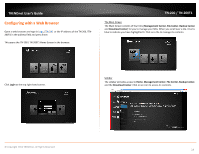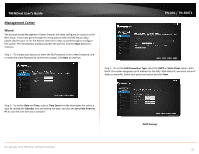TRENDnet TN-200 User's Guide - Page 21
Group, Group List Table, User/Group List, User/Group, Modify, Success, User/Group List Table
 |
View all TRENDnet TN-200 manuals
Add to My Manuals
Save this manual to your list of manuals |
Page 21 highlights
TRENDnet User's Guide The new Group appears under the Group List Table. The system will update with the modifications. TN‐200 / TN‐200T1 Modifying a User/Group Under the User/Group List, select the User/Group you want to modify. The User/Group changes to a bright blue. Click the Modify button. You will be redirected back to the User/Group List main panel. Edit the User/Group privileges and click Save to finish. Once the Success pop‐up window appears, click OK. The modifications will be made and you will be returned to the User/Group List Table. © Copyright 2013 TRENDnet. All Rights Reserved. 19

© Copyright 2013 TRENDnet. All Rights Reserved.
TRENDnet User’s Guide
TN
‐
200 / TN
‐
200T1
19
The new
Group
appears under the
Group List Table
.
Modifying a User/Group
Under the
User/Group List
, select the
User/Group
you want to modify. The
User/Group
changes to a bright blue. Click the
Modify
button. You will be redirected back to the
User/Group List
main panel. Edit the
User/Group
privileges and click
Save
to finish.
The system will update with the modifications.
Once the
Success
pop
‐
up window appears, click
OK
. The modifications will be made and
you will be returned to the
User/Group List Table
.