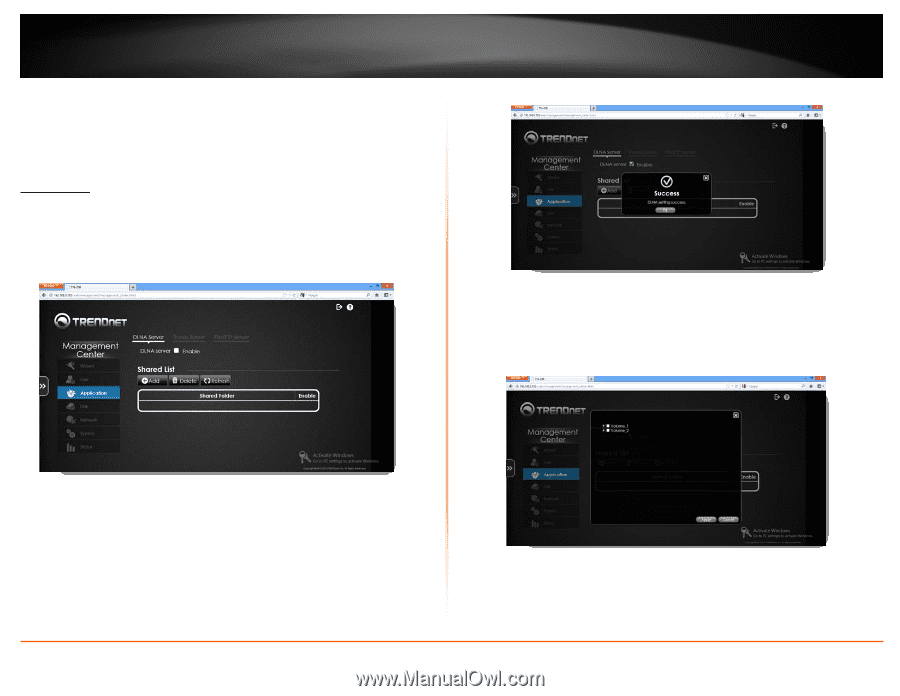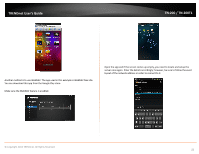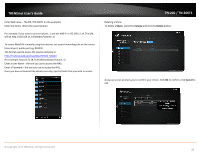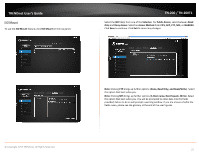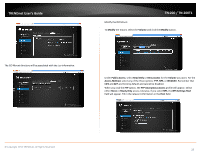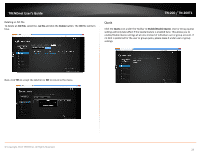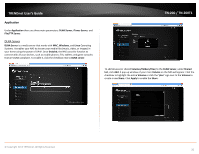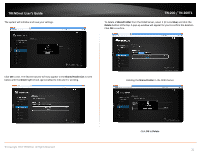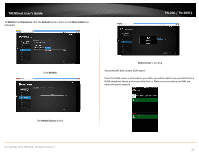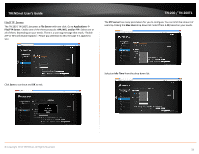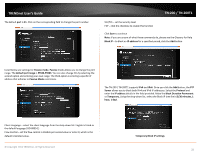TRENDnet TN-200 User's Guide - Page 32
Application - tn 200t1 linux
 |
View all TRENDnet TN-200 manuals
Add to My Manuals
Save this manual to your list of manuals |
Page 32 highlights
TRENDnet User's Guide Application Under Application there are three main parameters: DLNA Server, iTunes Server, and File/FTP Server. DLNA Server DLNA Server is a media server that works with MAC, Windows, and Linux Operating Systems. It enables your NAS to stream your media files (music, video, or images) in your home using the power of UPnP. Once Enabled, the NAS uses this function to connect with all your devices, such as mobile phones; TVs; tablets; and game consoles that are DLNA compliant. To enable it, click the checkbox next to DLNA server. TN‐200 / TN‐200T1 To add devices (or shared Volumes/Folders/Files) to the DLNA Server, under Shared List, click Add. A pop‐up window of your main Volume on the NAS will appear. Click the checkbox to highlight the entire Volume or click the "plus" sign next to the Volume to create a new Share. Click Apply to enable the Share. © Copyright 2013 TRENDnet. All Rights Reserved. 30