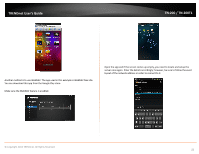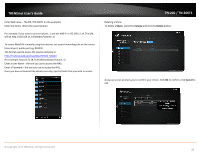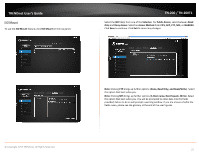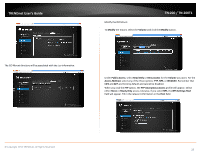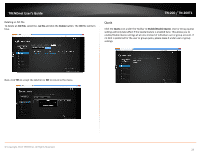TRENDnet TN-200 User's Guide - Page 26
including your TN
 |
View all TRENDnet TN-200 manuals
Add to My Manuals
Save this manual to your list of manuals |
Page 26 highlights
TRENDnet User's Guide Alternatively, you may use one of the many file manager apps available from the Google Play store. In this example, we are using the ES File Explorer app. Open the app. TN‐200 / TN‐200T1 At the top left‐hand corner, select the View option to change the view. Tap on the TN‐200 / TN‐200T1's IP address and open the desired Volume to find your data. Select LAN from the View options. The devices on your LAN will now be displayed, including your TN‐200 / TN‐200T1. In the Volume you initially created, you can find the same folders; documents; movies; music; and photos. To open a folder, tap on the icon (in this case, we selected Photo). © Copyright 2013 TRENDnet. All Rights Reserved. 24

© Copyright 2013 TRENDnet. All Rights Reserved.
TRENDnet User’s Guide
TN
‐
200 / TN
‐
200T1
24
Alternatively, you may use one of the many file manager apps available from the Google
Play store. In this example, we are using the ES File Explorer app.
Open the app.
At the top left
‐
hand corner, select the View option to change the view.
Select LAN from the View options. The devices on your LAN will now be displayed,
including your TN
‐
200 / TN
‐
200T1.
Tap on the TN
‐
200 / TN
‐
200T1’s IP address and open the desired Volume to find your
data.
In the Volume you initially created, you can find the same folders; documents; movies;
music; and photos. To open a folder, tap on the icon (in this case, we selected Photo).