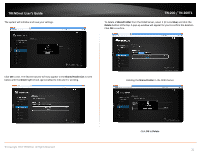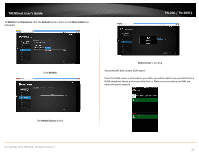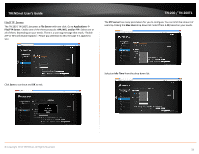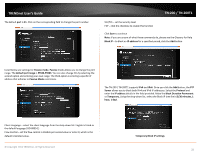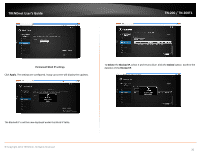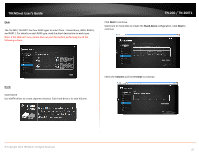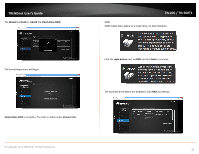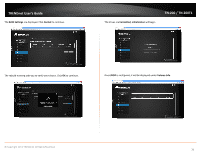TRENDnet TN-200 User's Guide - Page 38
Permanent Block IP settings, Apply, Delete, Blocked IP, Blocked IP.
 |
View all TRENDnet TN-200 manuals
Add to My Manuals
Save this manual to your list of manuals |
Page 38 highlights
TRENDnet User's Guide TN‐200 / TN‐200T1 Permanent Block IP settings Click Apply. The settings are configured. A pop‐up screen will display the updates. To Delete the Blocked IP, select it and it turns blue. Click the Delete button. Confirm the deletion of the Blocked IP. The Blocked IP is will be now displayed under the Block IP table. © Copyright 2013 TRENDnet. All Rights Reserved. 36

© Copyright 2013 TRENDnet. All Rights Reserved.
TRENDnet User’s Guide
TN
‐
200 / TN
‐
200T1
36
Permanent Block IP settings
Click
Apply
. The settings are configured. A pop
‐
up screen will display the updates.
The Blocked IP is will be now displayed under the Block IP table.
To
Delete
the
Blocked IP
, select it and it turns blue. Click the
Delete
button. Confirm the
deletion of the
Blocked IP.