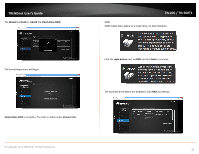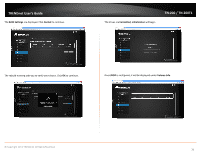TRENDnet TN-200 User's Guide - Page 45
S.M.A.R.T.
 |
View all TRENDnet TN-200 manuals
Add to My Manuals
Save this manual to your list of manuals |
Page 45 highlights
TRENDnet User's Guide S.M.A.R.T. S.M.A.R.T. allows a user to test the functionality of the NAS. Go to the Management Center > Disk > S.M.A.R.T.. TN‐200 / TN‐200T1 Click on the disk you wish to test. Select whether you want a Quick test or an Extended test and click the Start button. During the test period, you are able to monitor the progress. The Progress column shows the progress made. © Copyright 2013 TRENDnet. All Rights Reserved. 43

© Copyright 2013 TRENDnet. All Rights Reserved.
TRENDnet User’s Guide
TN
‐
200 / TN
‐
200T1
43
S.M.A.R.T.
S.M.A.R.T.
allows a user to test the functionality of the NAS. Go to the
Management
Center
>
Disk
>
S.M.A.R.T.
.
Click on the disk you wish to
test
. Select whether you want a
Quick test
or an
Extended
test
and click the
Start
button.
During the test period, you are able to monitor the progress. The
Progress
column
shows the progress made.