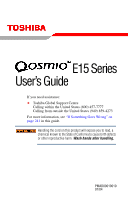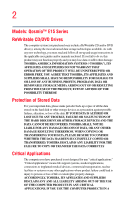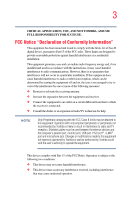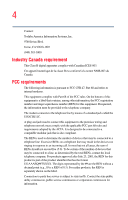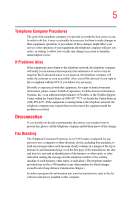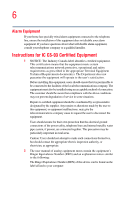Toshiba Qosmio E15 User Guide
Toshiba Qosmio E15 Manual
 |
View all Toshiba Qosmio E15 manuals
Add to My Manuals
Save this manual to your list of manuals |
Toshiba Qosmio E15 manual content summary:
- Toshiba Qosmio E15 | User Guide - Page 1
E15 Series User's Guide If you need assistance: ❖ Toshiba Global Support Centre Calling within the United States (800) 457-7777 Calling from outside the United States (949) 859-4273 For more information, see "If Something Goes Wrong" on page 241 in this guide. Handling the cord on this product will - Toshiba Qosmio E15 | User Guide - Page 2
2 Models: Qosmio™ E15 Series ReWritable CD/DVD Drives The computer system you purchased may include a ReWritable CD and/or DVD drive(s), among the most advanced data storage technologies available. As with any new technology, you must read and follow all set-up and usage instructions in the - Toshiba Qosmio E15 | User Guide - Page 3
, if not installed and used in accordance with the instructions, it may cause harmful interference to radio communications. However or modifications made to this equipment not expressly approved by Toshiba or parties authorized by Toshiba could void the user's authority to operate the equipment. - Toshiba Qosmio E15 | User Guide - Page 4
4 Contact: Toshiba America Information Systems, Inc. 9740 Irvine Blvd. Irvine, CA 92618-1697 (949) 583-3000 a REN of 0.3). For earlier products, the REN is separately shown on the label. Connection to party line service is subject to state tariffs. Contact the state public utility commission, public - Toshiba Qosmio E15 | User Guide - Page 5
service. If Problems Arise trouble is experienced with this equipment, for repair or limited warranty information, please contact Toshiba Corporation, Toshiba America Information Systems, Inc. or an authorized representative of Toshiba, or the Toshiba Support instructions installed on this computer. - Toshiba Qosmio E15 | User Guide - Page 6
company or a qualified installer. Instructions for IC CS-03 Certified Equipment service in some situations. Repairs to certified equipment should be coordinated by a representative designated by the supplier. Any repairs , as appropriate. 2 The user manual of analog equipment must contain the - Toshiba Qosmio E15 | User Guide - Page 7
optimal network performance or even lose your network connection. If you should experience any such problem, immediately turn off your Bluetooth™ or Wireless LAN device. Please contact Toshiba PC product support on Web site http://www.toshibaeurope.com/computers/tnt/bluetooth.htm in Europe or http - Toshiba Qosmio E15 | User Guide - Page 8
of scientists who continually review and interpret the extensive where the risk of interference to other devices or services is perceived or identified as harmful. If you are TOSHIBA Wireless LAN Mini PCI Card must be installed and used in strict accordance with the manufacturer's instructions - Toshiba Qosmio E15 | User Guide - Page 9
is subject to licensing. Pour empecher que cet appareil cause du brouillage au service faisant l'objet d'une licence, il doit etre utilize a l'interieur et 826 General EMC requirements for radio equipment. English: Hereby, TOSHIBA Corp. Digital Media Network Company, declares that this Radio - Toshiba Qosmio E15 | User Guide - Page 10
het toestel Radio LAN device in overeenstemming is met de essentiële eisen en de andere relevante bepalingen van richtlijn 1999/5/EG. Bij deze TOSHIBA Corp. Digital Media Network Company dat deze Radio LAN device voldoet aan de essentiële eisen en aan de overige relevante bepalingen van Richtlijn - Toshiba Qosmio E15 | User Guide - Page 11
declara que el Radio LAN device cumple con los requisitos esenciales y cualesquiera otras disposiciones aplicables o exigibles de la Directiva 1999/5/CE. TOSHIBA Corp. Digital Media Network Company declara que este Radio LAN device está conforme com os requisitos essenciais e outras disposições da - Toshiba Qosmio E15 | User Guide - Page 12
machinery, any company, trader or user shall not change the frequency, increase the power or change the features and functions of the original design. Any use of low power radio frequency electric machinery shall not affect the aviation safety and interfere with legal communications. In event - Toshiba Qosmio E15 | User Guide - Page 13
than 40m. 4 This equipment uses a frequency bandwidth from 2,400 MHz to 2,483.5 MHz. It is possible to avoid the band of mobile object identification systems. 3. TOSHIBA Direct PC Monday - Friday: 10:00 - 17:00 Toll Free Tel: 0120-13-1100 Direct Dial: 03-3457-5916 Fax: 03-5444-9450 Device - Toshiba Qosmio E15 | User Guide - Page 14
14 Approval Number: D01-1128JP TELECOM ENGINEERING CENTER Approval Number: 03NY.A0018, 03GZDA0017 The following restrictions apply: ❖ Do not disassemble or modify the device. ❖ Do not install the embedded wireless module into other device. ❖ 5.17 GHz to 5.23 GHz for indoor use only Radio approvals - Toshiba Qosmio E15 | User Guide - Page 15
15 Europe - Restrictions for use of 2.4 GHz Frequencies in European Community Countries België/ Belgique: Deutschland: France: Italia: For private usage outside buildings across public grounds over less than 300m no special registration with IBPT/BIPT is required. Registration to IBPT/BIPT is - Toshiba Qosmio E15 | User Guide - Page 16
outside of the allowable frequencies as listed above, the user must cease operating the Wireless LAN at that location and consult he local technical support staff responsible for the wireless network. ❖ The 5 GHz Turbo mode feature is not allowed for operation in any European Community country. - Toshiba Qosmio E15 | User Guide - Page 17
Access Point's radar detection feature will automatically restart operation on a channel free of radar. You may consult with the local technical support staff responsible for the wireless network to ensure the Access Point device(s) are properly configured for European Community operation. Approved - Toshiba Qosmio E15 | User Guide - Page 18
18 802.11a (5 GHz) Australia Canada France Ireland Luxembourg Norway Switzerland Austria Denmark Germany Italy Netherlands Portugal UK Belgium Finland Greece Liechtenstein New Zealand Sweden USA Turbo Mode (5 GHz) Canada USA Approved Countries/Regions for use for the Intel® PRO/ Wireless LAN - Toshiba Qosmio E15 | User Guide - Page 19
Switzerland USA Belgium Finland Greece Ireland Liechtenstein Netherlands Philippines Spain Thailand Bluetooth wireless technology Interoperability Bluetooth™ Cards from TOSHIBA are designed to be interoperable with any product with Bluetooth wireless technology that is based on Frequency Hopping - Toshiba Qosmio E15 | User Guide - Page 20
or even lose your network connection. If you should experience any such problem, immediately turn off either one of your Bluetooth™ or Wireless LAN. Please contact Toshiba PC product support on Web site http://www.toshiba-europe.com/computers/tnt/ bluetooth.htm in Europe or http://www.pcsupport - Toshiba Qosmio E15 | User Guide - Page 21
deliberations of panels and committees of scientists who continually review and interpret the extensive research literature. In some ❖ In any other environment where the risk of interference to other devices or services is perceived or identified as harmful. If you are uncertain of the policy that - Toshiba Qosmio E15 | User Guide - Page 22
comply with FCC radio-frequency radiation exposure guidelines for an uncontrolled environment, the Bluetooth™ Card from TOSHIBA has to be operated while maintaining a minimum body to antenna which are located on top of increase the power or change the features and functions of the original design. - Toshiba Qosmio E15 | User Guide - Page 23
23 Article 17 Any use of low power radio frequency electric machinery shall not affect the aviation safety and interfere with legal communications. In event that any interference is found, the use of such electric machinery shall be stopped immediately, and reusing of such products can be resumed - Toshiba Qosmio E15 | User Guide - Page 24
of mobile object identification systems. 3. TOSHIBA Direct PC Monday - Friday: 10: drives employ a laser system. To ensure proper use of this product, please read this instruction manual carefully and retain for future reference. Should the unit ever require maintenance, contact an authorized service - Toshiba Qosmio E15 | User Guide - Page 25
service station." To prevent direct exposure to the laser beam, do not try to open the enclosure. Use of controls or adjustments or performance of procedures other than those specified in the owner's manual may result in hazardous radiation exposure. Copyright This guide is copyrighted by Toshiba - Toshiba Qosmio E15 | User Guide - Page 26
OR OTHERWISE, ARISING OUT OF OR IN CONNECTION WITH THIS MANUAL OR ANY OTHER INFORMATION CONTAINED HEREIN OR THE USE THEREOF. Trademarks Noteworthy is a registered trademark, and SelectServ, FreedomWare, SmartMedia, and Qosmio are trademarks, of Toshiba America Information Systems, Inc. and/or - Toshiba Qosmio E15 | User Guide - Page 27
27 MultiMediaCard is a trademark of Infineon Technologies AG. All other brand and product names are trademarks or registered trademarks of their respective companies. Computer disposal information This product contains mercury. Disposal of this material may be regulated due to environmental - Toshiba Qosmio E15 | User Guide - Page 28
Contents Introduction 37 This guide 38 Safety icons 39 Other icons used 40 Other documentation 40 Service options 41 Chapter 1: Getting Started 42 Setting up your software 49 Registering your computer with Toshiba ..........50 Adding external devices 51 Connecting to a power source 52 Charging - Toshiba Qosmio E15 | User Guide - Page 29
(optional 61 Removing a memory module 65 Using an external keyboard 67 Using a mouse 67 Connecting a local printer 67 Setting up your printer 68 Connecting an optional external diskette drive........72 Connecting external display devices 73 Connecting the display device 73 Directing the - Toshiba Qosmio E15 | User Guide - Page 30
95 Restoring your work 95 Using the DVD-ROM or multi-function drive...........96 Drive components and control buttons 97 DVD-ROM drive components 97 Media control buttons 98 Inserting a disc 99 Viewing the 106 Using Hibernation Mode 108 Using Standby Mode 110 Toshiba's online resources 113 - Toshiba Qosmio E15 | User Guide - Page 31
Computing 114 Toshiba's energy-saver design 114 Running the computer on battery power 115 Battery Notice 115 Power management 116 Using additional batteries 117 Charging the batteries 117 Charging the main battery 118 Charging the RTC battery 118 Monitoring battery power 120 Determining - Toshiba Qosmio E15 | User Guide - Page 32
Contents The World Wide Web 142 Internet Service Providers 142 Connecting to the Internet your computer .........153 Using the Bridge Media slot 153 Inserting Memory Stick or Memory Stick PRO media 154 Removing Memory Stick or Memory Stick PRO media 154 Inserting an SD™ Card 155 Removing an - Toshiba Qosmio E15 | User Guide - Page 33
195 Recording TV tips 196 Recording from the Guide 197 Recording from Search 198 Recording Manually 198 Changing Your Settings 199 Changing recording priorities 200 Listening to Music 201 Creating Your Music Library Using Windows Media Player 202 Adding Music from Your Hard Drive to Windows - Toshiba Qosmio E15 | User Guide - Page 34
Screen Mode 213 Sorting Videos 213 Watching a DVD 214 Stopping a DVD Movie 215 Playing a DVD movie already in your drive .....215 Changing the Media Center Settings 216 Chapter 6: Toshiba Utilities 224 Fn-esse 225 Starting Fn-esse 225 Using the keyboard or pointing device to assign keys 227 - Toshiba Qosmio E15 | User Guide - Page 35
Device Manager ...........249 Memory problems 251 Power and the batteries 251 Keyboard problems 253 Display problems 253 Disk drive problems 256 DVD-ROM or multi-function drive problems...258 Sound system problems 259 PC Card problems 259 Printer problems 262 Modem problems 263 Develop good - Toshiba Qosmio E15 | User Guide - Page 36
or enabling the TouchPad 275 Keyboard hot keys 275 Appendix B: Power Cable Connectors 276 Appendix C: Using ConfigFree™ with your Toshiba Computer 277 Getting Started 278 Starting ConfigFree 278 ConfigFree Utilities 279 Connectivity Doctor 279 Search for Wireless Devices 282 Profile - Toshiba Qosmio E15 | User Guide - Page 37
Introduction Welcome to the world of powerful, portable multimedia computing. With your Toshiba notebook computer, your work and entertainment can accompany you wherever you go. Qosmio™ E15 Series computers provide considerable computing power, enabling you to perform the most demanding computing - Toshiba Qosmio E15 | User Guide - Page 38
, or to stay current with the various computer software or hardware options, visit Toshiba's Web site at pcsupport.toshiba.com. This guide This guide introduces the computer's features. You can: ❖ Read the entire guide from beginning to end. ❖ Skim through and stop when a topic interests you. ❖ Use - Toshiba Qosmio E15 | User Guide - Page 39
Safety icons 39 Safety icons This manual contains safety instructions that must be observed to avoid potential classified according to the seriousness of the risk, and the icons highlight these instructions as follows: Indicates an imminently hazardous situation which, if not avoided, will - Toshiba Qosmio E15 | User Guide - Page 40
Guides for other programs that may come preinstalled on your computer or that are available for installation on your Recovery media. ❖ For accessory information, visit Toshiba's Web site at accessories.toshiba.com. ❖ The Microsoft® Windows® operating system documentation, which explains the features - Toshiba Qosmio E15 | User Guide - Page 41
line of service options built around its SelectServTM limited warranty programs. To stay current on the most recent software and hardware options for your computer, and for other product information, be sure to regularly check the Toshiba Web site at pcsupport.toshiba.com. If you have a problem or - Toshiba Qosmio E15 | User Guide - Page 42
Chapter 1 Getting Started This chapter provides tips for working comfortably, describes how to connect components, and explains what to do the first time you use your computer. Selecting a place to work Your computer is designed to be used in a variety of locations and situations. This section - Toshiba Qosmio E15 | User Guide - Page 43
Getting Started Selecting a place to work 43 ❖ Equipment that generates a strong electromagnetic field, such as stereo speakers (other than the speakers that are connected to the computer) or speakerphones. ❖ Rapid changes in temperature or humidity and sources of temperature change such as air - Toshiba Qosmio E15 | User Guide - Page 44
raise the level of your knees and ease the pressure on the back of your thighs. ❖ Adjust the back of your chair so that it supports the lower curve of your spine. If necessary, use a cushion to provide - Toshiba Qosmio E15 | User Guide - Page 45
Getting Started Selecting a place to work 45 extra back support. Lower-back-support cushions are available at many office supply stores. ❖ Sit with your back straight so that your knees, hips, and elbows form approximately 90-degree angles - Toshiba Qosmio E15 | User Guide - Page 46
device. We recommend that you adjust the brightness of your LCD to a comfortable level to prevent possible strain on your eyes. Precautions Your notebook computer is designed to provide optimum safety and ease of use, and to withstand the rigors of travel. You should observe certain precautions to - Toshiba Qosmio E15 | User Guide - Page 47
the computer immediately. Leave the computer turned off overnight to let it dry out before you use it again. ❖ Never turn off the computer if a drive light indicates a drive is active. Turning off the computer while it is reading from or writing to a disk may damage the disk, the - Toshiba Qosmio E15 | User Guide - Page 48
fan is blocked, it could cause the CPU to run at a lower performance level or cause the computer to shut down. Loose items such as notebook and tissue paper, plastic wrappers, or other similar materials can block the air intake, preventing air from reaching the CPU. Do not use the computer - Toshiba Qosmio E15 | User Guide - Page 49
mouse, keyboard, printer, memory, and PC Cards. Your computer comes with a rechargeable battery pack that must be charged battery, you must attach the AC adapter. See "Connecting to a power source" on page 52. Setting up your software The first time you turn on your computer, the Setup Wizard guides - Toshiba Qosmio E15 | User Guide - Page 50
and Microsoft. 5 Click Yes to register, or No to exit the process. NOTE If you click No, you may register with Toshiba by clicking the Register with Toshiba icon on the desktop. 6 If you selected Yes in step 5, enter your personal information in the registration window. A window displays the - Toshiba Qosmio E15 | User Guide - Page 51
external devices NOTE Before adding external devices, Toshiba recommends setting up your software. See "Setting up your software" on page 49. Before starting to use your computer, you may also want to: ❖ Add more memory (see "Installing additional memory (optional)" on page 61) ❖ Connect a mouse - Toshiba Qosmio E15 | User Guide - Page 52
the computer to a live electrical outlet, or to charge the computer's battery. AC adapter Sample power cable and AC adapter Power cable Hold the power follow the steps in the exact order as described in the User's Manual. Connecting the power cable to a live electrical outlet should be the last - Toshiba Qosmio E15 | User Guide - Page 53
Use only the AC adapter supplied with your computer or an equivalent adapter that is compatible. Use of any incompatible adapter could damage your computer. Toshiba assumes no liability for any damage caused by use of an incompatible adapter. To connect AC power to the computer: 1 Connect the power - Toshiba Qosmio E15 | User Guide - Page 54
status when the display is closed. If the main battery is present, the battery light glows: ❖ Amber while the battery is charging ❖ Green when the battery is fully charged If the battery light flashes amber during charging, either the battery pack is malfunctioning, or it is not receiving input - Toshiba Qosmio E15 | User Guide - Page 55
Goes Wrong" on page 241 for troubleshooting information. Charging the main battery To charge the main battery, plug the computer into a live wall outlet. It takes several hours to charge the battery with the computer off. It takes much longer to charge the battery while the computer is on. For - Toshiba Qosmio E15 | User Guide - Page 56
, the brightness of the LCD Screen will deteriorate. This is an intrinsic characteristic of LCD technology. Screen will dim when the computer is operated on battery power and you may not be able to increase the brightness of the screen. - Toshiba Qosmio E15 | User Guide - Page 57
of the icons or switches shown on the notebook chassis, unless you have selected all those the features and icons described in this guide. Turning on the power 1 Make sure any power rather than battery power) are properly connected and ready. 2 Check to ensure that all disc drives are empty. 3 - Toshiba Qosmio E15 | User Guide - Page 58
58 Getting Started Using the TouchPad™ Sample turning on the power The preinstalled operating system loads automatically. Never turn off the computer while any drive is in use. Using the TouchPad™ The TouchPad, the small, smooth square cutout located in front of the keyboard, is sensitive to touch - Toshiba Qosmio E15 | User Guide - Page 59
the primary and secondary control buttons on the TouchPad, is used for rapid viewing of pages on the screen. Using the Control buttons When a step instructs you to click or choose an item, move the cursor to the item, then press and release the primary (left-hand) button. To double-click - Toshiba Qosmio E15 | User Guide - Page 60
60 Getting Started Using the TouchPad™ mouse button. Check your program's documentation to find whether it uses the right mouse button. Disabling or enabling the TouchPad The TouchPad is enabled by default. To change the enable/ disable TouchPad setting: 1 Click Start, then click Control Panel. - Toshiba Qosmio E15 | User Guide - Page 61
on the most recent software and hardware options for your computer, and for other product information, be sure to regularly check the Toshiba Web site at accessories.toshiba.com). There are two memory slots. Your system may have both slots occupied. If you use the computer for a long time, the - Toshiba Qosmio E15 | User Guide - Page 62
damaging the computer's screws, use a standard Phillips no. 1 screwdriver that is in good condition. The computer has two memory module slots-Slot A and Slot B. You can install one or two memory modules. If the computer is on, begin at step 1; otherwise, skip to step 3. 1 If the computer is on - Toshiba Qosmio E15 | User Guide - Page 63
(optional) 63 5 Remove the battery (see "Changing the main battery" on page 125). 6 Using a standard Phillips no. 1 screwdriver, unscrew the captive screw that secures the memory module slot cover, then remove the memory module slot cover. Sample removing the memory module slot cover 7 Place the - Toshiba Qosmio E15 | User Guide - Page 64
the slot The clips on either side of the memory module click to secure the memory module. Avoid touching the connectors on the memory module or on the computer. Grease or dust on the connectors may cause memory access problems. 11 Replace the memory module slot cover and tighten the screw. 12 Turn - Toshiba Qosmio E15 | User Guide - Page 65
while the computer is in Standby mode. The computer could hang up the next time you turn it on and data in memory will be lost. In either of the above cases, the Standby configuration will not be saved. The following message appears when you turn on the - Toshiba Qosmio E15 | User Guide - Page 66
module slot cover and fasten the screw. 5 Turn the computer over and restart it. Checking total memory When you add or remove memory, you can check that the computer has recognized the change. To do this: 1 Click Start, then click Control Panel. 2 Click Performance and Maintenance. 3 Click System - Toshiba Qosmio E15 | User Guide - Page 67
one to your computer. The computer's USB port supports any USBcompatible keyboard. Using a mouse You may want Esc or Windows key to return it to its original position. Connecting a local printer Before you can connect do not install the software as instructed by the printer manufacturer, the printer - Toshiba Qosmio E15 | User Guide - Page 68
, you may purchase one from an electronics or computer store. These instructions assume you have a USB printer, consult the document that came with Setting up your printer Setting up a printer involves selecting a printer driver. This special program acts as a translator that turns your document - Toshiba Qosmio E15 | User Guide - Page 69
the manufacturer's disc that came with your printer, you can use it to install the printer on your computer. The manufacturer's disc may include additional drivers and fonts. To set up a printer with the Add Printer Wizard: 1 Click Start and then Printers and Faxes. The operating system opens the - Toshiba Qosmio E15 | User Guide - Page 70
recognizes it automatically. You can ignore the remainder of this section. See your printer manual for more information. 4 If the printer you are setting up: ❖ Is the port settings according to the instructions in your printer's documentation and the port to which your printer is connected, then - Toshiba Qosmio E15 | User Guide - Page 71
process. In this case, the Windows® XP operating system Add Printer Wizard will display an error message. If this happens, refer to your printer installation guide for further instructions. - Toshiba Qosmio E15 | User Guide - Page 72
Connecting an optional external diskette drive Connecting an optional external diskette drive Some operations, such as creating a password service diskette, require a diskette drive designed for use with 3.5inch diskettes. Sample optional external USB diskette drive To connect an optional external - Toshiba Qosmio E15 | User Guide - Page 73
connect a device to the S-video port, you will need to purchase an S-video cable. For the best video quality, always use a properly shielded cable. HINT: Toshiba recommends using a cable no longer than 20 feet (approximately 6 meters). - Toshiba Qosmio E15 | User Guide - Page 74
NOTE: You must have digital TV service to watch digital TV on your computer. See your TV service provider for more information. You can jacks on the other end of the cable to your digital television. Refer to the manual that came with the television for more information. 3 Turn on your computer. 4 - Toshiba Qosmio E15 | User Guide - Page 75
the computer" on page 76. TECHNICAL NOTE: If you are connecting to a television, you may need to change the display properties. Most televisions use or support an 800 x 600 standard resolution. - Toshiba Qosmio E15 | User Guide - Page 76
76 Getting Started Connecting external display devices Connecting an external monitor or projector You can easily attach an external monitor or projector to your computer if you need a larger screen or to display anything on your computer screen. To do this: 1 Connect the monitor's video cable to - Toshiba Qosmio E15 | User Guide - Page 77
must set the resolution of the internal display panel to match the resolution of the external display device. The external display device must support a resolution of 640 X 480 or higher. Connecting External AV Input Devices Your computer provides ports for connecting the following AV input devices - Toshiba Qosmio E15 | User Guide - Page 78
78 Getting Started Connecting External AV Input Devices Connecting a Set-top box or standard TV antenna You can watch standard television by connecting a Set-top box or antenna to the Antenna In port on your computer. To do this: 1 Connect the television Set-top box or antenna to the coaxial - Toshiba Qosmio E15 | User Guide - Page 79
(even though the computer is off) to fully charge the main battery. With the computer off, it may take several hours to recharge the main battery. When you power down the computer, you have three options to choose the Windows Standby or Hibernate commands to save your system settings to memory so - Toshiba Qosmio E15 | User Guide - Page 80
to where you left off. Never turn off the computer while any drive is in use. Doing so may damage the media in use and about taking care of your computer's battery, see "Running the computer on battery power" on page 115. Cleaning the Toshiba dealer for suggestions for appropriate cleaning products. - Toshiba Qosmio E15 | User Guide - Page 81
across the room, make sure all disk activity has ended (the drive indicator light stops glowing) and all external peripheral cables are disconnected. or by the back (where the ports are located). Although your notebook computer is built to withstand reasonable shock and vibration, transport it in - Toshiba Qosmio E15 | User Guide - Page 82
82 Getting Started Caring for your computer Using a computer lock For your own peace of mind, you may want to secure your computer to a heavy object such as your desk. The easiest way to do this is to purchase an optional PORT-Noteworthy® Computer Lock Cable. Sample PORT-Noteworthy® Computer Lock - Toshiba Qosmio E15 | User Guide - Page 83
work frequently. Your work stays in the computer's temporary memory until you save it to the disk. If the and you must restart your computer to reconnect, or your battery runs out of charge while you are working, you will hard disk at preset intervals. See your software documentation for details. 83 - Toshiba Qosmio E15 | User Guide - Page 84
. Label the backup copies clearly and store them in a safe place. If your hard disk suddenly fails, you may lose all the data on it unless you have a and eyestrain. ❖ Do not turn off the computer if a drive indicator light indicates a drive is active. Turning off the computer while it is reading from - Toshiba Qosmio E15 | User Guide - Page 85
Learning the Basics Using the keyboard 85 Using the keyboard Your computer's keyboard contains character keys, control keys, function keys, and special Windows® keys, providing all the functionality of a full-size keyboard. Sample keyboard Character keys Typing with the character keys is very - Toshiba Qosmio E15 | User Guide - Page 86
86 Learning the Basics Using the keyboard programs assign separate functions to the right and left Ctrl and Alt keys, or to the regular and numeric pad Enter keys on the full-sized keyboard. Using the Fn key, you can simulate these separate keys, as follows: ❖ Press Fn and Ctrl simultaneously to - Toshiba Qosmio E15 | User Guide - Page 87
Learning the Basics Using the keyboard 87 Windows® special keys Start key Application key Sample Windows® special keys Your computer's keyboard has two keys that have special functions in Windows: ❖ Start key-Opens the Start menu ❖ Application key-Has the same function as the secondary mouse - Toshiba Qosmio E15 | User Guide - Page 88
88 Learning the Basics Using the keyboard Using the overlay to type numeric data To turn the numeric overlay on, press Fn and F11 simultaneously. The numeric mode light on the keyboard indicator panel glows when the numeric overlay is on. You can still use the overlay keys to type alphabetic - Toshiba Qosmio E15 | User Guide - Page 89
Learning the Basics Starting a program 89 To turn off the cursor control overlay, hold down the Fn key and press F10 again. The cursor control mode light on the keyboard indicator panel goes out. Starting a program The easiest way to start a program is to double-click the name of the file that - Toshiba Qosmio E15 | User Guide - Page 90
from Windows® Explorer. Windows® Explorer gives you a view of your computer's contents as a hierarchy or "tree." You can easily see the content of each drive and folder on your computer. To use this method, you should know the file name and location of the program's executable file (this file ends - Toshiba Qosmio E15 | User Guide - Page 91
. ❖ If you do not know the location, click Browse.... In the Browse dialog box, enter the file name (for example, wordpad.exe) and select the drive to search. When the operating system has found the file, click Open. HINT: To run the same program again, click the arrow to the right - Toshiba Qosmio E15 | User Guide - Page 92
Basics Saving your work Saving your work Before you turn off the computer, save your work to the hard disk drive. Always save your data even when you are using the Stand by. If your battery fully discharges, your information will be lost. Your computer can be configured to warn you when the - Toshiba Qosmio E15 | User Guide - Page 93
the drive and folder where you want your file to be stored. 3 Type a file name, then click Save. HINT: To make another copy of the file you are currently working with, choose Save As from the File menu and give the new file a different name. The Windows® XP operating system supports file - Toshiba Qosmio E15 | User Guide - Page 94
94 Learning the Basics Printing your work Printing your work Verify that the Windows® XP operating system is set up for your printer as described in "Connecting a local printer" on page 67. TECHNICAL NOTE: You only need to set up the printer the first time you connect it. If you use more than one - Toshiba Qosmio E15 | User Guide - Page 95
files means copying individual files to media, such as CDs, or copying entire sections of your hard disk to another device, such as a tape drive. For those systems with a writable CD-ROM drive or DVDROM multi-function drive, you may back up file to a writable disc as follows: 1 To back up to a CD or - Toshiba Qosmio E15 | User Guide - Page 96
Basics Using the DVD-ROM or multi-function drive Using the DVD-ROM or multi-function drive Optical storage has become the preferred medium for software, music, and video. Digital versatile discs (DVDs) provide a significant increase in data storage and support features that are not available on any - Toshiba Qosmio E15 | User Guide - Page 97
-Press to release the disc tray. Never press the eject button or turn off the computer while the drive-in-use indicator light is glowing. Doing so could damage the disc or the drive. Manual eject hole-Use if you need to release the disc tray when the power is off. Use a straightened - Toshiba Qosmio E15 | User Guide - Page 98
the Basics Using the DVD-ROM or multi-function drive Media control buttons The control buttons above the computer button launches Windows Media Center and plays the CD or DVD, if one is inserted into the drive. For more information, see "Listening to Music" on page 201. The Play/pause button starts - Toshiba Qosmio E15 | User Guide - Page 99
Control). 1 Make sure the computer is turned on. 2 Make sure the in-use indicator light is off. 3 Press the drive's eject button. The disc tray slides partially out of the drive (about 1 inch). To avoid damaging a disc or losing data, check that the disc activity light is off before opening the - Toshiba Qosmio E15 | User Guide - Page 100
100 Learning the Basics Using the DVD-ROM or multi-function drive 4 Grasp the tray and pull it fully open. Sample drive tray fully extended 5 Hold the disc by its edges and check that it is clean and free of dust. Handle discs carefully. Avoid touching the - Toshiba Qosmio E15 | User Guide - Page 101
disc is completely on the spindle and is lying flat on the tray. If you insert the disc incorrectly, it may jam the drive. If this happens, contact your Toshiba support for assistance. 9 Push the disc tray in by pressing gently on the center of the tray until it clicks into place. You - Toshiba Qosmio E15 | User Guide - Page 102
102 Learning the Basics Using the DVD-ROM or multi-function drive Viewing the contents of a CD or DVD CDs and DVDs contain files just like the hard disk. CDs are often used to install software or store files that require lots of space, such as photographs and large presentation files. You can - Toshiba Qosmio E15 | User Guide - Page 103
drive Removing a disc with the computer off 1 Insert a slender object, such as a straightened paper clip, into the manual eject button access hole. Never use a pencil to press the manual CDs or DVDs Discs ❖ Store your discs in their original containers to protect them from scratches and keep them - Toshiba Qosmio E15 | User Guide - Page 104
need: ❖ The computer's modem ❖ A telephone line ❖ An Internet Service Provider (ISP) To connect to the Internet, you need a Web and for other product information, be sure to regularly check the Toshiba Web site at accessories.toshiba.com. Connecting the modem to a phone line Your computer comes - Toshiba Qosmio E15 | User Guide - Page 105
to lose your work. Make sure the system indicator panel's disk light and the drive-inuse light are off. If you turn off the power while a disk is being accessed, you may lose data or damage the disk and/or drive. When you power down the computer, you have three options to choose from: Turn - Toshiba Qosmio E15 | User Guide - Page 106
106 Learning the Basics Powering down the computer the computer to turn on and send or receive the files while you are asleep. TECHNICAL NOTES: Before using any of these options to power down your computer, save your files and make sure the disk activity lights are off. If you change your mind and - Toshiba Qosmio E15 | User Guide - Page 107
power button. To use either of these methods, you first need to turn it on in Toshiba's Power Saver utility. 1 Open the Start menu, click Control Panel, then Performance and Maintenance. 2 Click the Toshiba Power Saver icon. 3 Click on the Setup Action tab. 4 Select the following from the drop-down - Toshiba Qosmio E15 | User Guide - Page 108
Using Hibernation Mode Hibernation mode shuts the computer down completely, but it first saves the current mode of the computer to the hard disk. Since Hibernation mode does not require power to maintain the saved information, the system settings are retained indefinitely. Restoring information from - Toshiba Qosmio E15 | User Guide - Page 109
than does Turn off computer ❖ Restarting from Hibernation takes a little more time and battery power to start up than restarting from Standby, because information is being retrieved from the hard disk rather than from memory ❖ When starting up again, the computer returns to the mode in which you - Toshiba Qosmio E15 | User Guide - Page 110
a power-saving mode. Standby holds the current state of the computer in memory so that, when you restart the computer, you can continue working from mode, the computer uses some battery power. The battery will eventually discharge in Stand by mode. If the battery discharges, your data will be lost - Toshiba Qosmio E15 | User Guide - Page 111
mode in which you left it, including all open programs and files you were using. If you power down using the Stand by and the battery discharges fully, your information will be lost. Be sure to save your work first. To power down the computer using the Standby command, click Start - Toshiba Qosmio E15 | User Guide - Page 112
into Standby mode. To use any of these methods, you first need to enable them in Toshiba's Power Saver utility. 1 Open the Start menu, click Control Panel, then Performance and Maintenance. 2 Click the Toshiba Power Saver icon. 3 Click the Setup Action tab. 4 Select Stand by for the options you want - Toshiba Qosmio E15 | User Guide - Page 113
the display panel, you can start it again by opening the display panel. Toshiba's online resources Toshiba maintains a number of online sites to which you can connect. These sites provide information about Toshiba products, give help with technical questions, and keep you up to date with future - Toshiba Qosmio E15 | User Guide - Page 114
in the process. It has a number of other features that enhance its energy efficiency. Many of these energy-saving features have been set by Toshiba. We recommend you leave these features active, allowing your computer to operate at its maximum energy efficiency, so that you can use it for longer - Toshiba Qosmio E15 | User Guide - Page 115
product information, regularly check the Toshiba Web site at accessories.toshiba.com. To ensure that the battery maintains its maximum capacity, operate the computer on battery power at least once a month until the battery is fully discharged. Please see "Maximizing battery life" on page 129 for - Toshiba Qosmio E15 | User Guide - Page 116
116 Mobile Computing Running the computer on battery power NOTE For optimum DVD performance, Toshiba recommends that you play DVDs while running on AC power rather than on battery power. The QosmioPlayer is not a Windows-based application. Battery life is less than when using similar applications - Toshiba Qosmio E15 | User Guide - Page 117
familiar with the power management component of the system should use the preset configuration. For assistance with setup changes, contact Toshiba's Global Support Centre. Using additional batteries If you spend a lot of time traveling and need to work for many hours without an AC power source, you - Toshiba Qosmio E15 | User Guide - Page 118
discharged. Leave the power connected and the battery should begin charging after a few minutes. Charging the RTC battery Your computer has an internal real-time clock (RTC) battery. The RTC battery powers the System Time Clock and BIOS memory used to store your computer's configuration settings - Toshiba Qosmio E15 | User Guide - Page 119
the computer and leave it powered on for 24 hours. NOTE It is seldom necessary to charge the RTC battery because it charges while the computer is on. If the RTC battery is low, the real-time clock and calendar may display the incorrect time and date or stop working. When Hibernation - Toshiba Qosmio E15 | User Guide - Page 120
its calculations. 1 Open the Start menu, click Control Panel, then Performance and Maintenance. 2 Click the Toshiba Power Saver icon. The current power source and battery power remaining section displays the current charge state of the battery. The value displays as a percentage of remaining - Toshiba Qosmio E15 | User Guide - Page 121
Mobile Computing Monitoring battery power Sample Toshiba Power Saver Properties Dialog Box The remaining battery charge is indicated on the top-left side of the dialog box. With repeated discharges and recharges, the battery's capacity gradually decreases. A frequently used older battery does not - Toshiba Qosmio E15 | User Guide - Page 122
mode enabled (the default), the computer copies the details of your open programs and files to the hard disk before shutting down. Setting battery alarms Your computer can be configured to warn you of a low battery charge condition, so you can take the necessary steps to save your work. Your Windows - Toshiba Qosmio E15 | User Guide - Page 123
monitor ❖ How much you use the hard disk and other drives ❖ Whether you use any optional devices to which the battery supplies power, such as a PC Card of your battery: ❖ Enable Standby or Hibernation, which saves power when you turn off the computer and turn it back on again. ❖ Use Toshiba's power- - Toshiba Qosmio E15 | User Guide - Page 124
124 Mobile Computing Monitoring battery power Power profiles in Windows XP In Windows® XP, you 1 Open the Start menu, click Control Panel, then Performance and Maintenance. 2 Click on the Toshiba Power Saver icon. 3 Select an appropriate profile for your work environment, or create your own custom - Toshiba Qosmio E15 | User Guide - Page 125
, do not drop, hit, or otherwise impact the battery. Do not scratch or break the casing and do not twist or bend the battery pack. Do not remove the battery pack while the computer is in Standby mode. Data in memory will be lost. If your battery discharges fully, your information will be lost. Be - Toshiba Qosmio E15 | User Guide - Page 126
1 Save your work. 2 Shut down and turn off the computer. 3 Remove all cables connected to the computer. 4 Turn the computer over. 5 If the battery lock is in the locked position, slide it toward the unlocked position. Sample sliding the battery lock to the unlocked position 6 Slide and hold down the - Toshiba Qosmio E15 | User Guide - Page 127
the advice in "Disposing of used batteries" on page 130. Inserting the battery into the computer Assuming you just removed the battery pack (see "Removing the battery from the computer" on page 126): 1 Place the battery pack in the battery compartment. If the battery does not slide into the slot - Toshiba Qosmio E15 | User Guide - Page 128
protective gloves when handling a damaged battery. ❖ To replace the main battery, use an identical battery that you can purchase through to Toshiba Web site at accessories.toshiba.com. ❖ A reverse polarity condition should be avoided with all batteries. The main battery is designed so that it cannot - Toshiba Qosmio E15 | User Guide - Page 129
does not glow, power is not being supplied. Check the connections for the AC adapter and power cord. 5 Charge the battery pack until the Battery LED glows green. ❖ If you have extra battery packs, rotate their use. ❖ If you will not be using the system for an extended period, more than one month - Toshiba Qosmio E15 | User Guide - Page 130
in the trash is not only irresponsible, it may be illegal. Dispose of the battery as required by local ordinances or regulations. Use only batteries recommended by Toshiba. After repeated use, the batteries will finally lose their ability to hold a charge and you will need to replace them. Under - Toshiba Qosmio E15 | User Guide - Page 131
. They all provide plenty of extra space for manuals, power cables, and compact discs. Contact your authorized Toshiba representative for more information. TECHNICAL NOTE: When traveling by air, you may be required to pass your notebook through airport security equipment. The X-ray equipment will - Toshiba Qosmio E15 | User Guide - Page 132
chapter, you will explore some of the special features of your notebook computer. Exploring the desktop The desktop is the launching pad and perform most other computing tasks. HINT: The illustrated examples in this guide may appear slightly different from the screens displayed by your system. The - Toshiba Qosmio E15 | User Guide - Page 133
133 Exploring Your Options Exploring the desktop Finding your way around the desktop Your computer's desktop includes several standard features: icons, Start button, taskbar, system tray, and background pattern. Icons Start button Taskbar System tray Sample Windows® XP Media Center Edition - Toshiba Qosmio E15 | User Guide - Page 134
134 Exploring Your Options Exploring the desktop The icons initially displayed on your system desktop include: Recycle Bin-Holds files you have deleted. You may be able to retrieve these files until you empty the Recycle Bin. TECHNICAL NOTE: If you delete a file from a diskette, it does not go into - Toshiba Qosmio E15 | User Guide - Page 135
135 Exploring Your Options Exploring the desktop Taskbar Each time you open a program, a button associated with that program appears on the taskbar. With some programs, a button appears on the taskbar for each document or window you open. You can use these buttons to quickly switch between the - Toshiba Qosmio E15 | User Guide - Page 136
with your Qosmio E15 Series computer) ❖ A telephone line ❖ A browser or communications program ❖ An Internet Service Provider (ISP) or online service if you to support you if you need to either upgrade your modem or reset the port to the default settings. If you are having trouble connecting through - Toshiba Qosmio E15 | User Guide - Page 137
displays identifying information reported by the modem. If Windows XP cannot communicate with the modem, it displays an error message. Consult the troubleshooting sections of your modem and Windows XP documentation. 8 Click OK to close the properties dialog box for that specific modem. 9 Click OK - Toshiba Qosmio E15 | User Guide - Page 138
the LAN port. TECHNICAL NOTE: You can also use ConfigFree to reconfigure Windows to disable the LAN port. For procedures, see "Using ConfigFree™ with your Toshiba Computer" on page 277. To disable the LAN port: 1 Click Start, click Control Panel, then Performance and Maintenance. - Toshiba Qosmio E15 | User Guide - Page 139
139 Exploring Your Options Setting up for communications 2 Click the System icon, then click the Hardware tab, and then click the Device Manager button. 3 Select Intel® Pro/100 VE Network Connection in Network adapters. 4 Click Actions. 5 Select the Properties icon. 6 Select the Do not use this - Toshiba Qosmio E15 | User Guide - Page 140
an integrated Wi-Fi Wireless LAN Mini PCI module. It is recommended that you do not remove the module from your computer. For assistance, contact a Toshiba Wireless Authorized Service Partner. - Toshiba Qosmio E15 | User Guide - Page 141
quick introduction to the Internet and some of its exciting features. ❖ 'The Internet' ❖ 'The World Wide Web' ❖ "Internet Service Providers"'Internet Service Providers' ❖ 'Connecting to the Internet' ❖ 'Surfing the Internet' ❖ 'Internet features' ❖ 'Uploading and downloading files from the Internet - Toshiba Qosmio E15 | User Guide - Page 142
Internet Service Providers To connect a computer directly to the Internet, many people and businesses use an Internet Service Provider line, or a LAN connection ❖ A Web browser ❖ An Internet Service Provider (ISP) account The Microsoft® Web browser Internet Explorer is automatically configured - Toshiba Qosmio E15 | User Guide - Page 143
143 Exploring Your Options An overview of using the Internet Once you have established an ISP account, you can connect to the Internet. 1 Connect your computer's modem to a telephone line. For more information on connecting a modem, see "Using QosmioPlayer" on page 157. 2 Start your Web browser. - Toshiba Qosmio E15 | User Guide - Page 144
can probably set up an email address at the same time you sign up for the service. ❖ Internet chat rooms A chat room is a Web site that offers a place bulletin board. ❖ Online shopping Many Web sites offer products and services for sale. Uploading and downloading files from the Internet Transferring - Toshiba Qosmio E15 | User Guide - Page 145
145 Exploring Your Options Exploring audio features Exploring audio features You can use your computer to record sounds using an external microphone or the computer's built-in microphone which is located on the front of the computer. You can play .wav sound files or audio CDs using the built-in - Toshiba Qosmio E15 | User Guide - Page 146
too high could damage your ears. Playing CDs using Auto-Run If you insert a CD into the DVD-ROM/multi-function drive and the Auto-Run feature does not automatically start your disk, try launching the CD manually. To do this, follow these steps: 1 Open the Start menu and select My Computer. - Toshiba Qosmio E15 | User Guide - Page 147
types of media, use the associated software to open the files on the disk. Creating a CD or DVD Your computer may come with a multi-function drive that allows you to: ❖ Play pre-recorded DVDs ❖ Play pre-recorded CDs ❖ Read and write files (depending on your system configuration) and music files to - Toshiba Qosmio E15 | User Guide - Page 148
148 Exploring Your Options Exploring audio features Recording sounds You may record sounds as .wav files by connecting an external microphone or other sound source to the microphone jack. You may also record sounds using the computer's builtin microphone located on the front of the computer. - Toshiba Qosmio E15 | User Guide - Page 149
149 Exploring Your Options Exploring audio features Positioning bar Sample Sound Recorder screen Record Stop Play Skip forward Skip backward 5 Click the Record button. 6 Speak normally into the microphone. 7 When you have finished recording, click the Stop button. The Sound Recorder window - Toshiba Qosmio E15 | User Guide - Page 150
150 Exploring Your Options Exploring audio features 3 In the Audio Properties dialog box, adjust the Recording Volume, Preferred device, and Preferred quality. 4 Click OK. Your new settings take effect the next time you record. Using external speakers or headphones Your computer is equipped with a - Toshiba Qosmio E15 | User Guide - Page 151
hot swapping (the ability to connect and disconnect devices while the computer is on). Inserting and removing PC Cards Your Qosmio E15 Series computer comes with one PC Card slot and supports two types of PC Cards: ❖ Type I cards-You can install one of these cards. ❖ Type II cards-You can install - Toshiba Qosmio E15 | User Guide - Page 152
152 Exploring Your Options Inserting and removing PC Cards You may also hot swap a PC Card. Stop the PC Card by clicking the Safely Remove Hardware icon on the System tray. After the PC Card is stopped, it is safe to remove. 2 Locate the PC Card slot on the left side of the computer. 3 Insert the PC - Toshiba Qosmio E15 | User Guide - Page 153
Cards are ready to use as soon as you install them. Others, such as hard disk cards, network cards, and SCSI adapters, may need to be set up manual or online help. Using the Bridge Media slot Your computer is equipped with a Bridge Media Slot, which supports the use of Memory Stick or Memory Stick - Toshiba Qosmio E15 | User Guide - Page 154
, writing to the media might still be in progress and your data could be destroyed. Wait for the indicator light to go out. Removing Memory Stick or Memory Stick PRO media 1 Right-click the Safely Remove Hardware icon on the System tray. After the media is stopped, it is safe to remove - Toshiba Qosmio E15 | User Guide - Page 155
155 Exploring Your Options Using the Bridge Media slot Inserting an SD™ Card 1 Turn the card so that the contacts (metal areas) are face down. 2 Push the card into the slot until it locks in place. Sample inserting an SD Card Do not touch the SD™ connector (metal area). You could expose the storage - Toshiba Qosmio E15 | User Guide - Page 156
156 Exploring Your Options Using the Bridge Media slot Inserting an xD-Picture Card™ 1 Turn the card so that the contacts (metal areas) are face down. 2 Push the card into the slot until it locks in place. Sample inserting an xD-Picture Card Do not touch the xD-Picture™ Card connector (metal area). - Toshiba Qosmio E15 | User Guide - Page 157
157 Exploring Your Options Using QosmioPlayer Using QosmioPlayer Your computer includes the QosmioPlayer software, allowing you to watch television (if the computer is connected to a television or video source), play audio CDs, or watch DVDvideo without having to launch the operating system. NOTE - Toshiba Qosmio E15 | User Guide - Page 158
is not operational when using QosmioPlayer. Playing an audio CD Insert a supported audio CD into your DVD-ROM/multifunction drive. The QosmioPlayer automatically recognizes and plays supported CDs. When playing a supported audio CD, you also have the following keyboard options: 0-9 Press a number - Toshiba Qosmio E15 | User Guide - Page 159
Press this key to hide the audio CD option guide. Press again to re-display the guide. CTRL + S Press the CTRL+S keys to shuffle Playing a DVD Insert a supported DVD into your DVD-ROM/multi-function drive. The QosmioPlayer automatically recognizes and plays all supported DVDs. The Media Control - Toshiba Qosmio E15 | User Guide - Page 160
the basic DVD guide options. Press the key twice to display the full DVD guide options. Press the key again to hide the DVD guide options. 0-9 Press WinDVD™ software to play DVDs. TECHNICAL NOTE: Your DVD-ROM or multi-function drive is set to play region 1 (North America) DVD-ROMs. If you can - Toshiba Qosmio E15 | User Guide - Page 161
allow you to change regions four times. On the fourth change, the region will be "locked in." That is, the drive will only play DVDs from that last region. Note that changing from region 1 to region 2 and back to region 1 is counted as two changes. You - Toshiba Qosmio E15 | User Guide - Page 162
the i key to scroll through inputs to the TV tuner: S- video, Composite In, and Antenna In. F1 Press the F1 key to view the television guide. F2 Press the F2 key to access the Setup menu. Connecting an External Device You can connect any external device, such as a camcorder or game - Toshiba Qosmio E15 | User Guide - Page 163
163 Exploring Your Options Using QosmioPlayer Sample pressing the Monitor button 3 Press the Monitor button to close and exit the external device environment and return to Windows or the QosmioPlayer. Remote Control for QosmioPlayer You can use your QosmioPlayer remote control to play CDs, DVDs, and - Toshiba Qosmio E15 | User Guide - Page 164
164 Exploring Your Options Using QosmioPlayer QosmioPlayer Remote Control Buttons Overview Power TV Input Full Screen Media Brightness Numbers Select Arrows Set Up Channel Selector Rewind Previous Display Angle The QosmioPlayer Remote Control DVD Menu OK Button Back Volume Control Mute Forward - Toshiba Qosmio E15 | User Guide - Page 165
165 Exploring Your Options Using QosmioPlayer The remote control has the following buttons/functions: Power - Turns the computer on and starts Windows if the computer is off or in Hibernation mode. If the computer is running Windows or QosmioPlayer, pressing Power turns off the computer. TV - Starts - Toshiba Qosmio E15 | User Guide - Page 166
the current title and/or chapter of the DVD. Angle - Changes the playback angle of the media, if supported by the media. Subtitle - Shows subtitles of the media, if supported by the media. Audio - Changes the audio settings of the DVD (i.e. language). Stop - Stops the media currently playing - Toshiba Qosmio E15 | User Guide - Page 167
167 Exploring Your Options Using QosmioPlayer The other direct access buttons open specific windows within QosmioPlayer, such as the Setup menu. ❖ Audio and Video - The audio and video buttons control sound and channel selection, display details, and allow you to enter text. Direct Access Buttons - Toshiba Qosmio E15 | User Guide - Page 168
168 Exploring Your Options Using QosmioPlayer ❖ Moves pictures forward to the next picture. ❖ Moves a video forward. ❖ Moves a TV program (that has been paused or stopped) forward to the current moment in live TV, and then begins playing. Use Rewind to rewind selected video or picture media. Press - Toshiba Qosmio E15 | User Guide - Page 169
169 Exploring Your Options Using QosmioPlayer Using the QosmioPlayer Remote Control To begin using your remote control: 1 Point the remote control at the remote sensor. The remote sensor is located on the front of your computer. Make sure there is nothing blocking the path between your remote - Toshiba Qosmio E15 | User Guide - Page 170
QosmioPlayer warning dialog box appears, you have two options: ❖ Select the Extend Windows Area check box to reclaim approximately 100 MB of hard disk drive space, then click UNISTALL, or ❖ Click UNISTALL. 6 When the Delete dialog box appears, click OK. A final uninstall warning dialog box appears - Toshiba Qosmio E15 | User Guide - Page 171
to recover to the initial configuration. 3 Follow the on-screen instructions to complete the recovery. On systems with QosmioPlayer previously uninstalled If you have previously removed QosmioPlayer from your computer, and wish to reinstall it, doing so will require you to recover the entire system - Toshiba Qosmio E15 | User Guide - Page 172
telephone line 1 Insert the QosmioPlayer Recovery CD into the drive, close the drive tray, and restart your computer from the CD. 2 to it's original configuration using the provided Recovery media. For more information, see the instructions that shipped modem, visit Toshiba's Web site at accessories - Toshiba Qosmio E15 | User Guide - Page 173
173 Exploring Your Options Connecting your modem to a telephone line Connecting to a phone line Before you can communicate using the modem, you need to connect it to a telephone line. Your computer's built-in modem port provides an RJ-11 jack, allowing you to connect the modem to a standard voice- - Toshiba Qosmio E15 | User Guide - Page 174
174 Exploring Your Options Connecting your modem to a telephone line Now you are ready to send a fax or use the modem to connect to an online service or the Internet. For more information on using a modem, see "Setting up for communications" on page 136. - Toshiba Qosmio E15 | User Guide - Page 175
digital videos. ❖ View your digital pictures, or play them as a slide show. ❖ Browse, select, and play music CDs and DVD movies. ❖ Update the Television Program Guide from the Internet. 175 - Toshiba Qosmio E15 | User Guide - Page 176
requires the use of an external Set-top box or Cable Box using a high quality signal as the main source. Failure to comply with these instructions will not produce optimum recording or viewing quality. For more information, see "Connecting a VCR/DVD player or Set-Top Box to the Computer" on page - Toshiba Qosmio E15 | User Guide - Page 177
do not have a Set- top box, you may need to purchase a signal amplifier which may help boost and improve the cable signal. Contact your service provider for the proper hardware recommendations. To connect a TV to the computer: 1 Turn off the computer. 2 Connect the S-video cable (not shipped with - Toshiba Qosmio E15 | User Guide - Page 178
Set-top box to the coaxial Antenna In port on the back of the computer. ❖ For those VCR/DVD players or Set-top boxes that support S-video out, connect an S-video cable from the VCR/DVD player or Set-top box to the S-video in port on the back of the - Toshiba Qosmio E15 | User Guide - Page 179
satellite In Coaxial cable Set-top box/ satellite Out Coaxial cable VCR/DVD Player In VCR/DVD Player Out TV In Coaxial cable Add the notebook with a splitter Wall Cable Set-top box/ satellite In Remote sensor IR receiver Set-top box/ satellite Out Splitter In Remote sensor control cable - Toshiba Qosmio E15 | User Guide - Page 180
inches of the Set-top box or VCR/DVD player. 5 Install batteries in the Windows Media Center remote control. NOTE For information on configuring the Media Center and the Remote Sensor, refer to your Electronic User's Guide. Starting the Media Center To start the Media Center: ❖ Click Start, - Toshiba Qosmio E15 | User Guide - Page 181
. For more information, refer to your Microsoft Help. Have an Internet connection to download your television service provider's program guide. Know your ZIP Code. Provide the name of your television service provider, if you subscribe to either cable or satellite TV. Provide the brand of your Set - Toshiba Qosmio E15 | User Guide - Page 182
182 Getting to Know the Windows ® XP Media Center Edition Starting the Media Center To complete the Media Center Setup, follow the wizard onscreen prompts. When the wizard finishes, the Media Center main window displays. NOTE You can run Media Center side by side with other Windows software - Toshiba Qosmio E15 | User Guide - Page 183
183 Getting to Know the Windows ® XP Media Center Edition Starting the Media Center ❖ Watch a DVD movie ❖ Change your Media Center Settings When enjoying the Media Center, use the icons on the Title Bar to return to the Media Center main screen, go back to the previous screen, or to display the - Toshiba Qosmio E15 | User Guide - Page 184
184 Getting to Know the Windows ® XP Media Center Edition Starting the Media Center Navigating Media Center In the Media Center windows, a selected item, such as a folder, file, or menu item is outlined with a green border. To select items, use the arrow buttons on the remote control, and then the - Toshiba Qosmio E15 | User Guide - Page 185
Music My Video Volume DVD Menu Clear Play Stop Play FWD Skip Start Guide Arrow buttons More Info MY TV My Pictures Mute Channel/ Page Up and state. Record - Records the selected television program and stores it on your hard disk. Stop - Stops the media currently playing. REW (Rewind) - Moves the - Toshiba Qosmio E15 | User Guide - Page 186
current point in a live TV program after pausing live TV. More Info - The button provides more details on a TV program that is listed in the Guide. My Video - Opens the My Video window. My Music - Opens the My Music window. MY TV - Opens the MY TV window. My Pictures - Opens the - Toshiba Qosmio E15 | User Guide - Page 187
select desired actions, much like a mouse does. The other direct access buttons open specific windows within the Media Center, such as the Television Program Guide, a DVD main menu, and live TV in full screen mode. ❖ Audio and Video - The audio and video buttons control sound and channel selection - Toshiba Qosmio E15 | User Guide - Page 188
188 Getting to Know the Windows ® XP Media Center Edition Starting the Media Center Direct Access Buttons The direct access buttons open the main Media Center windows. ❖ TV opens the MY TV window where you can watch and record TV and access other MY TV features. ❖ Recorded TV opens the Recorded TV - Toshiba Qosmio E15 | User Guide - Page 189
inactive when other media is playing. ❖ While watching live TV or in the Guide, you can press the Record button once to record a TV show. ❖ In the Guide, you can press Record twice to record a TV series. ❖ In the Guide, press Record three times to cancel recording. Use Stop to stop selected media - Toshiba Qosmio E15 | User Guide - Page 190
190 Getting to Know the Windows ® XP Media Center Edition Watching Television Programs ❖ For music, Replay moves to the previous track. ❖ For DVDs, Replay moves to the previous chapter. ❖ For videos and live TV and videos, Replay moves back 7 seconds. Using the Media Center Remote Control To begin - Toshiba Qosmio E15 | User Guide - Page 191
warning if there are any recording conflicts. ❖ Create a recorded TV library. ❖ Search for TV shows to watch or record using the Television Program Guide. ❖ Quickly check which TV shows you have scheduled to record. ❖ Search for TV shows by title, keyword, or category. NOTE If your computer - Toshiba Qosmio E15 | User Guide - Page 192
of the window. ❖ You can have Media Center automatically connect to the Internet and update your Guide. NOTE Not all Internet Service Providers support this feature. ❖ You can manually update the TV Guide in the Media Center Settings window at any time, even if you have automatic updates set up - Toshiba Qosmio E15 | User Guide - Page 193
Edition Watching Television Programs ❖ The number of channels and calendar days of TV listings depends on your television service provider. ❖ The TV Guide does not display past TV listings. Sample TV Guide screen ❖ Use the arrows at the top of the screen to display programs for later or earlier in - Toshiba Qosmio E15 | User Guide - Page 194
watch, and then press the OK button on the remote control to begin watching the program. Searching for a TV Program You can search the TV Guide to find a TV program by entering a title, keyword, or by selecting a category using your remote control. To search for a TV show: 1 Press the Start button - Toshiba Qosmio E15 | User Guide - Page 195
TV programs for later viewing. You can record the show you are watching, or you can record another or future show or series from the Guide, the Search, or the Settings window in MY TV. To record a TV show you are currently watching, just press the Record button on the remote - Toshiba Qosmio E15 | User Guide - Page 196
Guide. To make sure your show is being recorded, you can select TV Guide. The Record icon should appear next to the show in the TV Guide show in the TV Guide. This means the show will When scheduling a recording in the TV Guide, you can press the Record button Guide may display only one network's programming - Toshiba Qosmio E15 | User Guide - Page 197
control to go directly to a channel. Press the right arrow button in the Guide to select a show that will be broadcast in the future. 3 Select Record control to record the show. The Record icon appears next to the show in Guide. You can also select Record Series and press OK on the remote control - Toshiba Qosmio E15 | User Guide - Page 198
program or the recording icon for a series appears next to the show in the Guide. 5 Press Back on the remote control to return to the previous window. If the scheduled beginning and after the scheduled ending of the program. To manually record a show or series: 1 Press the Start button on the remote - Toshiba Qosmio E15 | User Guide - Page 199
The Media Center Settings option allows you to: ❖ Change settings for your television service provider. ❖ Change settings for your Internet Service Provider. ❖ Manually update the MY TV Television Program Guide. ❖ Check your remote control. ❖ Change your ZIP Code to receive the correct Television - Toshiba Qosmio E15 | User Guide - Page 200
TV programs, as well as how it plays DVDs. In particular, you can change settings for: ❖ Recording a TV program, including manually recording ❖ The TV Guide ❖ The TV Signal ❖ Adjust display settings ❖ Audio settings To make a change, click on the desired setting. Changing recording priorities If - Toshiba Qosmio E15 | User Guide - Page 201
and play your music using your remote control. You can store your music files in the My Music folder or in other folders on your hard drive, however, you need to add those files to the Windows Media Player Library for Media Center to be able to find and play them. In - Toshiba Qosmio E15 | User Guide - Page 202
202 Getting to Know the Windows ® XP Media Center Edition Listening to Music Sample My Music screen Creating Your Music Library Using Windows Media Player Each time you add music files outside of Windows Media Player, you must use the Tools menu to add music files to your Windows Media Player - Toshiba Qosmio E15 | User Guide - Page 203
them. You may have already copied and organized your music files on your hard drive. If so, you need to add them to the Windows Media Player music files that are stored in your My Music or Shared Music folder on your hard drive: 1 Click Start on the taskbar, and then click Windows Media Player. 2 - Toshiba Qosmio E15 | User Guide - Page 204
Center Edition Listening to Music 4 Select Search to search all drives or select Browse to search through a specific drive. 5 Select the desired drive and then click OK. Windows Media Player searches the selected drives for all supported audio files and adds them to the Media Library. If Windows - Toshiba Qosmio E15 | User Guide - Page 205
Getting to Know the Windows ® XP Media Center Edition Listening to Music 2 Press the Start button on the remote control. 3 Insert a CD into the CD drive - the CD plays automatically in Media Center. If you have other media such as live TV already playing when you insert the CD, Media Center - Toshiba Qosmio E15 | User Guide - Page 206
206 Getting to Know the Windows ® XP Media Center Edition Listening to Music 2 Use the arrow keys to select a music file, and then press the Play button on the remote control to begin playing that music file. NOTE If you back up music files from a CD using Windows Media Player 9, you must log the - Toshiba Qosmio E15 | User Guide - Page 207
207 Getting to Know the Windows ® XP Media Center Edition Listening to Music 3 Use the arrow buttons to select Shuffle, and then press OK on the remote control. All songs in that genre are randomly played. Finding and Playing an Album 1 In the Media Center Start menu, select My Music, and then - Toshiba Qosmio E15 | User Guide - Page 208
208 Getting to Know the Windows ® XP Media Center Edition Listening to Music Creating a Playlist A playlist is a customized list of digital music files. Using playlists, you can group various digital music files together and determine the order in which you want the files to play. You can create a - Toshiba Qosmio E15 | User Guide - Page 209
209 Getting to Know the Windows ® XP Media Center Edition Displaying Your Pictures Displaying Your Pictures In My Pictures, you can: ❖ View pictures individually or as a slide show. ❖ Change transition time and display order of the pictures in your slide show. ❖ Sort pictures by name or date. ❖ View - Toshiba Qosmio E15 | User Guide - Page 210
show, and then press OK. 4 Use the left and right arrow buttons on the remote control to go to the next or the previous picture manually or use the arrow buttons to select Play slide show, and then press OK to display your pictures automatically. If you do not select the - Toshiba Qosmio E15 | User Guide - Page 211
211 Getting to Know the Windows ® XP Media Center Edition Watching Your Digital Movies Watching Your Digital Movies The My Videos window in the Media Center makes it easy to play home video files you created or video files you downloaded from the Internet. In My Videos you can: ❖ Browse through and - Toshiba Qosmio E15 | User Guide - Page 212
212 Getting to Know the Windows ® XP Media Center Edition Watching Your Digital Movies Organizing Your Videos When you attach a digital video camera to your PC, Windows asks you how you want to capture your video. You can choose from various software programs to capture and then edit your video file - Toshiba Qosmio E15 | User Guide - Page 213
213 Getting to Know the Windows ® XP Media Center Edition Watching Your Digital Movies 3 Use the arrow buttons on the remote control to move through and select your video or video folder. 4 Press the OK button on the remote control. The selected video plays in full screen mode, or the folder opens - Toshiba Qosmio E15 | User Guide - Page 214
select to play your DVD in another program, the use of some of the remote control buttons is not supported. To play a DVD movie in Media Center 1 Insert the DVD into the drive. If you have other media playing, Media Center asks if you want to play the DVD. Select Yes or - Toshiba Qosmio E15 | User Guide - Page 215
language for the DVD soundtrack, subtitles, and menu. ❖ Select Eject to open the disc tray. Playing a DVD movie already in your drive If you already have a DVD movie in your drive, but you have been doing other things in Media Center or in other programs from your desktop, you can play the - Toshiba Qosmio E15 | User Guide - Page 216
option may not be available with your model. ❖ Set up Internet connection sets up Internet connection. ❖ Guide sets up channel mapping for the Television Program Guide, which enables your computer to download the correct guide from the Internet. ❖ Setup TV signal sets up your TV or cable connection. - Toshiba Qosmio E15 | User Guide - Page 217
taskbar notifications. When on you receive a notification when you are low on disk space, when there is no TV signal, or when there is no Guide data. ❖ Select Autoplay to set autoplay options. - Toshiba Qosmio E15 | User Guide - Page 218
remote control is working with the remote sensor. Follow the on-screen instructions. ❖ Select Privacy to change settings for how the computer retrieves and Select Recording storage to check the amount of recording space on your hard disk. Also, you can change the settings that affect the recording - Toshiba Qosmio E15 | User Guide - Page 219
the percentage of hard disk space available for recorded TV shows in Default Settings. Select between 5 percent and 90 percent. The default is set at 75 percent. ❖ Record TV programs to the largest drive. Media Center does not support removable drives, network drives, or drives with less than - Toshiba Qosmio E15 | User Guide - Page 220
Know the Windows ® XP Media Center Edition Changing the Media Center Settings Change TV Guide Settings In the Guide Settings, you can select which channels to display and you can manually update your Guide from the Internet. TV Guide settings are the same for each user and can be changed only by the - Toshiba Qosmio E15 | User Guide - Page 221
221 Getting to Know the Windows ® XP Media Center Edition Changing the Media Center Settings Changing Parental Controls for TV Viewing Only the administrator of the computer can change the Parental Control setting. This feature may not be available on your PC. 1 In the Media Center Start menu, - Toshiba Qosmio E15 | User Guide - Page 222
222 Getting to Know the Windows ® XP Media Center Edition Changing the Media Center Settings 3 In the DVD Settings window, select DVD, and then select Language. 4 Use the arrow buttons to select the + or - buttons. Press the OK button on the remote control to scroll through the languages available. - Toshiba Qosmio E15 | User Guide - Page 223
223 Getting to Know the Windows ® XP Media Center Edition Changing the Media Center Settings 6 After you make your changes, press the Back button to return to the main Settings menu. Changing Picture Settings Each user can set his or her own picture settings. 1 In the Media Center Start menu, select - Toshiba Qosmio E15 | User Guide - Page 224
allow you to determine certain system details, set additional options, or change default options. This chapter describes the utilities supplied by Toshiba: ❖ Fn-esse® ❖ Hotkey utility ❖ TOSHIBA Console ❖ Toshiba Hardware Settings ❖ Power Saver ❖ Enabling Hibernation ❖ Using a supervisor password 224 - Toshiba Qosmio E15 | User Guide - Page 225
Utilities Fn-esse® Fn-esse® Desktop shortcuts and Toshiba's Fn-esse program provide quick ways to open programs, documents, and or a keyboard overlay. Starting Fn-esse® 1 Click Start, point to All Programs, Toshiba Utilities, then click Fn-esse. The Fn-esse keyboard appears. Sample Fn-esse window - Toshiba Qosmio E15 | User Guide - Page 226
226 Toshiba Utilities Fn-esse® The keys are color-coded as follows: ❖ Available To assign a key to a program or document: 1 Start both Fn-esse and Windows® Explorer (or the program supporting drag-and-drop). 2 Resize the Explorer window so that you can see both the Fn-esse keyboard and Explorer at - Toshiba Qosmio E15 | User Guide - Page 227
227 Toshiba Utilities Fn-esse® The program or document is now associated with the key you just selected. To open the program or document, press Fn plus - Toshiba Qosmio E15 | User Guide - Page 228
228 Toshiba Utilities Fn-esse® Making a popup assignment 1 Select Popup... to display the Application Explorer dialog box. 2 Select the desired folder. The left side of the Application - Toshiba Qosmio E15 | User Guide - Page 229
, click Direct... or Popup... and continue as if you were creating a new assignment. ❖ To remove the key assignment, click Clear. TOSHIBA Console The TOSHIBA Console provides quick access to computer functions and allows you to customize a range of computer settings. To access the control panel - Toshiba Qosmio E15 | User Guide - Page 230
❖ Mouse ❖ Hotkey assignment (for detailed information, see "Fn-esse®" on page 225) ❖ Toshiba Hardware Settings ❖ Toshiba Button Control ❖ ConfigFree ❖ CD/DVD Drive Acoustic Silencer ❖ Toshiba Picture Enhancement Utility Network The Network category features Connectivity Doctor. Security The feature - Toshiba Qosmio E15 | User Guide - Page 231
The preset profiles cannot be deleted. By changing the options that appear in the Toshiba Power Saver Properties window and clicking OK, you can reconfigure that function. Any the preset profiles along with the estimated battery life for each mode. The preset profiles are: ❖ Full Power ❖ High Power ❖ - Toshiba Qosmio E15 | User Guide - Page 232
232 Toshiba Utilities TOSHIBA Console ❖ DVD Playback ❖ Presentation ❖ Long Life Although you can change the properties for any of these profiles, this utility allows you to change your TouchPad or mouse settings. To access the Mouse utility through the TOSHIBA Console, double-click the Mouse icon. - Toshiba Qosmio E15 | User Guide - Page 233
, Utilities, then click the Hotkey utility. The Toshiba Hotkey window appears. Sample Toshiba Hotkey utility window 2 Select the desired option. 3 Click OK. Toshiba Hardware Settings Toshiba Hardware Setup is the Toshiba configuration management tool available through Windows. To access it, open - Toshiba Qosmio E15 | User Guide - Page 234
234 Toshiba Utilities TOSHIBA Console Sample TOSHIBA HWSetup window The tabs represent various dialog boxes. They are: ❖ General-Allows you to view current BIOS, hard disk drive, and memory settings ❖ Display-Allows you to change various default settings for the built-in LCD display ❖ CPU-Allows you - Toshiba Qosmio E15 | User Guide - Page 235
adjust your computer screen to maximize the ambient surrounding light. To access the Toshiba Picture Enhancement Utility through the TOSHIBA Console, double-click the Picture Enhancement icon. Sample Toshiba Picture Enhancement Utility Clicking the Monitor Input Settings button displays a screen for - Toshiba Qosmio E15 | User Guide - Page 236
236 Toshiba Utilities TOSHIBA Console CD/DVD Drive Acoustic Silencer Sample CD/DVD Drive Acoustic Silencer screen This utility can slow the speed of your optical drive to make it run more quietly. You can use this utility to make listening to Music CDs more enjoyable. NOTE The CD/DVD Drive - Toshiba Qosmio E15 | User Guide - Page 237
then powers down completely. TECHNICAL NOTE: Toshiba recommends that you always have the Hibernation option enabled. Hibernation is the function that causes your system to save anything you have in shortterm memory to the hard disk drive should your battery fail. If Hibernation is not enabled and - Toshiba Qosmio E15 | User Guide - Page 238
your computer secure so that nobody can access your files. You must enter the password before you can work on your computer. Toshiba supports several types of passwords on your computer: ❖ An instant password-Secures your open programs and files when leaving the computer temporarily ❖ A supervisor - Toshiba Qosmio E15 | User Guide - Page 239
Console button to the left of the keyboard to open the TOSHIBA Console. The TOSHIBA Console window appears. 3 On the left side, select Security. Sample TOSHIBA Console Security window 4 Select the Supervisor Password icon. 5 Click Set. 6 Type your password in the Input box. 7 Retype your password - Toshiba Qosmio E15 | User Guide - Page 240
: 1 Click Start, then click All Programs. 2 Point to TOSHIBA Console, then click the resulting TOSHIBA Console selection. You may also press the TOSHIBA Console button to the left of the keyboard to open the TOSHIBA Console. The TOSHIBA Console window appears. 3 On the left side, select Security - Toshiba Qosmio E15 | User Guide - Page 241
This chapter aims to help you solve many problems by yourself. It covers the problems you are most likely to encounter. If all else fails, contact Toshiba. You will find information on Toshiba's support services at the end of this chapter. Problems that are easy to fix Your program stops responding - Toshiba Qosmio E15 | User Guide - Page 242
and select the text the operating system displays. The Details button displays information that the software manufacturer needs to help you solve your problem. 2 Press Ctrl and c simultaneously to copy the text to the clipboard. 3 Open Notepad (click Start, point to All Programs, then point to - Toshiba Qosmio E15 | User Guide - Page 243
"Resolving a hardware conflict" on page 247. The computer is not accessing the hard disk or the external diskette drive. Your computer normally loads the operating system from the hard disk. If you have a hard disk problem, you will not be able to start the computer. Insert a system diskette into - Toshiba Qosmio E15 | User Guide - Page 244
's memory has been lost. To charge the battery, leave the computer plugged into a live wall outlet for several hours. For more information, see "Power and the batteries" on page 251. The computer displays the Non-System disk or disk error message. Make sure there is no diskette in the diskette drive - Toshiba Qosmio E15 | User Guide - Page 245
your system's configuration or verify the startup procedure to fix the problem. To do this, use the options in the Startup menu. This Last known good configuration (your most recent settings that worked) ❖ Directory Services Restore Mode (Windows® domain controllers only) ❖ Debugging Mode ❖ Start - Toshiba Qosmio E15 | User Guide - Page 246
for temporary repair. Try again later. The Windows® XP operating system can help you If the operating system has started properly, but you still have a problem using your computer, the online Help can assist you in troubleshooting the problem. To access Windows® XP Help and Support: 1 Click Start - Toshiba Qosmio E15 | User Guide - Page 247
-screen instructions. You can connect to Support Online by clicking Support from the menu. Resolving a hardware conflict If you receive an error message telling you there is a device driver conflict or a general hardware problem, try using Windows® Help and Support to troubleshoot the problem first - Toshiba Qosmio E15 | User Guide - Page 248
Computer components need resources to accomplish a task. A device, such as a disk drive or a modem, needs a channel to the computer's Central Processing Unit (CPU). It also needs a direct channel to the computer's memory to store information as it works. These channels of communication are commonly - Toshiba Qosmio E15 | User Guide - Page 249
page 249. ❖ Reconfigure the device so that its requirements do not conflict. Refer to the device's documentation for instructions about changing settings on the device. Fixing a problem with Device Manager Device Manager provides a way to check and change the configuration of a device. Changing the - Toshiba Qosmio E15 | User Guide - Page 250
to the monitor, DVD-ROM, multi-function drive, diskette disk drive, and other power-using functions. ❖ The Drivers tab, which displays the drivers being used by the device. A Troubleshooting button is also present. 7 Click troubleshooting. A Help and Support window for that device appears. For more - Toshiba Qosmio E15 | User Guide - Page 251
Click Turn Off. The operating system shuts down and turns off the computer automatically. 3 Remove the memory module. 4 Reinstall the memory module, following the instructions in "Installing additional memory (optional)" on page 61, and making sure it is seated properly. 5 Check for the error again - Toshiba Qosmio E15 | User Guide - Page 252
battery will not charge. The battery does not charge while battery reach room temperature and try again. If the battery has battery is charging. If the battery light is glowing after 20 minutes, let the computer continue charging the battery battery, it may not charge fully. Let the battery discharge - Toshiba Qosmio E15 | User Guide - Page 253
conflict that takes its power from the battery? Is your software using the hard disk more? Is the display power set to turn off automatically? Was the battery fully charged to begin with? All these conditions affect how long the charge lasts. Keyboard problems If, when you type, strange things - Toshiba Qosmio E15 | User Guide - Page 254
254 If Something Goes Wrong Resolving a hardware conflict Enter. If no password is registered, press Enter. The screen reactivates and allows you to continue working. If you are using the built-in screen, make sure the display priority is not set for an external monitor. To do this, hold the Fn key - Toshiba Qosmio E15 | User Guide - Page 255
see Windows ® Help. A message tells you that there is a problem with your display settings and that the adapter type is incorrect or the displaying at resolutions of 800 x 600 or higher. Devices that do not support this resolution will only work in Internal/External mode. Small bright dots appear - Toshiba Qosmio E15 | User Guide - Page 256
Disk drive problems Problems with the hard disk or with a diskette drive usually show up as an inability to access the disk or as sector errors. Sometimes a disk problem may cause one or more files to appear to have garbage in them. Typical disk problems are: You are having trouble accessing - Toshiba Qosmio E15 | User Guide - Page 257
a hardware conflict Your hard disk seems very slow. run correctly but others do not. This is probably a configuration problem. If a program does not run properly, refer to its go into the external diskette drive. You may already have a diskette in the drive. Make sure the drive is empty. You may be - Toshiba Qosmio E15 | User Guide - Page 258
the first diskette (not the drive) is probably causing the problem. Run Error-checking on the faulty diskette (for instructions, see "Disk drive problems" on page 256). DVD-ROM or multi-function drive problems You cannot access a disc in the drive. Make sure the drive tray has closed properly. Press - Toshiba Qosmio E15 | User Guide - Page 259
PC Cards (PCMCIA-compatible) include many types of devices, such as a removable hard disk, additional memory, or a pager. Most PC Card problems occur during installation and setup of new cards. If you are having trouble getting one or more of these devices to work together, several sections in this - Toshiba Qosmio E15 | User Guide - Page 260
with the PC Card. Some card manufacturers use special software called enablers to support their cards. Enablers result in nonstandard configurations that can cause problems when installing the PC Card. If your system does not have built-in drivers for your PC Card and the card did not come with an - Toshiba Qosmio E15 | User Guide - Page 261
Use Device Manager to make sure each device has its own I/O base address. See "Fixing a problem with Device Manager" on page 249 for more information. Since all PC Cards share the same socket to the PC Card documentation. Removing a malfunctioning card and reinstalling it can correct many problems. - Toshiba Qosmio E15 | User Guide - Page 262
a troubleshooting section. Printer problems This section lists some of the most common printer problems: The test to check for any problem with the printer itself. Make sure you installed the proper printer drivers, as shown in " problem may be in your original file. If you cannot resolve the - Toshiba Qosmio E15 | User Guide - Page 263
the software manufacturer for more information. Modem problems This section lists common modem problems: The modem will not receive or transmit bits per second), or higher. Refer to the program's documentation and the modem manual for information on how to change these settings. The modem is on, set - Toshiba Qosmio E15 | User Guide - Page 264
follow every time you experience a problem with the computer. Your ability to solve problems will improve as you learn about how the computer and its software work together. Get familiar with all the user's guides provided with your computer, as well as the manuals that come with the programs and - Toshiba Qosmio E15 | User Guide - Page 265
before contacting Toshiba: ❖ Review the troubleshooting information in your operating system documentation. ❖ If the problem occurs while you are running a program, consult the program's documentation for troubleshooting suggestions. Contact the software company's technical support group for - Toshiba Qosmio E15 | User Guide - Page 266
along with its installation media. ❖ Information about what you were doing when the problem occurred. ❖ Exact error messages and when they occurred. For technical support, call the Toshiba Global Support Centre: Within the United States at (800) 457-7777 Outside the United States at (949) 859 - Toshiba Qosmio E15 | User Guide - Page 267
267 If Something Goes Wrong Other Toshiba Internet Web sites Other Toshiba Internet Web sites toshiba.com Worldwide Toshiba corporate site computers.toshiba.com Marketing and product information in the USA www.toshiba.ca Canada www.toshiba-Europe.com Europe www.toshiba.co.jp/index.htm Japan - Toshiba Qosmio E15 | User Guide - Page 268
92618 USA 800-457-7777 (within the US) 949-859-4273 (outside of the US this call may incur long-distance charges) Spain Toshiba Information Systems (España) S.A. Parque Empresarial San Fernando Edificio Europa, 1a Planta Escalera A 28831 (Madrid) San Fernando de Henares Spain United States - Toshiba Qosmio E15 | User Guide - Page 269
Appendix A Hot Keys Hot keys are keys that, when pressed in combination with the Fn key, turn system functions on and off. Hot keys have a legend on or above the key indicating the option or feature the key controls. Volume Mute Fn + This hot key enables/disables volume mute on your computer. - Toshiba Qosmio E15 | User Guide - Page 270
are: Full Power, High Power, Normal, DVD Playback, Presentation, and Long Life. Sample power usage modes The properties of each mode are set in the Toshiba Power Saver utility. For more information, see "Mobile Computing" on page 114. - Toshiba Qosmio E15 | User Guide - Page 271
271 Hot Keys Stand By mode Stand By mode Fn + This hot key places the computer into Stand By mode. A message box is displayed by default to confirm that the computer is going into Stand By mode. This message box can be set so it does not display. Sample Stand By confirmation box For more - Toshiba Qosmio E15 | User Guide - Page 272
272 Hot Keys Hibernation mode Hibernation mode Fn + This hot key places the computer into Hibernation mode. If Hibernation mode is enabled (the default), a message box is displayed by default to confirm the computer is going into Hibernation mode. The message box can be set so it does not - Toshiba Qosmio E15 | User Guide - Page 273
273 Hot Keys Display modes Display modes Fn + This hot key cycles through the power-on display options. The display modes are: ❖ Built-in display only ❖ Built-in display and external monitor simultaneously ❖ External monitor only ❖ Built-in display and TV (or other external video device) - Toshiba Qosmio E15 | User Guide - Page 274
274 Hot Keys Enabling a wireless device Enabling a wireless device Fn + This hot key enables/disables the optional wireless devices in your computer (for systems with Wi-Fi or Bluetooth™ only). The wireless modes are: Bluetooth™ enabled-This enables only the Bluetooth™ module. Wi-Fi enabled- - Toshiba Qosmio E15 | User Guide - Page 275
275 Hot Keys Disabling or enabling the TouchPad Disabling or enabling the TouchPad Fn + This hot key enables/disables the TouchPad. To use the TouchPad, see "Disabling or enabling the TouchPad" on page 60. Sample disable and enable TouchPad windows Keyboard hot keys Fn + This hot key turns - Toshiba Qosmio E15 | User Guide - Page 276
Appendix B Power Cable Connectors The computer features a universal power supply you can use worldwide. This appendix shows the shapes of the typical AC power cable connectors for various parts of the world. USA and Canada United Kingdom UL approved CSA approved Australia BS approved Europe - Toshiba Qosmio E15 | User Guide - Page 277
Toshiba Computer ConfigFree™ is a set of utilities that makes it easy to control communication devices and network connections. ConfigFree also lets you identify communication problems to analyze network connections and fix networking problems with your notebook computer. For more information, see " - Toshiba Qosmio E15 | User Guide - Page 278
XP or 2000) Click the Start button, and select All Programs, TOSHIBA, Networking, ConfigFree. ❖ Double-click the ConfigFree icon on the taskbar. ❖ Press the Toshiba Console button (if applicable to your system) to open the Toshiba Console, and then click the ConfigFree icon. ❖ Click the ConfigFree - Toshiba Qosmio E15 | User Guide - Page 279
™ with your Toshiba Computer ConfigFree Utilities Wireless LAN Bluetooth Connectivity Doctor Profiles Sample ConfigFree Launcher ConfigFree Utilities Connectivity Doctor The Connectivity Doctor lets you analyze your network connections and fix network-connection problems. Using Connectivity - Toshiba Qosmio E15 | User Guide - Page 280
280 Using ConfigFree™ with your Toshiba Computer ConfigFree Utilities Sample Connectivity Doctor screen Moving the mouse pointer over a wired or wireless network device icon displays information about the device, such as - Toshiba Qosmio E15 | User Guide - Page 281
281 Using ConfigFree™ with your Toshiba Computer ConfigFree Utilities If a problem, or potential problem, is detected, a triangle containing an exclamation location. You can then view a possible cause and solution for the problem by clicking the exclamation point. For example, if the connection to a - Toshiba Qosmio E15 | User Guide - Page 282
282 Using ConfigFree™ with your Toshiba Computer ConfigFree Utilities Search for Wireless Devices The . NOTE The wireless device shown near the center of the map is not necessarily near your notebook computer. If a wireless device located a distance away also has a strong signal, it appears near - Toshiba Qosmio E15 | User Guide - Page 283
283 Using ConfigFree™ with your Toshiba Computer ConfigFree Utilities Sample viewing Wi-Fi devices The following screen shows an example of Bluetooth devices that are detected. As wirh the Wi-Fi - Toshiba Qosmio E15 | User Guide - Page 284
284 Using ConfigFree™ with your Toshiba Computer ConfigFree Utilities 2 Click your own computer at the center of the map. 3 Configured devices are automatically connected. Devices not yet configured launch the Add - Toshiba Qosmio E15 | User Guide - Page 285
285 Using ConfigFree™ with your Toshiba Computer ConfigFree Utilities ❖ Personal firewall settings for Internet connections. ❖ Dial-up connection settings for the default connection. ❖ File and printer sharing settings. ❖ Printer settings for - Toshiba Qosmio E15 | User Guide - Page 286
profiles, refer to the online help. Quick Connect The Quick Connect feature switches the Wireless LAN connection to connect to a Toshiba Wireless Projector. Once the projector utility is installed, launching the Quick Connect utility automatically opens the Wireless Data Projector Application. There - Toshiba Qosmio E15 | User Guide - Page 287
the wireless LAN Configuration is set to Ad hoc. If you are connected to an access point, the connection is broken and reestablished later. To review the current Toshiba Wireless Projector settings and change them if necessary: 1 Click the icon in the system tray. 2 Move the mouse pointer to - Toshiba Qosmio E15 | User Guide - Page 288
288 Using ConfigFree™ with your Toshiba Computer ConfigFree Utilities Sample Projector icon when connected with before the Quick Connect function was started: ❖ If the Toshiba Wireless Projector utility is closed. ❖ If you select Toshiba Wireless Projector (DPJ) from the ConfigFree tray menu (this - Toshiba Qosmio E15 | User Guide - Page 289
289 Using ConfigFree™ with your Toshiba Computer Using the Automatic Switch Using the Automatic Switch The Automatic Switch feature allows the computer to automatically switch profiles the next time it is - Toshiba Qosmio E15 | User Guide - Page 290
290 Using ConfigFree™ with your Toshiba Computer Semi-Automatic Switch Feature Semi-Automatic Switch Feature The Semi-Automatic feature alerts you when the computer connects to a Service Set Identifier (SSID) stored in a profile, When the computer connects to the designated SSID, a notification - Toshiba Qosmio E15 | User Guide - Page 291
Acronyms These acronyms may appear in this user's guide. AC alternating current BIOS basic input/output system bps bits per second CD compact disc CD-ROM compact disc read-only memory CD-RW compact disc rewrite memory CMOS complementary metal-oxide semiconductor COM1 communications port - Toshiba Qosmio E15 | User Guide - Page 292
-only memory FAT file allocation table FCC Federal Communications Commission FIR fast infrared GB gigabyte HDD hard disk drive HTML Hypertext Markup Language IEEE Institute of Electrical and Electronics Engineers I/O input/output IRQ interrupt request ISP Internet service provider - Toshiba Qosmio E15 | User Guide - Page 293
interface double data random access memory static random access memory super video graphics adapter thin film transistor universal serial bus uniform resource locator wide area network World Wide Web Terms These terms may appear in this user's guide. A active-matrix display-A liquid crystal - Toshiba Qosmio E15 | User Guide - Page 294
second. BIOS (basic input/output system)-Basic instructions, stored in readonly memory (ROM), boot-To start the computer. The term "boot" originates from bootstrap program (as in "pulling itself up the startup files in the diskette drive before checking the hard disk. bus-An electrical circuit that - Toshiba Qosmio E15 | User Guide - Page 295
compact disc. See also CD-ROM. CD-ROM (compact disc read-only memory)-A form of highcapacity storage that uses laser optics instead of magnetic means for the computer. It takes information from outside sources, such as memory or keyboard input, processes the information, and sends the results to - Toshiba Qosmio E15 | User Guide - Page 296
vice versa. For example, disk drives, monitors, keyboards, and printers all require controllers. CPU-See central processing unit (CPU). CPU cache-A section of very fast memory residing between the CPU and the computer's main memory that temporarily stores data and instructions the CPU will need to - Toshiba Qosmio E15 | User Guide - Page 297
as diskettes and hard disks. Compare disc. See also diskette, hard disk. disk drive-The device that reads and writes information and programs on a diskette or hard disk. It button, unless otherwise stated. driver-See device driver. DVD-An individual digital versatile (or video) disc. See - Toshiba Qosmio E15 | User Guide - Page 298
298 Glossary DVD-ROM (digital versatile [or video] disc read-only memory)-A very high-capacity storage medium that uses laser optics for reading data. Each DVD-ROM can hold as much data as several CD-ROMs. Compare - Toshiba Qosmio E15 | User Guide - Page 299
but some computers have secondary hard disks that are removable. By default, the hard disk is referred to as drive C. hardware-The physical components of a computer system. Compare software. Hibernation-A feature of many Toshiba notebook computers that saves to the hard disk the current state of - Toshiba Qosmio E15 | User Guide - Page 300
, world-wide network of computers that provides electronic mail, the World Wide Web, and other services. See also World Wide Web. K keyboard shortcut-A key or combination of keys that you load-To move information from a storage device (such as a hard disk) into memory for processing. - Toshiba Qosmio E15 | User Guide - Page 301
may differ from its physical drives. For example, a single hard disk drive may be partitioned into two or more logical drives. M megabyte (MB)-A unit of data equal to 1,048,576 bytes (1024 x 1024 bytes). See also bytes. memory-Typically refers to the computer's main memory, where programs are run - Toshiba Qosmio E15 | User Guide - Page 302
or the network. PC Card-A credit-card-sized expansion card designed to increase the capabilities of notebook computers. PC Cards provide functions such as modem, fax/modem, hard disk drive, network adapter, sound card, or SCSI adapter. peripheral-Any device, such as a printer or joystick, that - Toshiba Qosmio E15 | User Guide - Page 303
-See central processing unit (CPU). program-A set of instructions that can be executed by a computer. The general memory. See also memory. Compare ROM. random access memory-See RAM. read-only memory-See ROM. reboot-See boot, restart. removable disk-A disk that can be removed from a disk drive - Toshiba Qosmio E15 | User Guide - Page 304
memory is used to store your computer's BIOS, which is essential instructions the computer reads when you start it up. See also BIOS, memory. Compare non-system disk. system prompt-The symbol (in MS-DOS®, generally a drive letter followed by a "greater than" sign) indicating where users are to enter - Toshiba Qosmio E15 | User Guide - Page 305
Glossary U universal serial bus (USB)-A serial bus that supports a data transfer rate of up to 480 Mbps ( utility-A computer program designed to perform a narrowly focused operation or solve a specific problem. Utilities are often related to computer system management. W Web-See World Wide Web. - Toshiba Qosmio E15 | User Guide - Page 306
arm/wrist strain 45 assign keys Fn-esse 227 audio .wav files 148 features 145 Auto-Run 146 avoiding injury 43 B backing up files 84 battery alarms 122 changing 125 charge does not last 252 charging 55 charging before use 49 conserving power 123 disposal 130 installing 125 not charging 252 - Toshiba Qosmio E15 | User Guide - Page 307
inserting 99, 100 problem solving 258 removing 102 computer customizing 230 non-system disk or disk error message 244 not accessing disk drives 243 running on battery power 115 setting Wizard 105 Disk Defragmenter 257 disk drive corrupted/damaged data files 257 missing files/trouble accessing - Toshiba Qosmio E15 | User Guide - Page 308
batteries 130 DMA (Direct Memory Access) 248 double-click 59 DVD-ROM or multi-function drive cannot access disc 258 drive tray will not open 258 inserting discs 100 problems 258 removing 102 troubleshooting 250 E environmental considerations 44 ergonomics 44 posture 44 error messages device driver - Toshiba Qosmio E15 | User Guide - Page 309
40 Industry Canada requirement 4 inserting CDs and DVDs 100 installing main battery 125 mouse 67 instant passwords, using 238 Internal/External mode 255 Internet 144 URL address not found 246 Internet Explorer icon 134 Internet Service Providers 142 IRQ (Interrupt Request) 248 ISPs 142 J jack headphones - Toshiba Qosmio E15 | User Guide - Page 310
45 M main battery changing 125 removing 126 memory expansion slots 62 problem solving 251 removing expansion slot cover 63 memory module inserting 63 removing 66 Memory Stick inserting 154 removing 154 microphone 148 built-in 148 Microsoft Internet Explorer 104 Microsoft Support Online Web site - Toshiba Qosmio E15 | User Guide - Page 311
driver 68 local, connecting 67 problem solving 262, 263 set up 68 printing a file 94 problem solving AC power 252 accessing disk drives 243 battery charge does not last 252 battery contacting Toshiba 265, 266 corrupted/damaged data files 257 Device Manager 249 disabling a device 249, 250 disk drive - Toshiba Qosmio E15 | User Guide - Page 312
drive tray does not eject 258 external display not working 255 external keyboard not working 253 external monitor 254 faulty memory 251 batteries 251 printer 262, 263 program not responding 241 program not working properly 257 screen does not look right/ flickers 254 system resources 248 trouble - Toshiba Qosmio E15 | User Guide - Page 313
107 sound problem solving 259 sound recording 149 sounds recording 148 speakers using external 150 Stand By mode hot key 271 Standby low battery 122 Standby connecting 73 Toshiba Internet Web sites 267 Toshiba Accessories information 41 Toshiba Console 229 Toshiba Hardware Setup 233 Toshiba online - Toshiba Qosmio E15 | User Guide - Page 314
Online 247 Web sites,Toshiba 267 Wi-Fi wireless networking 137 Wi-Fi Mini PCI modules 140 Windows Explorer 90 Windows Media Player 145 Windows Start menu 89 Windows XP Media Center Edition Help 246 Help and Support 246 problem solving 244 Windows XP Media Center Edition desktop 132 Windows XP

PMAD00019010
07/04
E15
Series
User’s Guide
If you need assistance:
❖
Toshiba Global Support Centre
Calling within the United States (800) 457-7777
Calling from outside the United States (949) 859-4273
For more information, see
“If Something Goes Wrong” on
page 241
in this guide.
Handling the cord on this product will expose you to lead, a
chemical known to the State of California to cause birth defects
or other reproductive harm.
Wash hands after handling
.