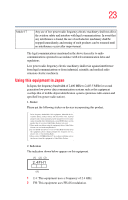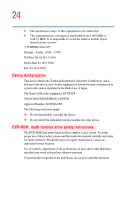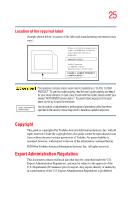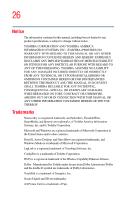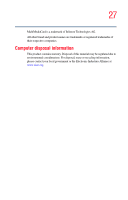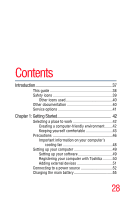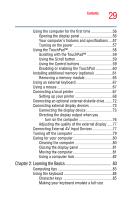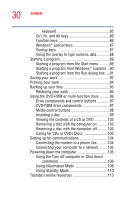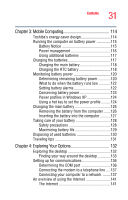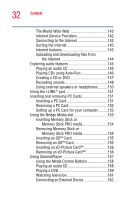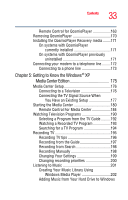Toshiba Qosmio E15 User Guide - Page 28
Contents - battery
 |
View all Toshiba Qosmio E15 manuals
Add to My Manuals
Save this manual to your list of manuals |
Page 28 highlights
Contents Introduction 37 This guide 38 Safety icons 39 Other icons used 40 Other documentation 40 Service options 41 Chapter 1: Getting Started 42 Selecting a place to work 42 Creating a computer-friendly environment........42 Keeping yourself comfortable 43 Precautions 46 Important information on your computer's cooling fan 48 Setting up your computer 49 Setting up your software 49 Registering your computer with Toshiba ..........50 Adding external devices 51 Connecting to a power source 52 Charging the main battery 55 28

28
Contents
Introduction
................................................................................
37
This guide
...............................................................
38
Safety icons
............................................................
39
Other icons used
...............................................
40
Other documentation
..............................................
40
Service options
.......................................................
41
Chapter 1: Getting Started
........................................................
42
Selecting a place to work
........................................
42
Creating a computer-friendly environment
........
42
Keeping yourself comfortable
...........................
43
Precautions
............................................................
46
Important information on your computer’s
cooling fan
..................................................
48
Setting up your computer
.......................................
49
Setting up your software
...................................
49
Registering your computer with Toshiba
..........
50
Adding external devices
....................................
51
Connecting to a power source
................................
52
Charging the main battery
.......................................
55