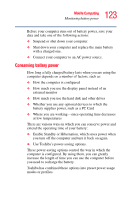Toshiba Qosmio E15 User Guide - Page 124
Power profiles in Windows XP, Using a hot key to set the power profile, Start, Control Panel
 |
View all Toshiba Qosmio E15 manuals
Add to My Manuals
Save this manual to your list of manuals |
Page 124 highlights
124 Mobile Computing Monitoring battery power Power profiles in Windows XP In Windows® XP, you can choose from predefined power profile or select your own combination of power management options. The following steps describe this procedure. NOTE If you try to use the power management feature in Windows, a message tells you to close the Microsoft power options and use the Toshiba Power Saver instead. 1 Open the Start menu, click Control Panel, then Performance and Maintenance. 2 Click on the Toshiba Power Saver icon. 3 Select an appropriate profile for your work environment, or create your own custom profile. 4 For more information, see "Power Saver" on page 230. Using a hot key to set the power profile You may use a hot key to set the power profile. To set the power profile: 1 Press Fn and F2 simultaneously to display the power profile pop-up window. Sample Power Profile mode pop-up window