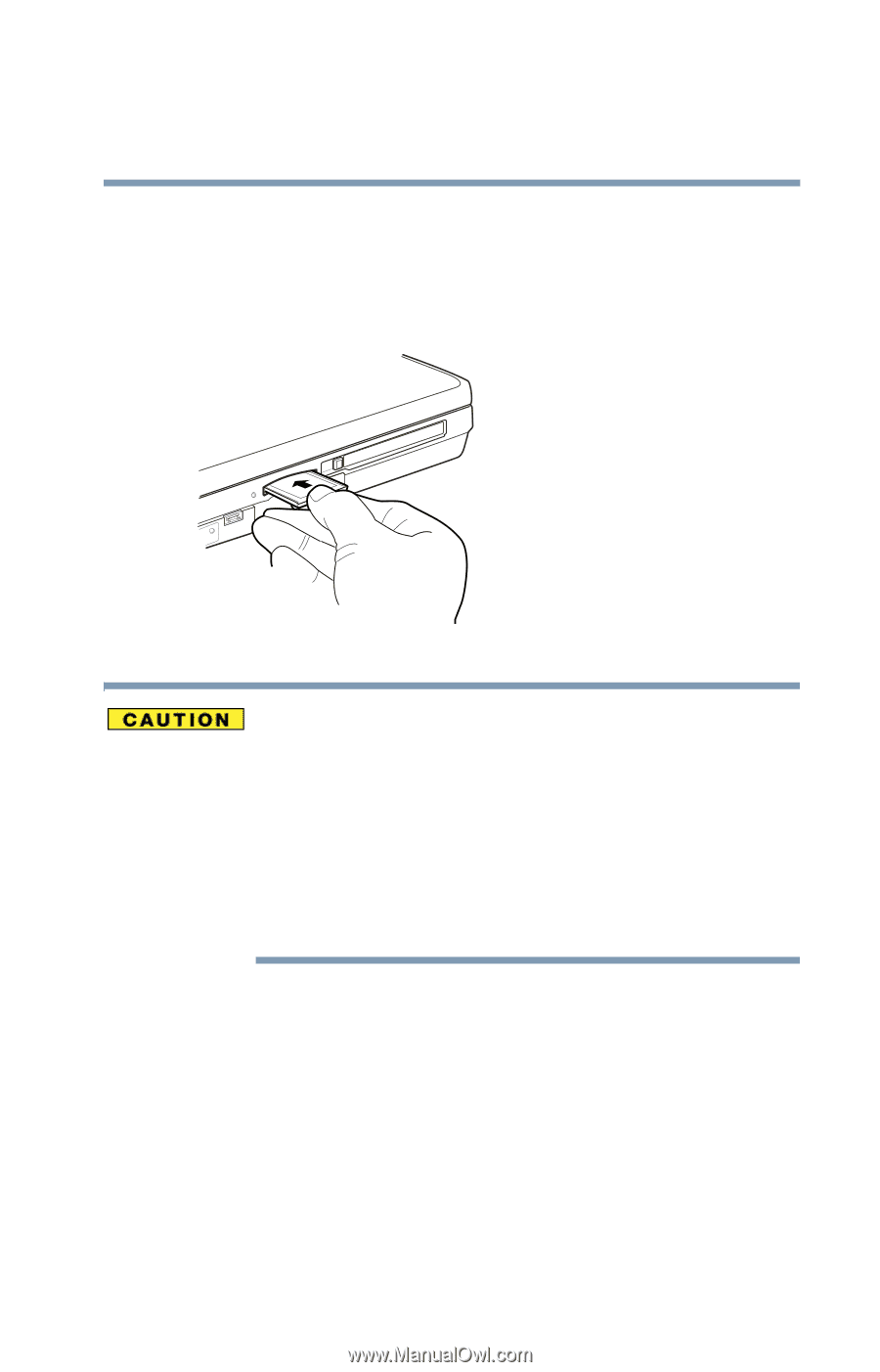Toshiba Qosmio E15 User Guide - Page 155
Inserting an SD™ Card
 |
View all Toshiba Qosmio E15 manuals
Add to My Manuals
Save this manual to your list of manuals |
Page 155 highlights
155 Exploring Your Options Using the Bridge Media slot Inserting an SD™ Card 1 Turn the card so that the contacts (metal areas) are face down. 2 Push the card into the slot until it locks in place. Sample inserting an SD Card Do not touch the SD™ connector (metal area). You could expose the storage area to static electricity, which can destroy data. Do not remove an SD™ Card while data is being written or read. Even when the message "copying..." in the windows disappears, writing to the card might still be in progress and your data could be destroyed. Wait for the indicator light to go out. Removing an SD™ Card 1 Right-click the Safely Remove Hardware icon on the System tray. After the card is stopped, it is safe to remove. 2 Press the card inward to release it. The card pops out slightly. 3 Grasp the card and pull it straight out.