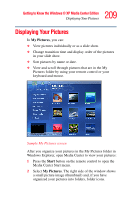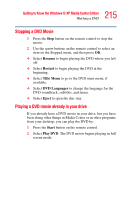Toshiba Qosmio E15 User Guide - Page 212
Organizing Your Videos, Playing Digital Videos, Start, My Documents, My Videos, Shared Documents
 |
View all Toshiba Qosmio E15 manuals
Add to My Manuals
Save this manual to your list of manuals |
Page 212 highlights
212 Getting to Know the Windows ® XP Media Center Edition Watching Your Digital Movies Organizing Your Videos When you attach a digital video camera to your PC, Windows asks you how you want to capture your video. You can choose from various software programs to capture and then edit your video file. Most programs automatically save your file to the My Videos folder in Windows Explorer. If not, move your videos into the My Videos or Shared Videos folder in Windows Explorer for Media Center to be able to find and play them. Once you have placed all your videos into the My Videos or Shared Videos folder, you can rename, add, delete, and organize them into folders. To organize and store your videos, click Start on the taskbar, click My Documents, and then double-click the My Videos folder. If you want to share your videos with others, place them in the Shared Video folder. To do this, click Start on the taskbar, click My Documents, click the Shared Documents folder under Other Places, and then double-click the Shared Video folder. You can add, delete, edit, rename, and organize your video files into folders you create in the Shared Video folder. Your videos can now be played in Media Center. Playing Digital Videos After you organize your videos in the My Videos or Shared Videos folder in Windows Explorer, open Media Center to watch your videos. 1 Press the Start button on the remote control to open the Media Center Start menu. 2 Select My Videos. The right side of the window shows small images of your video files and folder icons, if you have organized your videos into folders.