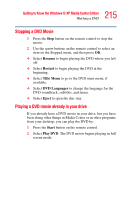Toshiba Qosmio E15 User Guide - Page 217
User Controlled Settings, Changing General Settings, Sounds, Appearance, and Audio, Pictures, Settings
 |
View all Toshiba Qosmio E15 manuals
Add to My Manuals
Save this manual to your list of manuals |
Page 217 highlights
217 Getting to Know the Windows ® XP Media Center Edition Changing the Media Center Settings User Controlled Settings Some settings can be selected by each person using the PC. These settings are: ❖ Sounds, Appearance, and Audio sets sound and display settings. ❖ DVD sets language and audio settings for playing DVD movies. ❖ Pictures determines slide transition time and selects which pictures to display in a slide show. Changing General Settings General settings affect each user's experience in Media Center and can be changed only by the administrator of the computer. 1 In the Media Center Start menu, select Settings. You may need to select the scroll arrows in the Start menu to view Settings. 2 In the Settings window, select General. 3 In the General window, do one of the following: ❖ Select Appearance to turn transition animations or notifications on or off. Use the arrow buttons to select the item to change, and then press OK on the remote control. Select OK in the window, and then press OK again. ❖ Select Media Center Sounds to turn the sound on or off. Use the arrow buttons to select an option, and then press OK on the remote control. Select OK in the window, and then press OK again. ❖ Select Notifications to turn on or off taskbar notifications. When on you receive a notification when you are low on disk space, when there is no TV signal, or when there is no Guide data. ❖ Select Autoplay to set autoplay options.