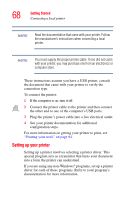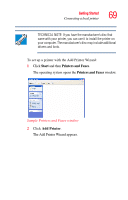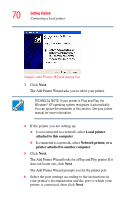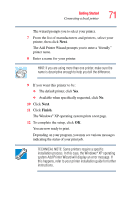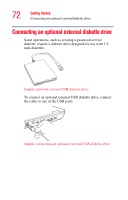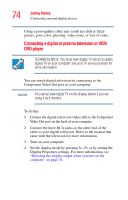Toshiba Qosmio E15 User Guide - Page 73
Connecting external display devices, Selecting video cables
 |
View all Toshiba Qosmio E15 manuals
Add to My Manuals
Save this manual to your list of manuals |
Page 73 highlights
Getting Started Connecting external display devices 73 Connecting external display devices Your computer comes with a built-in LCD display, but you can also connect the following types of external display devices to the video ports described below: ❖ A plasma or digital television or VCR/DVD player via the Component Video Out port. ❖ A standard television, projector, or VCR/DVD player via the S-video Out port. ❖ An external monitor or projector via the RGB (monitor) Out port. Before connecting a television, video projector, monitor or other external display device, configure your computer for the type of device you are connecting. To do this, refer to the documentation for your operating system and the device. Connecting the display device If you are connecting a television or other video display device to the computer's Component Video Out port, first refer to "Selecting video cables" below for guidelines on choosing a video cable, then refer to 'Connecting a standard television, projector, or VCR/DVD player' below. If you are connecting an SVGA monitor, skip to "Connecting an external monitor or projector" on page 76. Selecting video cables To connect a device to the S-video port, you will need to purchase an S-video cable. For the best video quality, always use a properly shielded cable. HINT: Toshiba recommends using a cable no longer than 20 feet (approximately 6 meters).