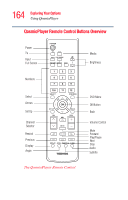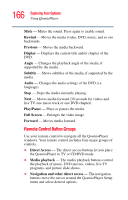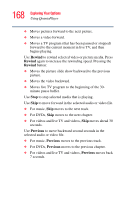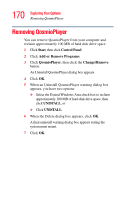Toshiba Qosmio E15 User Guide - Page 169
Using the QosmioPlayer Remote Control, Media, Input, Set Up
 |
View all Toshiba Qosmio E15 manuals
Add to My Manuals
Save this manual to your list of manuals |
Page 169 highlights
169 Exploring Your Options Using QosmioPlayer Using the QosmioPlayer Remote Control To begin using your remote control: 1 Point the remote control at the remote sensor. The remote sensor is located on the front of your computer. Make sure there is nothing blocking the path between your remote control and the remote sensor. 2 If your computer is powered on, turn it off or place it in Hibernation mode. 3 Perform one of the following steps: ❖ To watch television, press the TV button to start QosmioPlayer in TV mode. ❖ To play a DVD/CD, press the Media button to start QosmioPlayer in Media mode. NOTE Once QosmioPlayer starts, you can use the TV and Media buttons to switch between TV and Media modes. 4 To access the inputs to the TV tuner (S-video, Composite In, and Antenna In), press the Input button with QosmioPlayer in TV mode. 5 If you wish to watch television, press the Set Up button with QosmioPlayer in TV mode to display the QosmioPlayer Setup menu. Then use the arrow keys to select the desired options and press OK to accept them. NOTE The Setup menu is important when configuring television for the first time, because you can use it to scan the available channels.