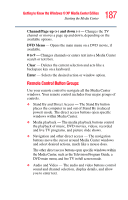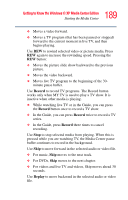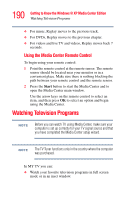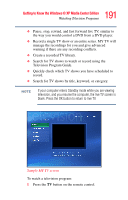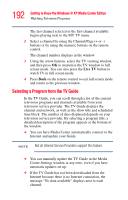Toshiba Qosmio E15 User Guide - Page 187
Channel/ up + and down, DVD Menu, Clear, Enter, Stand By and Direct Access - The Stand By button
 |
View all Toshiba Qosmio E15 manuals
Add to My Manuals
Save this manual to your list of manuals |
Page 187 highlights
187 Getting to Know the Windows ® XP Media Center Edition Starting the Media Center Channel/Page up (+) and down (-) - Changes the TV channel or moves a page up and down, depending on the available options. DVD Menu - Opens the main menu on a DVD movie, if available. 0 to 9 - Changes channels or enters text into a Media Center search or text box. Clear - Deletes the current selection and acts like a backspace key on a keyboard. Enter - Selects the desired action or window option. Remote Control Button Groups Use your remote control to navigate all the Media Center windows. Your remote control includes four major groups of controls. ❖ Stand By and Direct Access - The Stand By button places the computer in and out of Stand By (reduced power) mode. The direct access buttons open specific windows within Media Center. ❖ Media playback - The media playback buttons control the playback of music, DVD movies, videos, recorded and live TV programs, and picture slide shows. ❖ Navigation and other direct access - The navigation buttons move the cursor around Media Center windows and select desired actions, much like a mouse does. The other direct access buttons open specific windows within the Media Center, such as the Television Program Guide, a DVD main menu, and live TV in full screen mode. ❖ Audio and Video - The audio and video buttons control sound and channel selection, display details, and allow you to enter text.