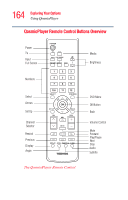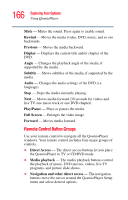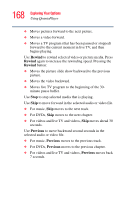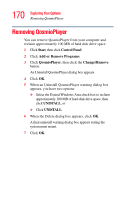Toshiba Qosmio E15 User Guide - Page 167
Direct Access Buttons, Media Playback Buttons, Audio and Video, Media, Play/Pause, Pause, Forward
 |
View all Toshiba Qosmio E15 manuals
Add to My Manuals
Save this manual to your list of manuals |
Page 167 highlights
167 Exploring Your Options Using QosmioPlayer The other direct access buttons open specific windows within QosmioPlayer, such as the Setup menu. ❖ Audio and Video - The audio and video buttons control sound and channel selection, display details, and allow you to enter text. Direct Access Buttons The direct access buttons place QosmioPlayer in TV or Media mode. ❖ TV launches QosmioPlayer into TV mode when the computer is powered off or in Hibernation mode. Use this mode to watch television, so long as a TV source is connected to the computer. When the computer is powered on, use this button to launch Windows Media Center Edition. ❖ Media launches QosmioPlayer in Media mode when the computer is turned off or in Hibernation mode. Use this mode to play DVDs and CDs. When the computer is powered on, use this button to launch Windows Media Center Edition. Media Playback Buttons These buttons allow you to play back picture slide shows, music files, playlists, music CDs, DVD movies, home videos, and live TV (so long as a TV source is connected to the computer) from within QosmioPlayer. Use Play/Pause to pause selected media. Press Pause and then Forward repeatedly to play media frame by frame in slow motion. To continue slow motion, you must press the Forward button more than once. Press Play/Pause again to play selected media. Use Forward to move selected video or picture media forward. Press Forward up to three times to increase the fast forwarding speed. Pressing the Forward button: