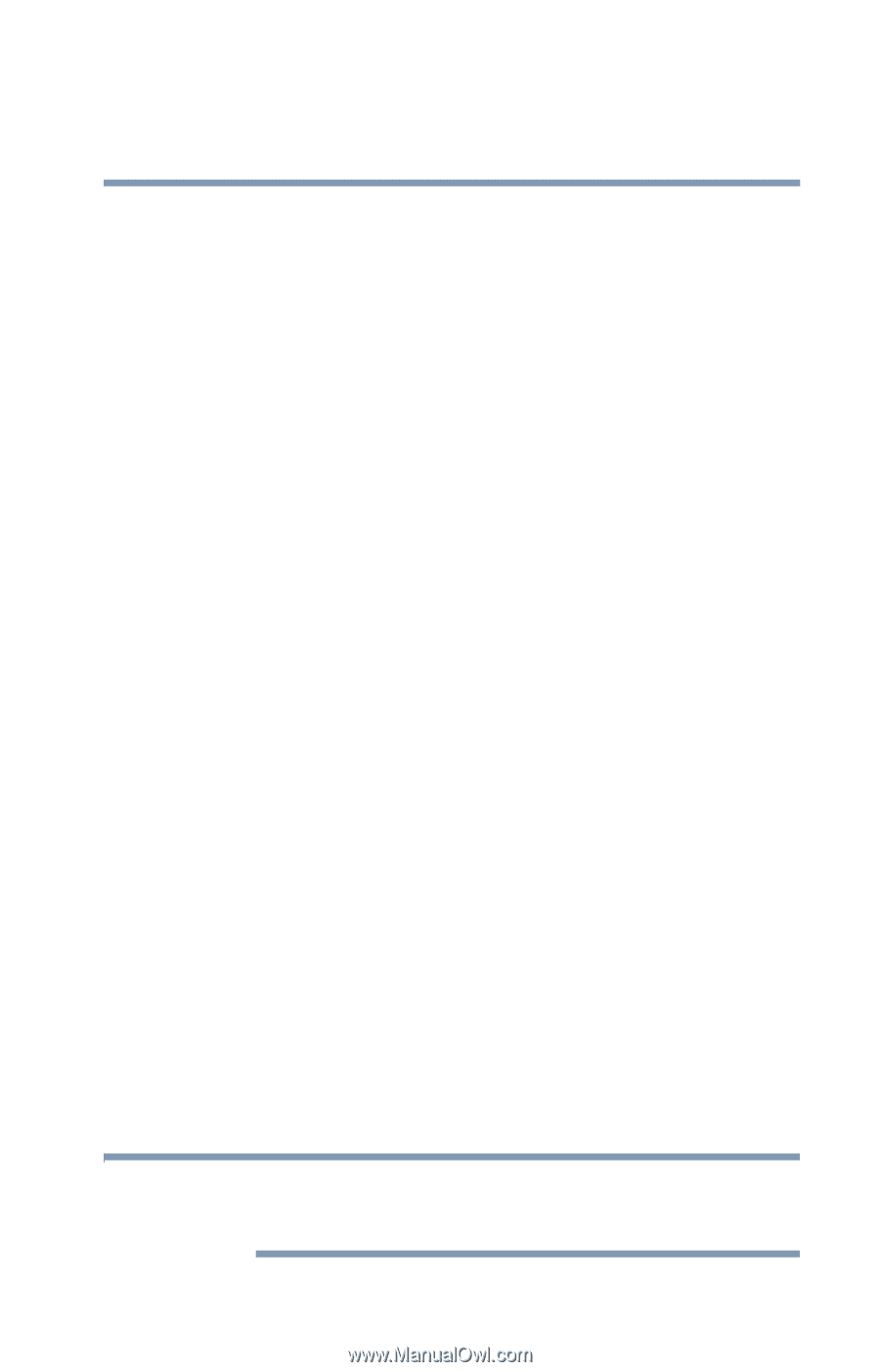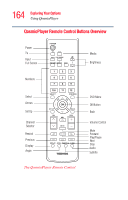Toshiba Qosmio E15 User Guide - Page 159
Playing a DVD, The Media Control Buttons above the computer keyboard
 |
View all Toshiba Qosmio E15 manuals
Add to My Manuals
Save this manual to your list of manuals |
Page 159 highlights
159 Exploring Your Options Using QosmioPlayer F1 Press this key to hide the audio CD option guide. Press again to re-display the guide. CTRL + S Press the CTRL+S keys to shuffle the CD currently playing. CTRL+UP/ Press the CTRL+UP Arrow keys to increase the volume, press DOWN Arrow the CTRL+DOWN Arrow keys to decrease the volume. keys D Pressing this key displays the CD status. E Pressing this key ejects the CD from the drive. CTRL+R Press the CTRL+R keys to repeat the current song. SPACE Press this key to pause the song currently playing. Press the key again to start playing the song. CTRL+SPACE Press the CTRL+Space keys to stop the CD. M Press this key to mute the song currently playing. < or O Press this key to reverse the song 10 seconds. > or P Press this key to forward the song 10 seconds. L Press this key to skip to the next song. K Press this key to reverse to the previous song. Playing a DVD Insert a supported DVD into your DVD-ROM/multi-function drive. The QosmioPlayer automatically recognizes and plays all supported DVDs. The Media Control Buttons above the computer keyboard allow you to move to the previous chapter or next chapter, play or pause the movie, or stop the DVD. NOTE The following options must be supported by the DVD you are playing or they will not be available for use.