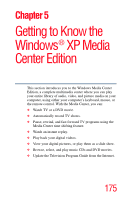Toshiba Qosmio E15 User Guide - Page 177
Connecting the TV Signal Source When You Have an Existing Setup
 |
View all Toshiba Qosmio E15 manuals
Add to My Manuals
Save this manual to your list of manuals |
Page 177 highlights
177 Getting to Know the Windows ® XP Media Center Edition Media Center Setup NOTE Some stations may not come in clearly if the signal is not strong enough. If you do not have a Set- top box, you may need to purchase a signal amplifier which may help boost and improve the cable signal. Contact your service provider for the proper hardware recommendations. To connect a TV to the computer: 1 Turn off the computer. 2 Connect the S-video cable (not shipped with your computer or system) from the TV's video connection to the S-video Out connector on the back of your computer. 3 Connect an audio cable (not shipped with your computer or system) from the TV's audio connection to the headphone jack on the right side of your computer. 4 Turn on the TV, then turn on the computer. 5 To send the display signal to the TV, press the "Instant TV Out" button, which is the right-most button of the Media control buttons above the keyboard (or press FN+F5), and then toggle to the TV icon. NOTE This step must be taken before launching the Media Center or the InterVideo DVD Player. Connecting the TV Signal Source When You Have an Existing Setup This section describes how to connect the signal source from the wall to a VCR/DVD player to a TV using coaxial cable. 1 Remove the coaxial cable from the VCR/DVD player input, and connect it to the input of a coaxial cable signal splitter (not shipped with your computer or system).