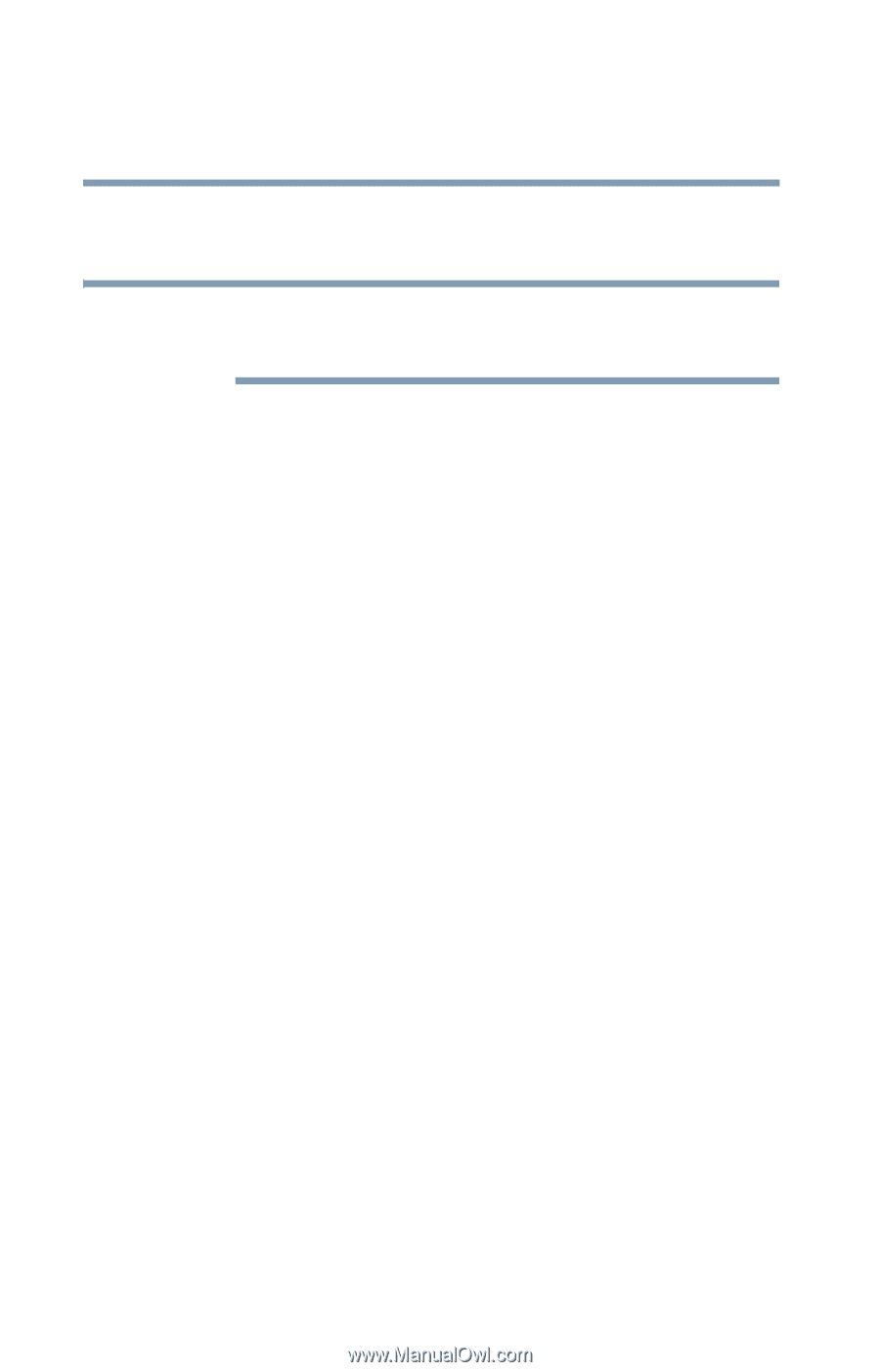Toshiba Qosmio E15 User Guide - Page 110
Using Standby Mode, Factors to consider when choosing Standby
 |
View all Toshiba Qosmio E15 manuals
Add to My Manuals
Save this manual to your list of manuals |
Page 110 highlights
110 Learning the Basics Powering down the computer The computer is now set to automatically enter into Hibernation when your option settings occur. NOTE For more information about the Power Saver utility, see "Power Saver" on page 230. Once the computer is configured, place the computer into Hibernation mode by either pressing the power button or closing the display panel, depending on the hibernation options selected. Starting again from Hibernation mode To restart the computer from Hibernation mode, press the power button until the on/off light turns green. The computer returns to the screen you were previously using. If you place the computer in Hibernation mode by closing the display panel, you can start it again by opening the display panel. Using Standby Mode Standby mode places the computer into a power-saving mode. Standby holds the current state of the computer in memory so that, when you restart the computer, you can continue working from where you left off. Factors to consider when choosing Standby: ❖ While in Standby mode, the computer uses some battery power. The battery will eventually discharge in Stand by mode. If the battery discharges, your data will be lost if you do not save your work before entering Standby mode. ❖ Restarting from Standby mode uses less time and battery power than restarting from Turn Off or Hibernation mode.