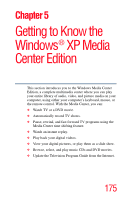Toshiba Qosmio E15 User Guide - Page 180
Starting the Media Center
 |
View all Toshiba Qosmio E15 manuals
Add to My Manuals
Save this manual to your list of manuals |
Page 180 highlights
180 Getting to Know the Windows ® XP Media Center Edition Starting the Media Center Sample IR receiver with cables attached 3 Position the end of the IR receiver cable over the remote IR receiver window on your cable TV Set-top box or VCR/DVD player. 4 Peel off the adhesive backing on the IR remote sensor and mount the sensor within 5 inches of the Set-top box or VCR/DVD player. 5 Install batteries in the Windows Media Center remote control. NOTE For information on configuring the Media Center and the Remote Sensor, refer to your Electronic User's Guide. Starting the Media Center To start the Media Center: ❖ Click Start, and then click Media Center. You can also point the remote control at the remote sensor and press the Start button. Media Center opens in full screen mode.