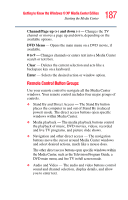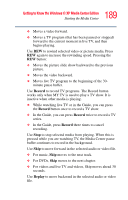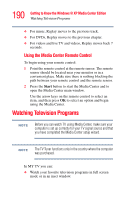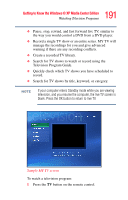Toshiba Qosmio E15 User Guide - Page 186
FWD Fast forward, Replay, Pause, Start, Guide, Arrow buttons, Live TV, More Info, My Video, My Music
 |
View all Toshiba Qosmio E15 manuals
Add to My Manuals
Save this manual to your list of manuals |
Page 186 highlights
186 Getting to Know the Windows ® XP Media Center Edition Starting the Media Center Play - Plays the selected media. FWD (Fast forward) - Moves media forward. Replay - Moves media backward (seven seconds for videos and live TV, one music track or one DVD chapter at a time). Pause - Pauses an audio or video track, and live or recorded TV programs. Skip - Moves media forward (30 seconds for videos and live TV, one music track or one DVD chapter). Start - Opens Media Center to the main window. Back - Displays the previous window. Guide - Opens the Television Program Guide to display available TV channels and programs to watch and record. Arrow buttons - Moves the cursor to navigate within Media Center windows. OK - Selects the desired action or window option. It acts like the Enter key. If watching TV in full screen mode, pressing OK switches back to the previous viewed channel. Press again to toggle back. It acts the same way as a Jump button on some TV remote controls. Live TV - A shortcut to the full screen view. It also takes you to the current point in a live TV program after pausing live TV. More Info - The button provides more details on a TV program that is listed in the Guide. My Video - Opens the My Video window. My Music - Opens the My Music window. MY TV - Opens the MY TV window. My Pictures - Opens the My Pictures window. Volume - Increases (+) or decreases (-) sound. Mute - Turns your computer sound off.