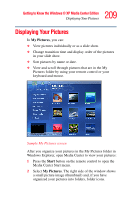Toshiba Qosmio E15 User Guide - Page 206
Playing a Song, Setting Up an Automatic Disc Jockey, View Songs, Genres
 |
View all Toshiba Qosmio E15 manuals
Add to My Manuals
Save this manual to your list of manuals |
Page 206 highlights
206 Getting to Know the Windows ® XP Media Center Edition Listening to Music 2 Use the arrow keys to select a music file, and then press the Play button on the remote control to begin playing that music file. NOTE If you back up music files from a CD using Windows Media Player 9, you must log the files into the Media Player's play list before you can play them using the Media Center. To log the files into the play list, open Windows Media Player 9, press F3 and log the files in the dialog box. Playing a Song You can play a song from anywhere in My Music. You can select it from the View Song list, or from the Album, Artist, and Genre lists. You can also play a single song from a playlist as follows: 1 In the My Music window, select View Songs. The list displays all the songs in your media library. 2 Use the arrow buttons to select a song, and then press OK or Play on the remote control to play it. 3 Use the controls at the bottom of the screen to stop or pause the song, advance to another song, or increase or decrease the volume. Setting Up an Automatic Disc Jockey You can select to have Media Center randomly play all the available songs in one genre: 1 In the My Music window, select Genres. The list displays all the genres available in your Media Library. 2 Use the arrow buttons to select a genre, and then press OK on the remote control.