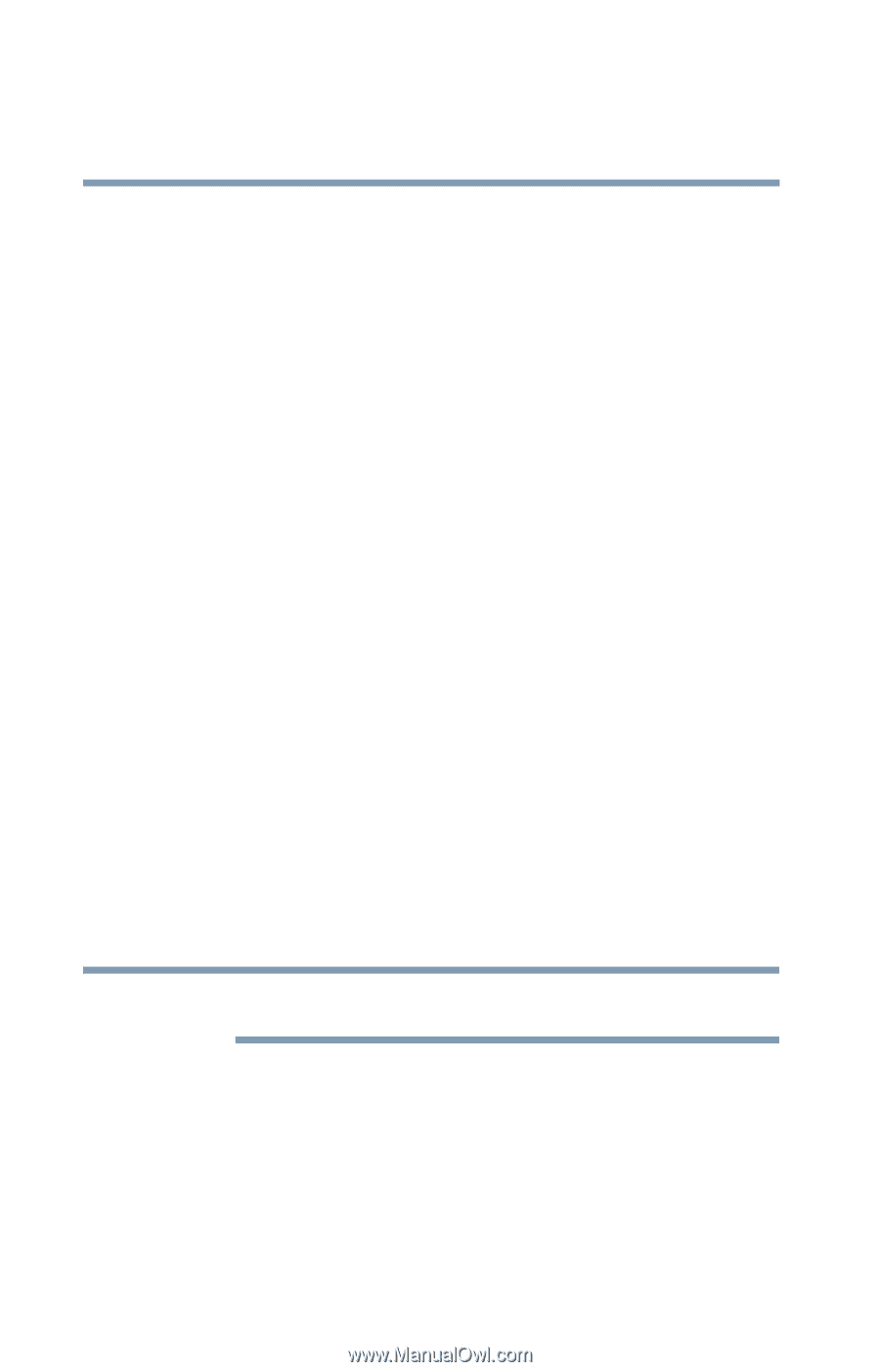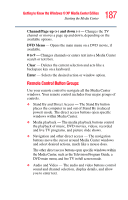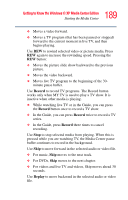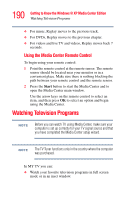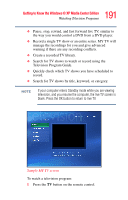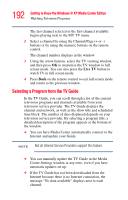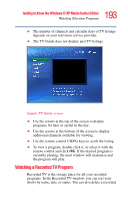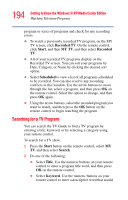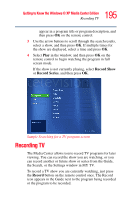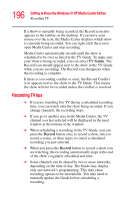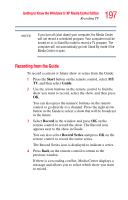Toshiba Qosmio E15 User Guide - Page 192
Selecting a Program from the TV Guide, Live TV
 |
View all Toshiba Qosmio E15 manuals
Add to My Manuals
Save this manual to your list of manuals |
Page 192 highlights
192 Getting to Know the Windows ® XP Media Center Edition Watching Television Programs The last channel selected or the first channel available begins playing next to the MY TV menu. 2 Select a channel by using the Channel/Page (+ or -) buttons or by using the numeric buttons on the remote control. The channel number displays in the window. 3 Using the arrow buttons, select the TV viewing window, and then press OK to maximize the TV window to full screen mode. You can also press the Live TV button to watch TV in full screen mode. 4 Press Back on the remote control to exit full screen mode and return to the previous window. Selecting a Program from the TV Guide In the TV Guide, you can scroll through a list of the current television programs and channels available from your television service provider. The TV Guide displays the channel and network, as well as the show title and scheduled time block. The number of days displayed depends on your television service provider. By selecting a program title, a detailed description of the program appears at the bottom of the window. ❖ You can have Media Center automatically connect to the Internet and update your Guide. NOTE Not all Internet Service Providers support this feature. ❖ You can manually update the TV Guide in the Media Center Settings window at any time, even if you have automatic updates set up. ❖ If the TV Guide has not been downloaded from the Internet because there is no Internet connection, the message "No data available" displays next to each channel.