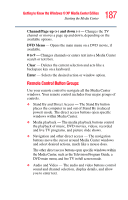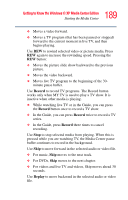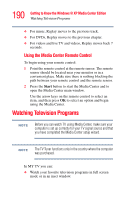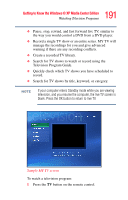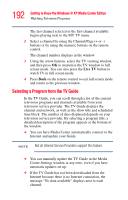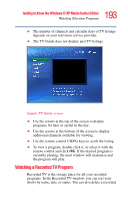Toshiba Qosmio E15 User Guide - Page 188
Recorded TV, Music, Pictures, Video, Pause, and live TV, from within the Media Center program.
 |
View all Toshiba Qosmio E15 manuals
Add to My Manuals
Save this manual to your list of manuals |
Page 188 highlights
188 Getting to Know the Windows ® XP Media Center Edition Starting the Media Center Direct Access Buttons The direct access buttons open the main Media Center windows. ❖ TV opens the MY TV window where you can watch and record TV and access other MY TV features. ❖ Recorded TV opens the Recorded TV window where all your recorded TV programs are stored. From this window, you can search for and play back a recorded show. ❖ Music opens the My Music window where you can play music CDs and your music files. ❖ Pictures opens the My Pictures window where you can search for, sort, and view pictures and slide shows that are stored in the My Pictures or the Shared Pictures folder in Windows Explorer. ❖ Video opens the My Videos window where you can search for, sort, and play back your recorded video files that are stored in the My Videos or the Shared Videos folder in Windows Explorer. Media Playback Buttons These buttons allow you to play back picture slide shows, music files, playlists, music CDs, DVD movies, home videos, and live TV, from within the Media Center program. Use Pause to pause selected media. Press Pause and then FWD repeatedly to play media frame by frame in slow motion. To continue slow motion, you must press the FWD button more than once. Use Play to play selected media. Use FWD to move selected video or picture media forward. Press FWD up to three times to increase the fast fowarding speed. Pressing the FWD button: ❖ Moves pictures forward to the next picture.